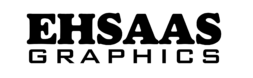Top 5 Free Graphic Design Software Options You Can’t Miss
Enhancing Usability:
Clear Visual Hierarchy: Well-Designed Graphics Guide Users Intuitively Through The Software, Ensuring That Essential Features And Information Are Easily Accessible.
Consistent Design Elements: A Consistent Use Of Colors, Fonts, And Layout Helps Users Learn And Navigate The Software More Efficiently.
Visual Cues: Icons, Buttons, And Other Graphical Elements Provide An Immediate Understanding Of The Function, Reducing The Learning Curve.
Inclusive Design:
Color Contrast And Readability: Adequate Contrast Between Text And Background Is Important For Users With Visual Impairments. Proper Graphic Design Ensures That All Users Can Read And Interact With The Software.
Scalable Vector Graphics (Svg): The Use Of Svg Allows Users To Resize Visuals Without Losing Quality, Which Accommodates People With Low Vision Who May Need To Enlarge Text And Images.
Keyboard Navigable Elements: Ensuring That All Interactive Elements Are Accessible Via The Keyboard Benefits Users With Motor Disabilities.
Aesthetic Appeal:
User Engagement: Visually Appealing Software Can Attract And Retain More Users, Leading To A Larger Community Growing Around The Free Software Project.
Professional Perception: Good Graphic Design Can Make Free Software Look More Professional, Helping To Increase Adoption And Trust.
Internationalization And Localization:
Cultural Sensitivity: Graphics And Icons Should Be Culturally Neutral Or Customizable To Suit Different Regions, Making The Software Accessible To A Global Audience.
Language Independence: Icons And Graphics Can Transcend Language Barriers, Making Software Intuitive For Non-Native Speakers.
Feedback And Error Prevention:
Visual Feedback: Good Design Provides Visual Feedback For User Actions, Such As Highlighting Selected Items Or Showing Progress, Which Helps Users Understand Their Interactions And Reduces Errors.
Error Messages And Instructions: Clear And Clearly Identifiable Error Messages And Guidance Help Users Easily Correct Mistakes.
Support For Assistive Technologies:
Screen Reader Compatibility: Properly Labeled Graphics And Icons Ensure Compatibility With Screen Readers, Making The Software Accessible To Blind Users.
Accessible Pdfs And Documents: Graphically Rich Documents Should Include Text Descriptions And Be Formatted For Screen Readers.
Educational And Training Materials:
Infographics And Tutorials: Well-Designed Instructional Graphics And Tutorials Can Help Users Learn How To Use The Software More Effectively, Especially Important For Complex Free Software With Extensive Functionality.
Community Contributions:
Encouraging Contributions: A Well-Designed Interface Can Make It Easier For Users To Contribute To The Project, Whether Through Coding, Bug Reporting, Or Documentation, By Lowering The Entry Barrier.
Visual Standards: Establishing Graphic Design Guidelines Can Help Ensure That Contributions Maintain A Consistent And Accessible User Experience.
Canva
Canva Is A Popular Online Design Platform Known For Its Ease Of Use, Extensive Templates, And Versatility. However, If You Are Looking For Free Software Alternatives To Canva, Here Are Some Notable Ones:
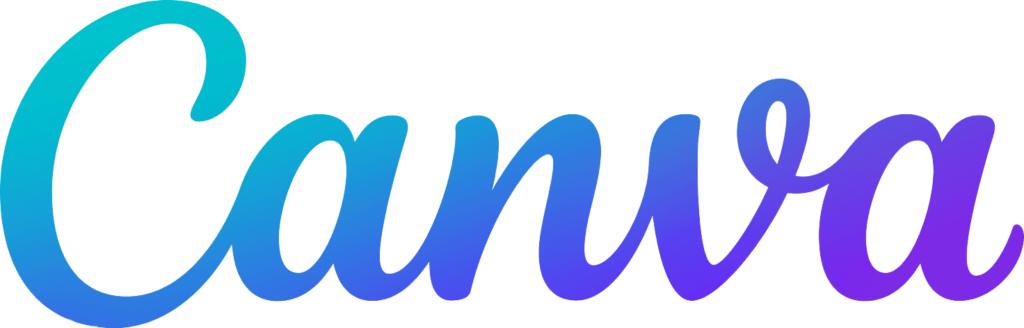
Gimp (Gnu Image Manipulation Program):
Overview: Gimp Is A Free And Open-Source Image Editor. It Is A Powerful Tool That Is Often Compared To Adobe Photoshop.
Features: Advanced Photo Retouching, Image Composition, And Image Authoring. It Supports Various File Formats And Has A Huge Library Of Plugins.
Pros: Highly Customizable, Powerful Features, And Community Support.
Cons: The Learning Process Is More Difficult Than Canva.
Inkscape:
Overview: Inkscape Is A Free And Open-Source Vector Graphics Editor, Similar To Adobe Illustrator.
Features: Creates And Edits Vector Graphics Such As Illustrations, Diagrams, Logos, And Complex Paintings.
Pros: Advanced Vector Editing Tools, Support For Multiple File Formats, And Strong Community Support.
Cons: User Interface May Seem Less Intuitive For Beginners.
Krita:
Overview: Krita Is A Free And Open-Source Painting Program Designed For Digital Painting And 2d Animation.
Features: Brush Stabilizer, Pop-Up Palettes, Brush Engine, And Advanced Layer Management.
Pros: Great For Digital Painting, Regularly Updated, And Strong Community Support.
Cons: Less Focus On Traditional Graphic Design Tasks.
Gravit Designer:
Overview: Gravit Designer Is A Free Vector Graphic Design App That Works Online Or Offline.
Features: A Comprehensive Suite Of Vector Tools, Support For Various File Formats, And Cloud Integration.
Pros: User-Friendly Interface, Cross-Platform Support, And Cloud-Based Saves.
Cons: Some Advanced Features Require A Pro Subscription.
Pixlr:
Overview: Pixlr Is A Free Online Photo Editor With Two Versions: Pixlr X (Beginner-Friendly) And Pixlr E (Advanced Editing).
Features: A Range Of Basic To Advanced Photo Editing Tools, Effects, And Filters.
Pros: Easy To Use, No Software Installation Required, And Works In A Web Browser.
Cons: Ads In The Free Version, And Some Features Locked Behind A Paywall.
Photopea:
Overview: Photopea Is A Free Online Photo Editor That Works Just Like Adobe Photoshop.
Features: Supports Psd, Xcf, Sketch, Xd, And Cdr Formats. It Offers Various Editing Tools Like Brushes, Filters, And Layer Styles.
Pros: No Installation Required, Powerful Tools, And Supports Multiple File Formats.
Cons: Ad-Supported, Which Can Be Distracting.
Summary
While Canva Is Excellent For Its User-Friendliness And Ready-Made Templates, These Free Alternatives Offer Different Strengths, From Advanced Photo Manipulation To Vector Graphic Design. The Best Option Depends On Your Specific Needs And The Complexity Of The Projects You Plan To Work On
Inkscape
Inkscape Is A Popular Free And Open-Source Vector Graphics Editor. It Is Often Used To Create And Edit Scalable Vector Graphics (Svgs), Which Are Ideal For Illustrations, Diagrams, Logos, And Complex Geometric Designs. Here’s An In-Depth Look At Inkscape:
1. Features And Tools
Drawing And Shape Tools: Inkscape Offers A Variety Of Tools For Drawing, Including:
Pencil Tool: For Freehand Drawing.
Pen Tool: For Creating Bezier Curves And Straight Lines.
Calligraphy Tools: For Drawing With Calligraphy Strokes.
Shape Tools: These Include Tools For Creating Rectangles, Ellipses, Stars, Polygons, Spirals, And 3d Boxes.
Text Tool: Allows You To Create And Manipulate Text, Supporting A Range Of Font Styles And Sizes.
Path Operations: Tools For Combining, Splitting, And Modifying Paths. This Includes Union, Difference, Intersection, And More Complex Path Manipulation.
Color And Paint: Inkscape Offers A Robust Set Of Tools For Color Selection And Application, Including Fill, Stroke, Gradient, And Pattern Tools.
Object Manipulation: Features For Moving, Scaling, Rotating, And Skewing Objects. Objects Can Be Easily Grouped, Aligned, And Distributed.
2. Advanced Features
Layers: Support For Layers Allows You To Organize And Manage Different Parts Of Your Artwork.
Filters And Effects: A Wide Range Of Filters And Effects, Including Blur, Distortion, Color Adjustment, And More.
Clipping And Masking: Tools For Applying Clipping Paths And Masks For More Complex Designs.
Extensions: Inkscape Supports Extensions, Allowing Users To Add New Features Or Automate Tasks. There Are Many Pre-Built Extensions, And You Can Also Create Custom Extensions.
Svg Support: As An Svg Editor, Inkscape Allows You To Work Directly With Svg Files, Which Ensures Compatibility With Web Standards.
3. User Interface
Customizable Interface: The Interface Is Highly Customizable, Allowing Users To Set Up Their Workspace According To Their Preferences.
Dockable Dialogs: Tools And Options Can Be Docked Or Floated, Providing Flexibility In How You Organize Your Workspace.
Keyboard Shortcuts: Extensive Use Of Keyboard Shortcuts Helps Speed Up Workflow.
4. Community And Resources
Community: Inkscape Has A Large And Active Community Of Users And Developers. This Means You Can Find Plenty Of Tutorials, Forums, And Resources Online.
Documentation: Extensive Documentation Is Available, Covering Everything From Basic Usage To Advanced Techniques.
Tutorials: There Are Many Tutorials Available Online, Official And User-Created, That Can Help Both Beginners And Advanced Users.
5. Compatibility And Integration
Cross-Platform: Inkscape Runs On Windows, Macos, And Linux.
File Formats: Apart From Svg, Inkscape Supports Many Other File Formats Including Pdf, Eps, Ai, And Dxf, Which Ensures Interoperability With Other Software.
Import And Export: You Can Import And Export Images In Png, Jpeg, And Other Formats, Making It Easy To Use Inkscape Alongside Other Tools.
6. Applications
Graphic Design: Ideal For Creating Logos, Icons, And Web Graphics.
Technical Drawing: Useful For Creating Detailed Technical Illustrations And Diagrams.
Art And Illustration: Capable Of Creating Complex Artistic Illustrations.
Educational Uses: Great Tool For Teaching Vector Graphics And Design Principles.
7. Benefits Of Being Free Software
Cost-Effective: Being Free, Inkscape Offers A Cost-Effective Solution For Both Individuals And Businesses.
Open-Source: As An Open-Source Tool, Inkscape’s Source Code Is Available To Anyone, Which Promotes Transparency And Community-Driven Development.
Customizability: If Users Have The Necessary Programming Skills, They Can Modify The Software To Suit Their Needs.
No Licensing Issues: Free Software Means There Are No Licensing Fees Or Restrictions On Use.
Inkscape Is A Powerful Tool That Rivals Many Commercial Vector Graphics Editors, Making It An Excellent Choice For Anyone Looking To Create Vector Graphics Without The Cost Of Expensive Software.
Krita
Krita Is A Free And Open-Source Digital Painting Software That Is Highly Appreciated For Its Robust Features And Versatility. It Is Especially Popular Among Artists For Creating Digital Artwork, Including Illustrations, Concept Art, Comics, And Animations. Here Is A Detailed Description Of Krita And Its Significance In The Field Of Free Software:
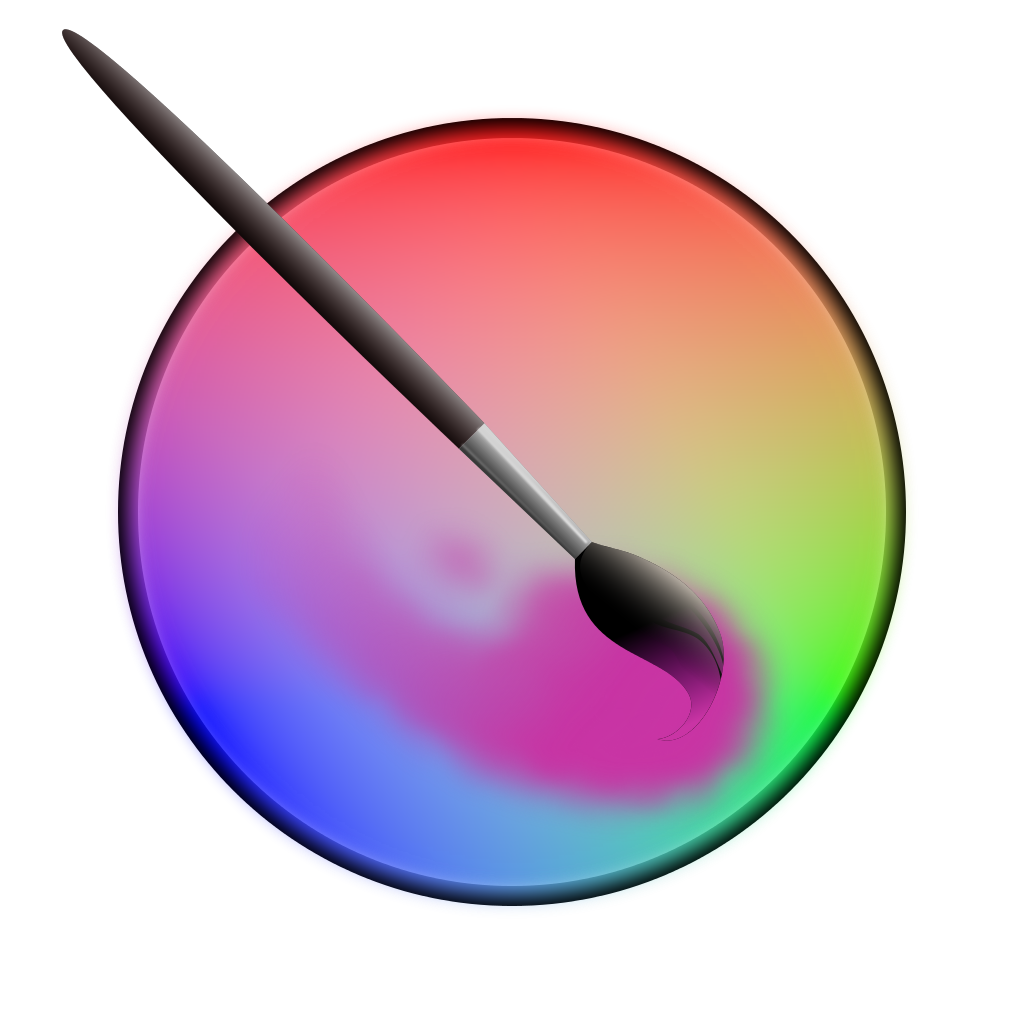
Key Features Of Krita
User-Friendly Interface:
Krita Offers A Customizable And Intuitive Interface, Making It Accessible To Both Beginners And Experienced Artists.
Dockers And Panels Can Be Moved And Resized To Suit Different Workflows.
Brush Engine:
Krita Has A Powerful And Flexible Brush Engine With Over 100 Pre-Loaded Brushes.
Artists Can Customize Their Brushes And Create Their Own Unique Tools.
Layer Management:
Krita Supports Complex Layer Management, Including Vector Layers, Filter Layers, Group Layers, And File Layers.
Advanced Features Such As Layer Masks And Various Blending Modes Enhance The Creative Process.
Color Management:
This Software Supports Full Color Management With Icc And Opencolor Io Support.
Krita’s Color Palette Tools, Color Wheel And Advanced Color Selection Options Accomplish Precise Color Work.
Animation:
Krita Includes Animation Tools, Which Allow Artists To Create Frame-By-Frame Animations.
It Supports Onion Skinning, Timeline And Playback Features For A Seamless Animation Workflow.
Stabilizers And Aids:
For Artists Who Need A Steady Hand, Krita Offers A Brush Stabilizer.
Drawing Aids Such As Perspective Grids And Rulers Help Create Precise And Consistent Artwork.
Extensive File Format Support:
Krita Can Open And Save Files In A Variety Of Formats, Including Psd (Photoshop), Png, Jpg, Tiff And More.
It Also Supports Exporting Animations To Video Formats Such As Mp4.
Importance Of Krita In The Free Software Community
Open Source:
Krita Is Developed Under The Gnu General Public License, Which Means That Its Use, Modification, And Distribution Are Free.
The Open-Source Nature Promotes Community Contributions, Resulting In Constant Improvements And Updates.
Cost-Effective:
As Free Software, Krita Provides High-Quality Digital Painting Tools Without The Costs Associated With Commercial Alternatives.
It Is A Valuable Resource For Artists Who Cannot Afford Expensive Software.
Community-Driven Development:
Krita’s Development Is Heavily Influenced By Its User Community.
Artists And Developers Collaborate To Add New Features, Fix Bugs, And Enhance The Overall Experience.
Educational Value:
Krita Serves As A Great Learning Tool For Aspiring Digital Artists.
There Are Many Community-Created Tutorials And Resources Available Online To Help New Users Get Started.
Promoting The Free Software Philosophy:
By Using And Promoting Krita, Users Support The Philosophy Of Free Software, Which Emphasizes Freedom And Collaboration Over Proprietary Control.
This Approach Encourages Transparency, Security, And Innovation
Gravit Designer
Gravit Designer Is A Versatile And Free Vector Graphic Design Software That Is Particularly Useful For Creating Detailed Designs. Here Are Some Of Its Key Features And Functionalities Explained In Detail:
1. User Interface (Ui)
Intuitive Design: Gravit Designer Has A Clean And Intuitive Ui, Making It Accessible To Both Beginners And Advanced Users. The Workspace Can Be Customized To Suit Individual Preferences.
Docking Panels: The Interface Includes Docking Panels That Can Be Rearranged Or Hidden Depending On Your Workflow Needs.
2. Drawing Tools
Vector Tools: Gravit Designer Offers A Comprehensive Set Of Vector Drawing Tools, Including The Pen Tool, Bezigon Tool, Knife Tool, And More. These Tools Allow Precise Control Over Your Design.
Shapes And Lines: Users Can Create Basic Shapes (Rectangles, Ellipses, Polygons) And Lines, Which Can Be Easily Manipulated And Combined.
3. Text Tools
Text Handling: It Includes Advanced Text Tools That Allow The Creation And Manipulation Of Text Elements. Users Can Adjust The Font, Size, Color, And Apply Various Text Effects.
Text On Path: You Can Align Text Along A Path Or Shape, Adding Creative Charm To Your Design.
4. Colors And Styles
Color Management: Gravit Designer Supports Various Color Models (Rgb, Hsb, Cmyk) And Offers A Powerful Color Picker And Swatch Management.
Gradients And Patterns: The Software Allows The Creation Of Complex Gradients, Patterns, And Fills, Providing Depth And Texture To Your Design.
5. Effects And Filters
Live Effects: Apply Live Effects Such As Shadows, Blur, And Glow That Can Be Adjusted In Real-Time.
Non-Destructive Editing: Effects And Filters Are Non-Destructive, Meaning You Can Adjust Or Remove Them Without Permanently Changing The Original Object.
6. Precision Tools
Snapping And Alignment: Gravit Designer Offers Robust Snapping And Alignment Tools To Accurately Place Elements.
Guides And Grids: Customizable Guides And Grids Help To Precisely Align And Arrange Elements.
7. Export And Import
File Formats: Gravit Designer Supports Multiple File Formats, Including Svg, Pdf, Png, And Jpeg, Making It Easy To Export Your Designs For A Variety Of Purposes.
Import Options: You Can Import Multiple File Formats, Allowing For Easy Integration With Other Design Tools And Projects.
8. Collaboration And Cloud Integration
Gravit Cloud: With Gravit Cloud, You Can Save Your Work Online And Access It From Any Device. This Is Especially Useful For Collaborative Projects And Working On The Go.
Team Collaboration: Features That Support Team Collaboration Include Shared Libraries And Real-Time Editing.
9. Platform Compatibility
Cross-Platform: Gravit Designer Is Available On Multiple Platforms, Including Windows, Macos, Linux, And A Web Application. This Flexibility Ensures That You Can Work On Your Projects Regardless Of The Operating System.
10. Learning Resources
Tutorials And Support: Extensive Tutorials, Documentation, And Community Support Are Available To Help Users Learn And Troubleshoot Issues.
Gravit Designer Is A Powerful Tool For Anyone Who Wants To Create High-Quality Vector Graphics, From Simple Illustrations To Complex Designs. Its Combination Of Advanced Features, Ease Of Use, And Cross-Platform Availability Makes It An Excellent Choice For Designers Of All Levels

Comparison Of Features
When Comparing The Features Of Free Software, You Can Evaluate Several Aspects To Determine Which Software Best Meets Your Needs. Here Is A Description Of The Key Features To Consider:
1. Functionality
Key Features: Assess The Primary Functions The Software Provides. Does It Meet Your Basic Needs?
Additional Features: Look For Additional Tools Or Functionality That May Be Beneficial.
Customization: Can You Customize The Software To Your Specific Needs?
2. Ease Of Use
User Interface: Is The Interface Intuitive And Easy To Navigate?
Learning Curve: How Long Does It Take To Learn And Become Proficient In The Software?
Documentation: Are Helpful Manuals, Tutorials, And Faqs Available?
3. Performance
Speed: Does The Software Run Efficiently Without Significant Lag?
Stability: Is The Software Reliable, Or Does It Crash Or Freeze Often?
4. Compatibility
Operating System: Is The Software Compatible With Your Operating System (Windows, Macos, Linux)?
File Formats: Can It Handle The File Formats You Use Regularly?
Integration: Does It Integrate Well With Other Software And Tools You Use?
5. Security
Data Protection: Does The Software Offer Encryption And Secure Data Storage?
Privacy: What Are The Privacy Policies? Does It Collect And Share User Data?
6. Support And Community
Technical Support: Is Professional Help Available If You Run Into Any Problems?
User Community: Is There An Active Community Of Users Who Share Tips And Solutions?
Updates: How Often Is The Software Updated With New Features And Security Patches?
7. Cost And Licensing
License Type: Is It Completely Free, Open-Source, Or Freemium (Basic Version Free With Paid Features)?
Usage Restrictions: Are There Any Limitations On How You Can Use The Software?
8. Reviews And Reputation
User Reviews: What Do Other Users Say About The Software?
Expert Opinion: Are There Any Professional Reviews Or Ratings Available?
Reputation: How Long Has The Software Been Around, And What Is Its Reputation In The Industry?
Example Comparison
Let’s Say You’re Comparing Two Free Photo Editing Software: Gimp And Paint.Net.
Functionality:
Gimp: Offers A Wide Range Of Advanced Editing Tools Similar To Photoshop.
Paint.Net: Offers The Essential Editing Tools, But Offers Fewer Advanced Features Than Gimp.
Ease Of Use:
Gimp: A Little Harder To Learn, But Highly Customizable.
Paint.Net: More User-Friendly For Beginners With A Simple Interface.
Performance:
Gimp: Generally Performs Well, But Can Be Slow With Large Files.
Paint.Net: Fast And Responsive, Even With Large Files.
Compatibility:
Gimp: Available On Windows, Macos, And Linux.
Paint.Net: Available Only On Windows.
Security:
Both Offer Secure Installation Processes And Regular Updates.
Support And Community:
Gimp: Has A Large User Community, Extensive Documentation, And Frequent Updates.
Paint.Net: Smaller Community But Good Documentation And Active Forum.
Cost And Licensing:
Both Are Free To Use, Gimp Is Open-Source.
Reviews And Reputation:
Gimp: Highly Regarded For Its Capabilities, Widely Used By Professionals.
Paint.Net: Praised For Ease Of Use, Popular Among Hobbyists.
By Comparing These Aspects, You Can Make An Informed Decision About Which Software Is More Suitable For Your Needs
System Requirements
When Discussing System Requirements For Free Software, The Focus Is On The Hardware And Software Specifications That A Computer Must Meet For The Software To Run Effectively. These Requirements Are Usually Provided By Software Developers And Are Necessary To Ensure That The Software Works Correctly And Efficiently. Here Is A Detailed Description:
1. Operating System (Os)
Compatibility: Make Sure The Software Is Compatible With Your Os (E.G., Windows, Macos, Linux). Free Software Often Supports Multiple Operating Systems.
Version: Specific Versions Of The Os May Be Required. For Example, “Linux Kernel 4.0 Or Higher.”
2. Processor (Cpu)
Type And Speed: The Type (E.G., Intel, Amd) And Speed (E.G., 1.5 Ghz Or Faster) Of The Cpu Required. This Determines How Efficiently The Software Will Run.
3. Memory (Ram)
Minimum And Recommended: The Minimum Amount Of Ram Required For Basic Functionality And The Recommended Amount For Optimal Performance. For Example, “2 Gb Ram Minimum, 4 Gb Recommended.”
4. Storage (Hard Drive Space)
Installation Size: The Amount Of Hard Drive Space Required To Install The Software. This Includes The Software And Any Additional Files It May Need.
Free Space: Additional Space That Must Be Free To Ensure Smooth Operation. For Example, “500 Mb For Installation, 1 Gb Free Space.”
5. Graphics
Gpu Requirements: If The Software Requires A Dedicated Graphics Card (Gpu) Or If Integrated Graphics Are Sufficient. This Is Important For Software That Involves Graphics-Intensive Tasks.
Directx/Opengl: Specific Versions Of Graphics Libraries Such As Directx Or Opengl May Be Required.
6. Additional Software
Dependencies: Other Software Or Libraries That Must Be Installed For The Free Software To Work. For Example, Specific Versions Of The Java Runtime Environment (Jre), The .Net Framework, Or Python.
Web Browser: For Web-Based Software, Compatible Browsers And Their Versions (E.G., Chrome, Firefox).
7. Network Requirements
Internet Connection: Whether An Active Internet Connection Is Required And The Speed Required For Optimal Performance, Especially For Cloud-Based Or Collaborative Software.
Bandwidth: General Bandwidth Requirements For Downloading Or Streaming Data.
8. Peripheral Devices
Hardware: Any Additional Hardware Required, Such As Microphones For Communications Software, Printers For Document Processing Software, Or Vr Equipment For Virtual Reality Applications.
9. User Permissions
Administrative Rights: Whether The Software Requires Administrative Rights To Install And Run. This Is Often For Software That Requires Deep Integration With Systems
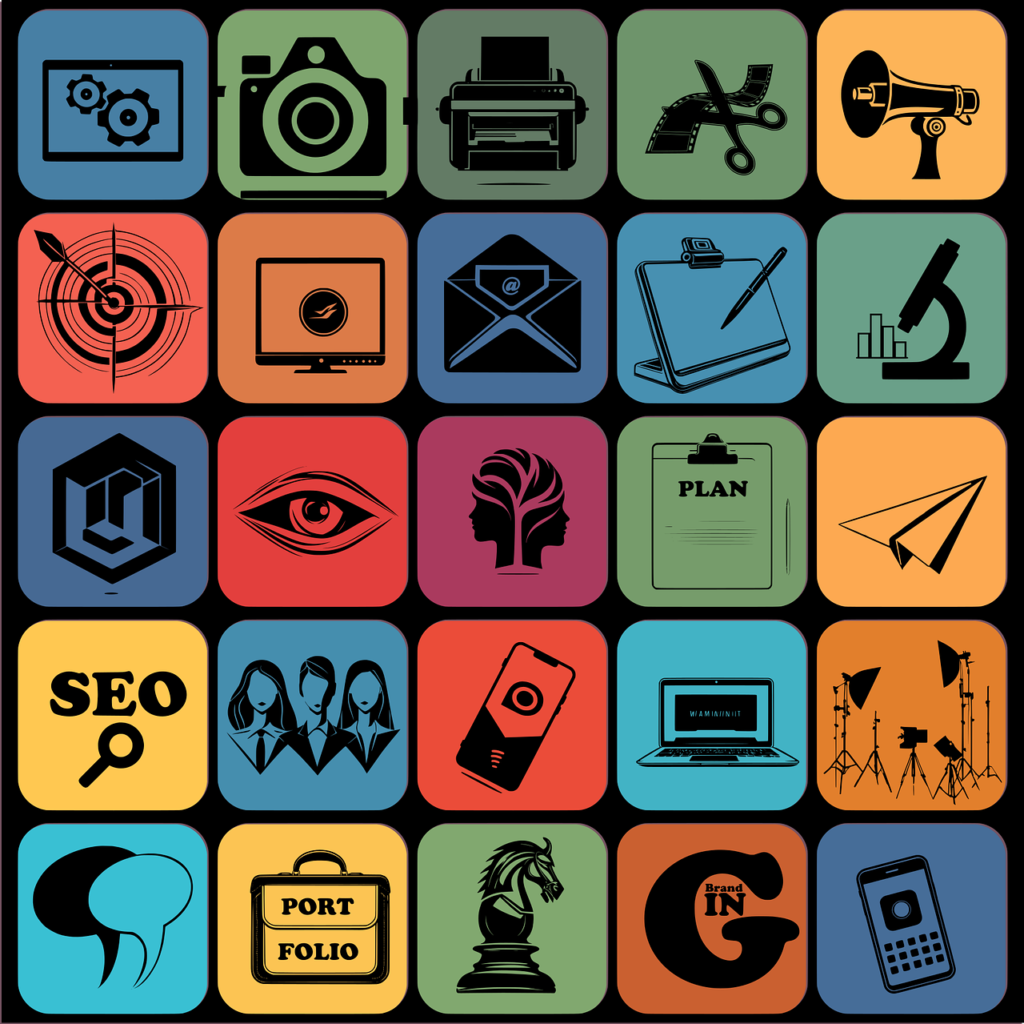
Pros And Cons Of Free Software
Benefits Of Free Software For Free Software
Cost Savings:
Zero Licensing Costs: Free Software Can Be Used Without Purchasing Expensive Licenses, Reducing Initial And Ongoing Expenses.
No Upgrade Fees: Users Can Often Access The Latest Versions At No Additional Cost, Eliminating The Need For Paid Upgrades.
Flexibility And Freedom:
Customization: Users Can Modify The Source Code To Meet Their Specific Needs, Leading To More Customized And Efficient Solutions.
No Vendor Lock-In: Users Are Not Tied To A Single Vendor, Allowing Them To Change Providers Or Support Themselves Without Significant Barriers.
Community Support:
Active Communities: Many Free Software Projects Have Vibrant Communities That Provide Support, Share Knowledge, And Contribute To The Development Of The Software.
Collaborative Development: Users And Developers Collaborate To Identify And Fix Bugs, Add Features, And Improve The Software.
Transparency:
Open Source Code: Users Can Inspect The Code To Ensure It Is Secure And Performs As Expected, Thereby Increasing Trust And Security.
Educational Value: The Availability Of Source Code Provides Learning Opportunities For Students And Developers, Thereby Promoting Education And Skill Development.
Rapid Innovation:
Frequent Updates: Active Communities And Contributors Can Drive Rapid Development Cycles, Thereby Ensuring That Software Stays Up To Date With The Latest Features And Security Patches.
Diverse Contributions: Contributions From A Diverse Group Of Users And Developers Can Lead To A Wide Range Of Innovative Solutions And Features.
Ethical And Philosophical Benefits:
Promotes Sharing And Collaboration: Encourages A Culture Of Sharing, Learning, And Collaboration, Which Aligns With The Principles Of The Free Software Movement.
User Empowerment: Users Have Control Over Their Software And Data, Thereby Promoting Autonomy And Self-Reliance.
Disadvantages Of Free Software Compared To Free Software
Support And Reliability:
Inconsistent Support: Free Software May Lack Professional Support, Leading To Potential Challenges In Resolving Issues Promptly.
Varying Documentation: The Quality Of Documentation May Vary, Making It Difficult For Users To Find Comprehensive And Accurate Information.
Compatibility Issues:
Interoperability Challenges: Free Software May Not Always Integrate Seamlessly With Proprietary Systems Or Other Software, Leading To Potential Compatibility Issues.
Limited Third-Party Support: Some Hardware And Software Vendors May Not Support Free Software, Limiting Options For Users.
User Experience:
Interface And Usability: Free Software May Not Always Have Polished User Interfaces, Which Can Impact User Experience And Ease Of Use.
Learning Curve: Users May Face A Steep Learning Curve, Especially If They Are Transitioning From Proprietary Software. Financing And Sustainability:
Financial Uncertainty: Free Software Projects Often Rely On Donations, Sponsorship, Or Voluntary Contributions, Which Can Be Unpredictable And Affect Long-Term Sustainability.
Resource Limitations: Limited Financial Resources Can Impact The Development, Maintenance, And Enhancement Of The Software.
Security Risks:
Potential Vulnerabilities: While Open Source Code Allows For Inspection, It Also Means That Potential Vulnerabilities Are Visible To Everyone, Including Malicious Actors.
Delayed Patches: In Some Cases, Security Patches Can Be Delayed If The Community Or Maintainers Are Not Actively Monitoring And Resolving Issues.
Scalability Concerns:
Performance Limitations: Some Free Software Solutions May Not Scale As Effectively As Proprietary Options, Especially For Large Organizations With Complex Needs.
Lack Of Enterprise Features: Free Software May Not Have Some Advanced Features Or Functionality That Are Available In Enterprise-Grade Proprietary Software
Tips For Choosing The Right Software
Choosing The Right Free Software Can Be A Daunting Task Given The Plethora Of Options Available. Here Are Some In-Depth Tips That Will Help You Make An Informed Decision:
1. Identify Your Needs
Purpose: Clearly Define What You Need From The Software. Are You Looking For Productivity Tools, Graphic Design Software, Or Development Tools?
Features: List The Features You Need In The Software To Meet Your Needs.
2. Research The Alternatives
Reviews And Ratings: Look For Reviews And Ratings From Reputable Sources. User Feedback Can Give You Insight Into The Performance And Reliability Of The Software.
Comparison: Use Comparison Websites And Articles To See How Different Software Options Stack Up Against Each Other In Terms Of Features, Usability, And Support.
3. Check For Hidden Costs
Freemium Model: Some Free Software Comes With A Freemium Model, Where Basic Features Are Free, But Advanced Features Have To Be Paid For. Make Sure The Free Version Meets Your Needs.
Add-Ons And Extensions: Verify If The Add-Ons Or Extensions You Need Are Also Free.
4. Assess Usability
User Interface (Ui): The Software Should Have An Intuitive And User-Friendly Interface. A Steep Learning Curve Can Hinder Productivity.
Support And Documentation: Check If The Software Has Adequate Support And Documentation. Free Software May Not Always Have Dedicated Customer Service, But A Good Community Or Extensive Documentation Can Be Very Helpful.
5. Assess Security And Privacy
Data Protection: Make Sure The Software Has Strong Security Features, Especially If You’re Handling Sensitive Data.
Privacy Policies: Read Privacy Policies To Understand How Your Data Will Be Used And Stored.
6. Check Compatibility
Operating System: Make Sure The Software Is Compatible With Your Operating System (Windows, Macos, Linux, Etc.).
File Formats: Verify That The Software Supports The File Formats You’ll Be Working With.
7. Community And Support
User Community: A Strong User Community Can Be A Great Resource For Troubleshooting And Tips.
Forums And Groups: Look For Active Forums And User Groups Where You Can Ask Questions And Share Experiences.
8. Trial Periods And Demos
Test Before You Commit: If Available, Take Advantage Of A Trial Period Or Demo To Test The Software And See If It Really Meets Your Needs.
9. Updates And Development
Update Frequency: Check How Often The Software Is Updated. Regular Updates May Indicate That The Software Is Actively Maintained.
Open Source Options: If You’re Tech-Savvy, Consider Open-Source Software, Which May Be More Flexible And Customizable.
10. Long-Term Viability
Developer Reputation: Research The Developer’s Reputation And The Software’s History. A Well-Established Developer Is More Likely To Provide Long-Term Support And Updates.
Scalability: Consider Whether The Software Can Evolve With Your Needs. This Is Especially Important For Business Software.
By Following These Tips, You Can Increase Your Chances Of Selecting The Right Free Software That Meets Your Needs And Provides A Satisfactory User Experience
How To Get Started
1. Understand What Free Software Is
Free Software Refers To Software That Gives Users The Freedom To Run, Study, Change, And Distribute It. These Freedoms Make Free Software A Matter Of Freedom, Not Price.
2. Identify Your Needs
Think About What You Need The Software For. Are You Looking For An Office Suite, A Graphic Design Tool, A Programming Environment, Or Something Else?
3. Explore Popular Free Software
Here Are Some Popular Categories And Examples Of Free Software:
Operating Systems:
Linux Distributions: Ubuntu, Fedora, Debian
Office Suites:
Libreoffice: An Alternative To Microsoft Office
Graphics And Design:
Gimp: An Alternative To Adobe Photoshop
Inkscape: An Alternative To Adobe Illustrator
Web Browsers:
Firefox: A Popular And Secure Web Browser
Programming:
Visual Studio Code: A Powerful Code Editor
Eclipse: An Integrated Development Environment (Ide)
4. Download And Install The Software
Visit The Official Website: Always Download Software From Its Official Website To Avoid Malicious Versions.
Follow The Installation Instructions: Most Free Software Provides Detailed Instructions For Installation. For Example, Linux Distributions Often Have Guides For Creating Bootable Usb Drives.
5. Learn How To Use The Software
Documentation: Free Software Often Comes With Extensive Documentation. Check Out The Official Website Or User Forums.
Tutorials: Watch Online Tutorials, Youtube Videos, And Courses On Platforms Like Coursera Or Udemy.
Community Support: Join Software-Related Forums, Mailing Lists, Or Chat Groups. Communities Are Often Very Welcoming And Helpful.
6. Contribute To The Community
Report Bugs: If You Encounter Problems, Report Them To Help Improve The Software.
Participate In Forums: Answer Questions Or Ask Questions Of Your Own.
Contribute Code: If You Have Programming Skills, Contribute Code Or Develop Plugins/Add-Ons.
7. Stay Updated
Follow Releases: Keep An Eye On New Releases And Updates Of The Software You Use.
Subscribe To Newsletters: Many Projects Have Newsletters Or Blogs.
Resources And Tools
Free Software Foundation (Fsf): Provides A Lot Of Information About Free Software.
Open Source Initiative (Osi): Provides Resources And Supports The Open-Source Community.
Github: A Platform For Collaborating On Open-Source Projects.
Final Tips
Start Simple: Begin With Software That Has A User-Friendly Interface And Ample Documentation.
Experiment: Don’t Be Afraid To Try Different Software Until You Find What Works Best For You.
Patience: The Learning Process Can Be A Bit Daunting, But The Benefits Of Using Free Software Are Worth The Effort.
By Following These Steps, You Can Effectively Get Started With Free Software, Explore Its Many Benefits, And Become Part Of A Vibrant And Supportive Community

Future Of Free Graphic Design Software
The Future Of Free Graphic Design Software
1. Increased Accessibility:
Cloud-Based Solutions: Most Graphic Design Software Is Likely To Move To A Cloud-Based Platform, Allowing It To Be Accessed From Anywhere And On Any Device.
Open Source Community Growth: With The Rise Of Open-Source Software, More High-Quality, Free Graphic Design Tools Are Expected To Emerge. This Will Increase Options For Users And Potentially Spur Innovation.
2. Advanced Features:
Ai Integration: Future Free Graphic Design Tools May Incorporate Artificial Intelligence To Help Automate Design Tasks, Make Intelligent Suggestions, And Enhance The User Experience.
Advanced Tools: We Can Expect Free Software To Include More Sophisticated Features Like Vector Graphics, Advanced Photo Editing, And 3d Design Capabilities.
3. Collaborative Features:
Real-Time Collaboration: Like Other Collaborative Tools Like Google Docs, Future Graphic Design Software May Offer Real-Time Collaboration Features, Allowing Multiple Users To Work On The Same Design Simultaneously.
Community Involvement: Free Software Projects Often Benefit From Community Contributions. Users May See More Features And Improvements Inspired By Community Feedback And Contributions.
4. Integration With Other Tools:
Seamless Integration: Free Graphic Design Tools Are Likely To Integrate Better With Other Software And Services, Such As Social Media Platforms, Content Management Systems, And Other Design Tools.
Plugin Ecosystem: Expanding The Plugin Ecosystem Will Allow Users To Customize And Extend The Functionality Of Free Graphic Design Software.
5. Educational Resources:
Learning Materials: As Free Graphic Design Tools Become More Advanced, There Will Be An Increasing Availability Of Tutorials, Guides, And Learning Resources To Help Users Get The Most Out Of These Tools.
Community Support: Forums And Online Communities Will Continue To Be Valuable Resources For Learning And Troubleshooting.
6. Quality And Performance Improvements:
Improved Performance: With Continued Development And More Contributors, Free Graphic Design Software Will Likely See Improvements In Performance, Stability, And Usability.
Regular Updates: Frequent Updates And New Features Will Become More Common, Keeping Software Competitive With Paid Options.
7. Ethical And Privacy Considerations:
User Data Privacy: Free Software Developers Will Need To Prioritize User Privacy And Data Security, Especially When They Integrate With Cloud Services And Other Platforms.
Ethical Development: There Could Be A Greater Emphasis On Ethical Development Practices, Ensuring That Software Is Accessible And Fair To All Users.
In Summary, The Future Of Free Graphic Design Software Looks Promising, With Advances In Technology And Community-Driven Development Likely To Make These Tools More Powerful, Accessible, And User-Friendly.
conclusion
In conclusion, free graphic design resources offer a variety of benefits that make them an attractive option for both beginners and experienced designers. These tools and resources provide access to high-quality design elements without any financial commitment, allowing users to explore their creativity without breaking the bank. With a wide range of options available, from user-friendly design software to an extensive library of stock images and templates, free graphic design resources enable individuals to produce professional-quality work. While they may have some limitations compared to paid options, their accessibility and cost-effectiveness make them a valuable asset for anyone looking to enhance their design project. By taking advantage of these resources, designers can innovate and create impressive visuals while effectively managing their budget.