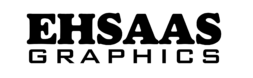Photoshop Is A Powerful And Versatile Software Application Developed By Adobe Systems For Image Editing And Graphic Design. It Allows Users To Create, Modify, And Enhance Images, Graphics, And Artwork Through A Variety Of Tools And Features.

Photoshop’s Main Features Include:
Image Editing: Users Can Adjust The Color, Brightness, Contrast, And Other Elements Of A Photo Or Graphic. They Can Remove Imperfections, Change The Background, And Apply A Variety Of Filters And Effects.
Layer Management: Photoshop Operates On A System Of Layers, Allowing Users To Work Independently On Different Parts Of An Image. This Makes It Easier To Manage And Modify Complex Edits.
Selection Tools: The Software Provides A Variety Of Tools For Selecting And Manipulating Specific Parts Of An Image, Such As The Magic Wand, Lasso, And Marquee Tools.
Text And Typography: Users Can Add, Format, And Manipulate Text In Their Designs, Including Applying Different Fonts, Styles, And Effects.
Digital Painting And Drawing: Photoshop Includes Brushes And Drawing Tools For Creating Digital Artwork From Scratch Or Enhancing Existing Images.
Advanced Features: Photoshop Supports Advanced Techniques Such As Masking, Blending Modes, And 3d Modeling, Making It Suitable For Professional Photographers, Designers, And Digital Artists.
Plugins And Extensions: Users Can Extend Photoshop’s Functionality With Additional Plugins And Extensions, Which Are Tailored To Specific Needs And Industries.
Photoshop Is Widely Used In A Variety Of Fields, Including Photography, Graphic Design, Web Development, And Digital Art, Making It An Essential Tool For Creative Professionals
Basic Features Of Photoshop
Basic Features Of Adobe Photoshop:
1. Layers
Layers Panel: Allows You To Manage Different Elements Of Your Image Separately.
Layer Styles: Apply Effects Such As Shadow, Glow, And Stroke.
2. Selection Tools
Marquee Tool: Rectangular, Elliptical, Single Row, And Single Column Selections.
Lasso Tool: Standard, Polygonal, And Magnetic Lasso For Freehand Selections.
Magic Wand And Quick Select: Select Areas Based On Color And Texture.
3. Brush Tool
Brush Presets: Various Brush Sizes And Shapes.
Custom Brushes: Create And Save Your Own Brushes.
Brush Settings: Adjust Hardness, Opacity, And Flow.
4. Pen Tool
Paths And Shapes: Create Precise Paths And Vector Shapes.
Anchor Points: Adjust Curves And Lines With Bezier Handles.
5. Text Tool
Horizontal And Vertical Type: Add And Format Text.
Character And Paragraph Panels: Control Font, Size, Color, Spacing, Alignment, And More.
6. Eraser Tool
Standard Eraser: Erase Parts Of An Image.
Background Eraser: Erase To Transparency.
Magic Eraser: Erase Areas Of Similar Color.
7. Adjustment Layers
Non-Destructive Editing: Apply Adjustments Without Permanently Altering The Image.
General Adjustments: Levels, Curves, Brightness/Contrast, Hue/Saturation, Etc.
8. Filters And Effects
Filter Gallery: Apply Artistic, Blur, Distort, Noise, And Other Effects.
Smart Filters: Non-Destructive Application Of Filters To Smart Objects.
9. Crop Tool
Cropping: Trim And Scale Images.
Perspective Crop: Correct Distortions By Cropping In Perspective.
10. Clone Stamp And Healing Tools
Clone Stamp: Copy Pixels From One Part Of An Image To Another.
Healing Brush And Spot Healing Brush: Remove Blemishes And Imperfections.
Patch Tool: Repair Large Areas Of An Image.
11. History Panel
Undo And Redo: Revert To Previous States Of Your Project.
Snapshot: Save States Of Your Image To Come Back To Later.
12. Blend Modes
Layer Blend Modes: Combine Layers In Different Ways (Multiply, Screen, Overlay, Etc.)
13. Transform Tools
Free Transform: Scale, Rotate, Skew, And Distort Images.
Warp: Bend And Twist Parts Of An Image.
14. Color Management
Color Picker: Choose And Apply Colors.
Swatches: Save And Manage Frequently Used Colors.
Gradients: Create And Apply Color Transitions.
15. Actions
Automation: Record And Playback A Sequence Of Steps.
Batch Processing: Apply Actions To Multiple Files At Once.
16. Smart Objects
Non-Destructive Editing: Embed Images Or Objects To Apply Changes Without Losing Quality.
Linked And Embedded: Manage External And Internal Smart Objects.
These Are Some Of The Fundamental Tools And Features That Make Photoshop A Powerful Image Editing Software. Each Feature Offers A Number Of Options And Settings To Gain Precise Control Over Your Creative Work
Advanced Tools In Photoshop
Advanced Tools In Photoshop Provide A Wide Range Of Capabilities For Professional And Detailed Image Editing.
Here Is A Detailed Overview Of Some Of The Key Advanced Tools:
1. Layer Masks And Clipping Masks
Layer Masks: Allow You To Hide Or Reveal Parts Of A Layer Without Permanently Altering The Image. This Is Essential For Non-Destructive Editing.
Clipping Masks: Use The Contents Of One Layer To Control The Visibility Of Another, Enabling Complex Designs And Edits.
2. Adjustment Layers
Adjustment Layers Apply Color And Tonal Adjustments To Your Image Without Permanently Changing Pixel Values. Examples Include Levels, Curves, Hue/Saturation, And Color Balance.
3. Smart Objects
Smart Objects Preserve The Source Content Of An Image With All Of Its Original Characteristics, Enabling Non-Destructive Editing. You Can Transform, Skew, And Distort An Image Without Degrading Its Quality.
4. Advanced Selection Tool
Quick Selection Tool: Quickly “Paints” A Selection Using An Adjustable Round Brush Tip.
Magic Wand Tool: Selects Pixels With Similar Values with A Single Click, Making It Easier To Select Areas With Similar Colors.
Selection And Mask: Provides Precise Control Over Selections, Especially Useful For Refining Edges And Creating Complex Masks.
5. Pen Tool
Used To Create Precise Paths That Can Be Converted Into Selections. Ideal For Complex Shapes And Detailed Selections.
6. Brush Tool Customization
Create Custom Brushes Or Modify Existing Brushes. Control Attributes Such As Size, Shape, Hardness, And Opacity To Suit Specific Tasks.
7. Advanced Blending Options
These Options, Accessed Through The Layer Style Dialog Box, Allow For Complex Blending And Compositing Techniques, Such As Blending Modes, Opacity Adjustments, And Layer Effects Such As Drop Shadow, Stroke, And Outer Glow.
8. Filters And Smart Filters
Filters: Apply Effects To Images, Such As Blurring, Sharpening, Or Styling.
Smart Filters: Non-Destructive Filters Applied To Smart Objects, Allowing For Editable Effects.
9. Content-Aware Tools
Content-Aware Fill: Automatically Fills Selected Areas With Surrounding Content.
Content-Aware Move: Moves Objects In Your Image While Automatically Filling In The Background.
Content-Aware Scale: Resizes Images While Preserving Important Content.
10. 3d Tools
Create And Edit 3d Objects Directly In Photoshop. Allows To Manipulate And Render 3d Text, Shapes, And Imported 3d Models.
11. Video Editing
Basic Video Editing Capabilities, Including Timeline-Based Editing, Transitions, And The Ability To Apply Filters And Adjustments To Video Clips.
12. Automation Tools
Actions: Record And Playback A Series Of Steps. Ideal For Repetitive Tasks.
Batch Processing: Apply Actions To A Large Number Of Files At Once.
Scripts: Advanced Automation Using Javascript To Automate Complex Workflows.
13. Camera Raw Filters
Edit Raw Images Directly With Powerful Control Over Exposure, Color, Detail, And More. This Filter Is Especially Useful For High-Quality Photo Editing.
14. Liquify Tool
Allows You To Manipulate Specific Parts Of An Image. You Can Push, Pull, Rotate, Reflect, Shrink, And Stretch Any Area Of the Image.
15. Vector Tools
Create And Manipulate Vector Shapes And Paths With Precision. These Tools Are Essential For Graphic Design And Illustration.
Mastering These Advanced Tools Can Significantly Increase Your Ability To Create Detailed, Professional-Quality Images And Designs In Photoshop

Photoshop For Beginners
Explaining Some Basic Concepts In Photoshop For Beginners:
1. Interface Overview
Workspace: The Main Area Where You Edit Your Images.
Tools Panel: Usually Located On The Left, Contains Various Tools For Editing Images.
Options Bar: Located At The Top, Shows Options For The Selected Tool.
Panels: On The Right, Contains Layers, Colors, Adjustments, And More.
2. Basic Tools
Move Tool: Used To Move Layers And Selections.
Selection Tools: Includes The Marquee, Lasso, And Quick Selection Tools To Select Parts Of An Image.
Crop Tool: Used To Trim, Straighten, Or Extend The Edges Of An Image.
Brush Tool: Used To Paint On Your Image.
Eraser Tool: Erases Pixels On A Layer.
Gradient Tool: Creates A Gradual Blend Between Multiple Colors.
3. Layers
Understanding Layers: Layers Are Like Sheets Stacked On Top Of Each Other. You Can Edit Each Layer Independently.
Creating Layers: Use The Layers Panel To Create, Duplicate, Delete, And Arrange New Layers.
Layer Masks: Allows You To Hide Or Reveal Parts Of A Layer Without Deleting Any Pixels.
Adjustment Layers: Non-Destructive Way To Adjust Color And Tonal Values.
4. Basic Image Adjustments
Brightness/Contrast: Adjust The Light And Dark Areas Of Your Image.
Levels: Adjust Shadows, Midtones, And Highlights Using The Histogram.
Curves: Fine-Tune The Tones In Your Image For More Precise Adjustments.
Hue/Saturation: Adjust The Colors In Your Image.
Color Balance: Correct The Colors In Your Image.
5. Retouching
Healing Brush And Patch Tool: Used To Remove Blemishes And Imperfections.
Clone Stamp Tool: Copies Pixels From One Part Of The Image To Another.
Content-Aware Fill: Fills A Selection With Content That Matches The Surrounding Area.
6. Text
Adding Text: Use The Text Tool To Add And Edit Text To Your Image.
Formatting Text: Change The Font, Size, Color, And Style In The Options Bar.
7. Filters
Applying Filters: Use Filters To Add Effects Such As Blur, Sharpen, Or Stylize.
Smart Filters: Non-Destructive Filters That Can Be Adjusted Or Removed Later.
8. Saving And Exporting
Save Your Work: Save Your Files In Psd Format To Preserve Layers.
Exporting: Export Your Final Image In A Format Such As Jpeg, Png, Or Tiff.
Tips For Beginners
Practice: Spend Time Exploring And Practicing With Different Tools And Features.
Tutorials: Follow Online Tutorials To Learn Specific Techniques.
Keyboard Shortcuts: Learn Common Shortcuts To Speed Up Your Workflow.
With These Basics, You’ll Be Well On Your Way To Mastering Photoshop. Happy Editing
Photoshop For Professionals
1. Advanced Layer Management
Layer Styles: Using Blending Modes, Layer Styles, And Effects To Create Complex Visual Effects.
Smart Objects: Working With Smart Objects To Preserve Original Image Quality And Apply Non-Destructive Edits.
Adjustment Layers: Using Adjustment Layers For Color Correction And Tonal Adjustments Without Permanently Altering The Original Image.
2. High-Level Retouching And Manipulation
Frequency Separation: A Technique Used For High-Level Skin Retouching.
Dodge And Burn: Refining Image Highlights And Shadows For Added Depth And Dimension.
Clone Stamp And Healing Brush: Remove Imperfections And Seamlessly Blend Elements.
3. Precise Selections And Masking
Pen Tool: Creating Precise Paths And Selections For Detailed Work.
Refine Edge And Select Subject: Advanced Tools For Refining Selections And Separating Subjects From The Background.
Layer Masks: Using Masks To Selectively Apply Adjustments Or Effects.
4. Color Grading And Correction
Curves And Levels: Fine-Tune Tonal Range And Color Balance.
Color Lookup Tables (Luts): Apply Complex Color Grades To Achieve Specific Looks.
Camera Raw Filters: Advanced Raw Image Editing Within Photoshop.
5. Compositing And Blending
Photomontage: Seamlessly Combine Multiple Images.
Perspective Warp And Transform: Adjust Perspective And Distortion To Seamlessly Integrate Elements.
Blend If: Use Blend Options To Create Seamless Transitions And Effects.
6. Typography And Graphic Design
Text Effects: Create And Style Text Layers With Advanced Effects.
Vector Shapes: Incorporate Scalable Vector Graphics For Clean, Sharp Designs.
Grids And Guides: Ensure Precise Alignment And Composition.
7. Workflow Efficiency
Actions And Scripts: Automate Repetitive Tasks To Save Time.
Workspaces And Customization: Set Up Personalized Workspaces For Streamlined Workflows.
File Management: Efficiently Manage Large Projects And Assets.
8. 3d And Motion Graphics
3d Layers And Objects: Create And Manipulate 3d Elements In Photoshop.
Timeline Animation: Create Basic Animations And Gifs.
These Elements Are Just A Snapshot Of The Advanced Capabilities In Photoshop That Professionals Can Use To Create High-Caliber Work. Each Tool And Technique Requires A Significant Level Of Skill And Understanding, Which Professionals Develop Over Time Through Experience And Continued Learning.
Creative Uses Of Photoshop
Photoshop, A Powerful Image Editing Software, Has Many Creative Uses That Go Beyond Basic Photo Editing.
Some Of Photoshop’s More Imaginative And Advanced Applications Are As Follows:
1. Digital Painting And Illustration
Digital Art: Artists Can Create Stunning Digital Paintings And Illustrations From Scratch Using Photoshop’s Various Brushes And Tools.
Concept Art: Widely Used In Film, Video Games, And Animation To Create Conceptual Art And Storyboarding.
2. Photo Manipulation
Surreal Imagery: Combining Multiple Photos And Elements To Create Unreal, Dreamlike Scenes.
Fantasy Worlds: Creating Imaginary Landscapes And Characters By Combining Various Images And Adding Special Effects.
3. Graphic Design
Logo Creation: Designing Unique Logos For Brands And Businesses.
Typography Art: Creating Engaging Text-Based Designs By Manipulating Fonts And Adding Effects.
4. Web Design
Mockups: Designing Website Layouts And User Interfaces (Ui) To Visualize And Plan The Final Product.
Web Graphics: Creating Buttons, Icons, And Other Graphical Elements For A Website.
5. Animation And Gifs
Frame-By-Frame Animation: Creating Simple Animations By Editing Each Frame.
Cinemagraph: Combining Video And Photos To Create Moving Pictures Where Only Certain Parts Of The Image Move.
6. Retouching And Restoration
Portrait Retouching: Improving Portraits By Smoothing Skin, Adjusting Features, And Adding Makeup.
Photo Restoration: Restoring Old Or Damaged Photos By Fixing Cracked, Faded, And Other Imperfections.
7. Compositing
Multi-Layer Compositing: Combining Multiple Layers Of Images To Create A Single, Coherent Piece.
Green Screen Effects: Removing And Replacing Backgrounds In Photos And Videos.
8. Text Effects
3d Text: Creating Three-Dimensional Text Effects Using Layer Styles And Perspective Tools.
Text Masking: Integrating Text With Images By Masking Out Parts Of The Text.
9. Special Effects
Lighting Effects: Add Realistic Lighting Effects Such As Lens Flares, Shadows, And Highlights.
Smoke And Fire: Create Realistic Smoke, Fire, And Other Dynamic Effects Using Brushes And Blending Modes.
10. Photo Mosaics
Collage Art: Create Photo Collages By Arranging And Blending Multiple Images Together.
Mosaic Portraits: Create Portraits Made Up Of Smaller Images Arranged In A Mosaic Pattern.
11. Fashion And Apparel Design
Pattern Creation: Design Textile Patterns And Prints.
Mockups: Create Realistic Mockups Of Clothing And Accessories.
12. Architectural Visualization
Concept Render: Create Visualizations Of Architectural Designs And Interiors.
3d Models: Enhance 3d Models With Textures And Lighting Effects.
13. Scientific Visualization
Medical Illustration: Create Detailed Medical And Anatomical Illustrations.
Data Visualization: Turn Complex Data Into Eye-Catching Charts And Graphics.
14. Marketing And Advertising
Advertising Campaigns: Designing Engaging Advertisements For Print And Digital Media.
Product Packaging: Creating Mockups And Designs For Product Packaging.
15. Virtual Reality (Vr) And Augmented Reality (Ar)
360-Degree Panoramas: Creating Immersive 360-Degree Images For Virtual Reality Experiences.
Ar Assets: Designing Assets And Overlays For Augmented Reality Applications
Photoshop In Different Industries
Photoshop Is A Powerful Image Editing Software That Is Used For A Number Of Purposes In Various Industries.
Here Is A Detailed Description Of The Use Of Photoshop By Various Industries:
1. Graphic Design And Advertising
Creation Of Visual Content: Graphic Designers Use Photoshop To Create Logos, Posters, Brochures, And Other Marketing Materials. It Allows Precise Manipulation Of Images And Text To Create Visually Appealing Content.
Advertising Campaigns: Advertising Agencies Rely On Photoshop To Create Attractive Advertisements. It Helps To Enhance Images, Create Composite Images, And Add Text And Graphics To Grab The Attention Of The Audience.
2. Photography
Photo Editing: Photographers Use Photoshop To Post-Process Photos. This Includes Color Correction, Retouching, Cropping, And Adjusting Exposure To Improve The Overall Quality Of Images.
Restoration: Old Or Damaged Photos Can Be Restored Using Photoshop, Bringing Back Details And Colors That Have Been Lost Over Time.
3. Fashion Industry
Lookbooks And Catalogs: Photoshop Is Essential In Creating Lookbooks And Catalogs. It Helps Re-Edit Photos Of Models, Adjust Clothing Colors, And Create Attractive Layouts.
Design: Fashion Designers Use Photoshop To Create Patterns, Design Clothes, And Visualize Clothing Designs Before Actual Production.
4. Web Design
User Interface (Ui) Design: Web Designers Use Photoshop To Create Website Layouts, Icons, And Buttons. It Helps Visualize The Structure And Aesthetics Of A Website Before Coding Begins.
Prototyping: Photoshop Allows Designers To Create Wireframes And Prototypes So They Can Show Clients What The Final Product Will Look Like And Work Like.
5. Film And Entertainment
Special Effects: In The Film Industry, Photoshop Is Used To Create Special Effects, Matte Paintings, And Backgrounds That Are Later Integrated Into Films.
Storyboarding: Artists Use Photoshop To Create Detailed Storyboards That Outline Scenes And Camera Angles For Films And Tv Shows.
6. Publishing
Book Covers: Publishers Use Photoshop To Design Book Covers, Ensuring They Are Visually Appealing And Marketable.
Magazine Layouts: Magazines Rely On Photoshop To Create Layouts, Adjust Images, And Add Text To Articles And Features.
7. Medical And Scientific Fields
Medical Imaging: In The Medical Field, Photoshop Is Used To Enhance And Analyze Medical Images Such As X-Rays And Mris.
Scientific Visualization: Scientists Use Photoshop To Create Detailed Visual Representations Of Data, Making Complex Information More Understandable.
8. Education
E-Learning Content: Educators Use Photoshop To Create Engaging E-Learning Content, Including Infographics, Illustrations, And Interactive Content.
Presentation Content: It Is Used To Design Attractive Slides And Educational Resources For Lectures And Presentations.
9. Architecture And Interior Design
Rendering: Architects And Interior Designers Use Photoshop To Create Realistic Renderings Of Buildings And Interiors, Helping Clients Visualize The Final Product.
Blueprints: Photoshop Helps Edit And Enhance Architectural Blueprints And Plans
Learning Photoshop
Adobe Photoshop, A Powerful Image Editing Software. Here Is A Step-By-Step Guide To Help You Understand What Is Involved In Learning Photoshop:
1. Getting Started With Photoshop
Installation: Get Started By Installing Adobe Photoshop On Your Computer.
Interface Overview: Familiarize Yourself With The Photoshop Interface, Including The Toolbars, Panels, And Menus.
Basic Tools: Learn Basic Tools Like The Move, Marquee, Lasso, Quick Selection, And Crop Tools.
2. Understanding Layers
Layers Panel: Understand The Concept Of Layers, Which Allow You To Work On Different Parts Of An Image Separately.
Layer Masks: Learn How To Hide Or Show Parts Of A Layer Without Deleting Them Using Layer Masks.
Adjustment Layers: Use Adjustment Layers For Non-Destructive Edits To Brightness, Contrast, Color, Etc.
3. Working With Selections
Selection Tools: Get Familiar With Various Selection Tools Like The Marquee, Lasso, Magic Wand, And Quick Selection.
Refining Selections: Learn Techniques To Refine Selections For More Precise Editing.
4. Editing And Retouching Photos
Basic Editing: Practice Basic Photo Editing Such As Cropping, Resizing, And Rotating Images.
Color Correction: Use Tools Such As Levels, Curves, And Color Balance To Adjust Colors.
Retouch: Master Retouching Tools Such As The Healing Brush, Clone Stamp, And Spot Healing Brush To Remove Blemishes And Imperfections.
5. Advanced Techniques
Blend Modes: Explore Blend Modes To Create Different Effects By Combining Layers.
Filters And Effects: Apply Filters And Effects To Enhance Or Stylize Your Images.
Smart Objects: Learn About Smart Objects To Apply Non-Destructive Changes And Filters.
6. Text And Shapes
Text Tool: Use The Text Tool To Add And Format Text To Your Designs.
Shape Tool: Create And Manipulate Shapes Using The Shape Tool.
7. Combining
Combining Images: Practice Combining Multiple Images Into A Single Composition.
Using Masks And Selections: Use Masks And Selections To Seamlessly Blend Images.
8. Exporting And Saving
File Formats: Understand The Different File Formats (Jpeg, Png, Psd) And When To Use Them.
Exporting: Learn How To Export Your Work For Different Purposes Such As Web, Print Or Social Media.
9. Practice And Projects
Tutorials And Courses: Follow Online Tutorials And Courses To Learn New Techniques.
Personal Projects: Work On Personal Projects To Apply What You’ve Learned And Build A Portfolio.
10. Staying Updated
Software Updates: Keep Your Software Updated To Access New Features And Improvements.
Community Engagement: Join Online Communities, Forums And Social Media Groups To Stay Connected With Other Photoshop Users And Learn From Their Experiences.
Tips For Effective Learning:
Practice Regularly: Constant Practice Is Key To Mastering Photoshop.
Experiment: Don’t Be Afraid To Experiment With Different Tools And Techniques.
Seek Feedback: Share Your Work With Others And Ask For Constructive Feedback.
Stay Curious: Constantly Explore New Features And Techniques To Expand Your Skills. By Following These Steps And Dedicating Time To Practice, You Will Become Proficient In Photoshop And Be Able To Create Great Visual Content.

Photoshop Alternatives
When We Say, “Alternatives To Photoshop,” We’re Talking About Other Software Programs Or Tools That Offer Similar Functionality To Adobe Photoshop, Which Is Widely Used For Photo Editing, Graphic Design, And Digital Art. These Alternatives Can Vary In Terms Of Features, Ease Of Use, And Cost. Here’s A Brief Overview Of Some Popular Photoshop Alternatives:
Gimp (Gnu Image Manipulation Program):
Features: Gimp Is A Free And Open-Source Software That Offers A Variety Of Image Editing Tools, Including Layers, Masks, And Filters. It Also Supports Various Plugins To Extend Its Functionality.
Advantages: Free, Highly Customizable, Strong Community Support.
Disadvantages: The Interface May Be Less Intuitive For Beginners, And It May Not Have Some Of The Advanced Features Available In Photoshop.
Affinity Photo:
Features: Affinity Photo Offers Professional-Grade Photo Editing Capabilities, Including Advanced Selection Tools, Retouching, And Layer Styles. It Is Known For Its Speed And Accuracy.
Pros: One-Time Purchase, Powerful Tools, Good Performance.
Cons: Fewer Third-Party Plugins Than Photoshop, Learning Process Can Be Difficult.
Corel Photo-Paint:
Features: Part Of The Coreldraw Graphics Suite, Photo-Paint Offers Comprehensive Photo Editing Tools And Integration With Vector Graphics.
Pros: Integration With Coreldraw, Robust Feature Set.
Cons: Requires A Subscription Or Purchase Of The Coreldraw Suite, Which Can Be Expensive.
Paint.Net:
Features: Paint.Net Is A Free Image And Photo Editing Software For Windows, Known For Its Simplicity And Ease Of Use.
Pros: Free, User-Friendly, Lightweight.
Cons: Less Advanced Than Other Options, Limited Features Compared To Photoshop.
Pixlr:
Features: Pixlr Offers Both A Web-Based Editor And Mobile Apps. It Offers A Wide Range Of Editing Tools And Filters, And It’s Easy To Use.
Pros: Can Be Accessed From Any Device, Free With Premium Options.
Cons: Web-Based Versions May Have Limited Functionality Compared To Desktop Apps.
Krita:
Features: Krita Is A Free, Open-Source Painting Program Designed For Digital Artists. It Includes Tools For Photo Editing, Drawing, And Painting.
Pros: Free, Robust Painting And Illustration Tools.
Cons: Less Focus On Photo Editing, Can Be More Difficult For Non-Artists To Learn.
These Alternatives Offer A Range Of Options Depending On Your Needs, Whether You’re Looking For Something Free, Feature-Rich, Or User-Friendly
Common Photoshop Mistakes
In The Context Of Photoshop, “Common Mistakes” Refer To Common Errors Or Omissions That People Make When Using The Software.
Here Is A Description Of Some Common Mistakes And Tips To Avoid Them:
Not Using Layers Correctly: Layers Are Fundamental In Photoshop. Beginners Often Work On A Single Layer, Which Can Make Editing Difficult And Lead To Irreversible Changes. Always Use Different Layers For Different Elements Of Your Design Or Image.
Ignoring Resolution: Using An Image With Too Low A Resolution Can Cause Pixelation When Printed Or Viewed At A Larger Size. Make Sure Your Images Have Adequate Resolution (Usually 300 Dpi For Print And 72 Dpi For The Web) Before You Start Working On Them.
Overusing Filters: Filters Can Improve An Image, But Overusing Them Can Result In An Unnatural Look. Apply Filters Sparingly And Always Check The Effect On Your Image.
Not Using Adjustment Layers: Adjustment Layers Allow You To Make Changes To Color And Tone Without Affecting The Original Image. Using Adjustments Directly Can Make It Difficult To Correct Changes Later. Always Use Adjustment Layers For Non-Destructive Editing.
Failing To Save In The Right Format: Different Formats Are Suitable For Different Purposes. For Example, Jpegs Are Good For Web Use, While Tiffs Are Better For Print. Be Sure To Save Your Work In The Proper Format For Your Needs.
Ignoring Keyboard Shortcuts: Photoshop Has Many Keyboard Shortcuts That Can Speed Up Your Workflow. Not Using These Shortcuts Can Make Your Editing Process Slower And Less Efficient.
Not Naming Layers: As You Work With More Layers, It Can Be Confusing If They Aren’t Named. Name Your Layers Clearly To Keep Your Workflow Organized And Make It Easier To Find And Edit Specific Parts Of Your Image.
Ignoring The Importance Of Masks: Masks Allow You To Hide Parts Of A Layer Without Deleting Them. Using Masks Instead Of Erasing Parts Of The Image Allows You To Make Changes More Flexibly And Non-Destructively.
Not Using Guides And Grids: Guides And Grids Help You Align Elements Correctly And Determine Their Position. Ignoring These Can Lead To Uneven Layouts And Misaligned Elements.
Don’t Forget To Check The Color Profile: Different Devices And Software Can Display Colors Differently. Make Sure Your Color Profile Is Consistent With The Output You Want, Whether It’s For Print Or Digital Display.
Avoiding These Common Mistakes Can Help Improve Your Efficiency In Photoshop And The Quality Of Your Work
Tips And Tricks For Photoshop Users
1. Use Layers Wisely
Layer Organization: Keep Your Layers Well Organized By Naming Them And Grouping Related Layers. This Helps You Keep Track Of The Different Elements In Your Design.
Adjustment Layers: Use Adjustment Layers (E.G., Brightness/Contrast, Hue/Saturation) Instead Of Applying Adjustments Directly To Your Image. This Allows For Non-Destructive Editing And Easier Adjustments Later.
2. Master Layer Masks
Non-Destructive Editing: Use Layer Masks To Hide Or Show Parts Of A Layer Without Deleting It. This Way, You Can Make Changes Without Permanently Changing The Original Layer.
Feathering And Opacity: Adjust The Feathering And Opacity Of Layer Masks To Create Smooth Transitions And Blends.
3. Use Blending Modes
Blending Modes: Experiment With Different Blending Modes (E.G., Overlay, Multiply, Screen) To Achieve Different Effects And Improve Your Image.
Layer Effects: Apply Blending Modes To Layers Or Layer Groups To Control How Color And Tone Interact With Each Other.
4. Take Advantage Of Smart Objects
Preserve Quality: Convert Layers To Smart Objects To Retain Their Quality And Allow For Non-Destructive Changes And Filters.
Edit Easily: Double-Click On Smart Objects To Edit Their Contents In A Separate Window, Preserving Their Original Quality.
5. Use Adjustment Layers For Color Correction
Color Grading: Apply Adjustment Layers Such As Curves, Levels, Or Color Balance To Fine-Tune Color And Contrast.
Masking Adjustments: Use Masks On Adjustment Layers To Apply Corrections To Specific Areas Of Your Image.
6. Work With Guides And Rulers
Precise Alignment: Use Guides And Rulers To Help With Precise Alignment And Positioning Of Elements Within Your Design.
Snap To Guides: Enable “Snap To Guides” To Make It Easier To Align Objects With Guides And Other Elements.
7. Take Advantage Of Keyboard Shortcuts
Efficiency: Learn And Use Photoshop’s Keyboard Shortcuts To Speed Up Your Workflow. For Example, Pressing “Ctrl+T” (Cmd+T On A Mac) Activates Free Transform, And “Ctrl+J” (Cmd+J On A Mac) Duplicates The Selected Layer.
8. Experiment With Layer Styles
Layer Effects: Apply Layer Styles Such As Drop Shadow, Bevel And Emboss, And Outer Glow To Add Depth And Dimension To Your Layers.
Style Presets: Save And Reuse Layer Styles For Consistency Across Different Projects.
9. Use Filters Sparingly
Enhance, Don’t Overdo: Filters Can Add Interesting Effects, But Use Them Sparingly To Avoid Overprocessing Your Image. Apply Them To A Duplicate Layer To Preserve The Original.
Filter Masking: Use Layer Masks To Control Where Filters Are Applied, Giving You More Control Over Their Effects.
10. Save Your Work Regularly
Save Versions: Save Your Work Regularly, And Consider Saving Separate Versions Or Using Photoshop’s Autosave Feature To Prevent Data Loss.
11. Take Advantage Of Photoshop’s 3d Capabilities
3d Effects: If You’re Working With 3d Elements, Explore Photoshop’s 3d Tools To Create And Manipulate 3d Objects That Add Depth And Dimension To Your Designs.
By Mastering These Tips And Tricks, You Can Greatly Enhance Your Photoshop Skills And Create More Polished And Professional-Looking Designs.
The Future Of Photoshop
In Photoshop, This Generally Refers To Features Or Techniques That Improve The Way You Add Or Adjust Depth Effects To Images.
Here’s How The Concept Of Depth Could Affect The Future Of Photoshop:
3d Imaging And Depth Perception: Photoshop Could Incorporate More Advanced 3d Imaging Features, Allowing Users To Create And Manipulate 3d Objects With Realistic Depth. This Would Make It Easier To Design Complex Scenes Or Add 3d Elements To 2d Images.
Depth Mapping: Future Versions Of Photoshop Could Provide Advanced Depth Mapping Tools. Depth Maps Are Grayscale Images That Represent The Distance To The Surfaces Of Visible Objects From One Viewpoint. With Improved Depth Mapping, Users Could More Precisely Adjust Focus, Blur Backgrounds, Or Create More Realistic Composites.
Ai And Machine Learning: Ai-Powered Features Could Improve The Way You Apply Depth Effects. For Example, Algorithms Can Better Detect And Separate Objects In Different Layers Based On Their Distance From The Camera, Allowing For More Accurate And Automatic Adjustments Of Depth Effects.
Augmented Reality (Ar): As Ar Technology Advances, Photoshop Can Integrate Features That Allow Users To Create And View Images In An Ar Environment, Adding A New Dimension To The Way Depth Is Perceived And Edited.
Advanced Layer Control: Future Updates May Include More Sophisticated Layer Control Options That Make It Easier To Manage And Manipulate The Depth Of Different Elements In An Image.
Overall, The Future Of Photoshop With Regard To Depth Will Likely Include Deeper Integration Of 3d Tools, Improved Depth Perception Capabilities, And Advanced Ai Features To Make Working With Depth In Images More Intuitive And Versatile.
Conclusion
Photoshop Is More Than Just A Tool; It’s A Creative Powerhouse That Has Shaped Modern Design And Continues To Push The Boundaries Of What’s Possible. Whether You’re A Beginner In Digital Art Or A Professional Honing Your Skills, Photoshop Offers Endless Possibilities. With Dedication And Practice, Anyone Can Master Photoshop And Create Stunning Artworks.