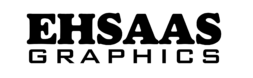Adobe Premiere Pro Is A Professional Video Editing Software
Adobe Premiere Pro Is A Professional Video Editing Software Used By Filmmakers, Video Editors, And Content Creators. It Offers A Wide Range Of Features And Tools To Create High-Quality Video Content. Here Is A Detailed Description Of Its Main Components And Functionalities:

1. User Interface
Workspace: Optimized Layout For Various Editing Tasks Such As Assembly, Editing, Color, Effects, Audio, And Graphics.
Timeline: The Area Where Video And Audio Clips Are Assembled And Edited. It Allows Multiple Tracks And Precise Control Over Each Element.
Media Browser: Helps You Locate And Import Media Files Into Your Project.
Program Monitor: Displays The Sequence In The Timeline, Showing The Final Edited Video.
Source Monitor: Allows You To View And Trim Raw Clips Before Adding Them To The Timeline.
Effect Controls: Used To Adjust The Properties Of Clips, Such As Position, Scale, And Opacity.
Audio Meters: Monitor Audio Levels To Ensure They Are Within The Desired Range.
2. Importing And Managing Media
Formats: Supports A Wide Range Of Video, Audio, And Image Formats, Including 4k And 8k Resolutions.
Project Panel: Organize Your Imported Media, Sequences, And Other Assets. You Can Create Bins (Folders) For Better Organization.
Metadata: Helps To Find And Organize Media Based On Various Criteria.
3. Editing Tools
Basic Editing: Includes Tools To Cut, Trim, And Move Clips On The Timeline. The Razor Tool, Ripple Edit, And Rolling Edit Are Commonly Used.
Advanced Editing: Features Such As Multicam Editing, Which Allows Editing From Multiple Camera Angles, And Nesting Sequences To Simplify Complex Timelines.
Transitions: Multiple Transitions Such As Cut, Dissolve, And Wipe To Move Smoothly From One Clip To Another.
4. Effects And Color Correction
Effects: A Wide Range Of Built-In Effects For Video And Audio. You Can Also Use Third-Party Plugins To Extend The Capabilities.
Lumetri Color Panel: Comprehensive Tools For Color Grading And Correction, Including Basic Correction, Creative Adjustments, Curves, Color Wheels, And Hsl Secondaries.
Keyframing: Allows You To Animate Effects Over Time, Creating Dynamic Changes In Your Video.
5. Audio Editing
Audio Effects: Includes Various Audio Effects And Enhancements, Such As Equalization, Reverb, And Noise Reduction.
Audio Tracks: Multiple Audio Tracks Can Be Edited Independently. You Can Also Use Submixes For Group Processing.
Essential Sound Panel: Simplifies Audio Adjustments With Presets For Dialogue, Music, Sfx, And Ambience.
6. Titles And Graphics
Essential Graphics Panel: Create And Edit Titles, Lower Thirds, And Other Graphics. It Integrates With Adobe After Effects For More Complex Animations.
Templates: Use Pre-Made Templates For Quick Graphics Creation Or Create Your Own Design From Scratch.
7. Collaboration And Integration
Team Projects: Allows Multiple Editors In Different Locations To Work Together On The Same Project.
Adobe Creative Cloud Integration: After Effects Integrates Seamlessly With Other Adobe Apps Like Photoshop, Illustrator, And Audition.
Dynamic Link: Import And Update Compositions Directly From After Effects Without Rendering.
8. Export And Delivery
Media Encoder: Adobe Media Encoder Handles The Export Process, Supporting A Wide Range Of Output Formats And Presets For Different Platforms.
Presets: Built-In Export Presets For Popular Platforms Like Youtube, Vimeo, And Social Media, As Well As Different Devices And Formats.
Custom Settings: Fine-Tune Export Settings Like Resolution, Frame Rate, Bit Rate, And Codec Options.
9. Performance And Optimization
Gpu Acceleration: Harnesses The Power Of Your Graphics Card To Speed Up Rendering And Playback.
Proxy Workflow: Create Low-Resolution Proxies Of High-Resolution Footage For Easier Editing, Especially Useful For 4k And 8k Projects.
Background Rendering: Allows You To Continue Working While Exporting Or Rendering Effects In The Background.
10. Learning Resources
Tutorials: Adobe Offers Many Tutorials And Learning Resources Both Within The Software And Online.
Community: A Large Community Of Users And Forums Where You Can Ask Questions, Share Knowledge, And Find Inspiration.
By Understanding And Using These Features, You Can Efficiently Create And Edit Professional-Quality Videos In Adobe Premiere Pro
History
Early Beginnings: Premiere
1991: Adobe Premiere Launches
Adobe Premiere Made Its Debut On The Mac Platform In December 1991. It Was One Of The First Computer-Based Non-Linear Editing (Nle) Systems, Providing An Accessible And Relatively Affordable Solution For Video Editing.
1993: Premiere 2.0
Premiere Expanded To Windows In This Version, Marking Its Entry Into The Wider Pc Market.
Evolution In Premiere Pro
2003: Premiere Pro 1.0
Adobe Rebranded Premiere To Premiere Pro With The Introduction Of Version 7.0, Signaling A Major Upgrade. Premiere Pro 1.0 Was Released For Windows Only And Included A New Interface And More Powerful Editing Tools, Setting It Apart As A Professional-Grade Nle.
2004-2005: Premiere Pro 1.5 And 2.0
Premiere Pro 1.5 Introduced New Features Such As Support For Hdv, While 2.0 Added Gpu Acceleration, Multi-Cam Editing, And A Redesigned User Interface, Further Solidifying Its Professional Positioning.
Creative Suite Era
2007-2010: Premiere Pro In Creative Suite
With The Launch Of Creative Suite (Cs) 3 In 2007, Premiere Pro Was Bundled With Other Adobe Software Such As After Effects And Photoshop, Increasing Integration Between The Applications. Premiere Pro Cs4 (2008) Brought Native Editing Support For Avchd, And Cs5 (2010) Introduced The Mercury Playback Engine For Real-Time Playback.
Creative Cloud Changes
2013: Premiere Pro Cc
Adobe Transitioned From The Creative Suite To The Creative Cloud (Cc) Model, Offering Premiere Pro Cc As A Subscription-Based Service. This Change Allowed For More Frequent Updates And Improved Collaboration Tools.
Recent Developments
2015-2020: Advanced Features
Premiere Pro Cc Received Continuous Updates, Including Advanced Color Grading Tools (Lumetri Color Panel), Vr Editing Capabilities, Advanced Audio Tools, And Integration With Adobe Stock. The Focus Was On Improving The User Experience, Performance, And Support For New Video Formats.
2021-Present: Ai And Machine Learning Integration
Adobe Integrated Ai And Machine Learning Features Through Adobe Sensei, Introducing Tools Such As Auto Reframe, Scene Edit Detection, And Speech To Text For Faster And More Efficient Editing.
Industry Impact
Adobe Premiere Pro Has Become A Standard In The Video Editing Industry, Used By Professionals In Film, Television, And Online Content Creation. Its Evolution From A Simple Nle To A Comprehensive, Feature-Rich Application Reflects The Changing Needs And Technological Advancements Of The Video Production Landscape.
Premiere Pro’s Integration With Other Adobe Products, Constant Innovation And Adaptability To New Formats And Workflows Have Solidified Its Reputation As A Powerful And Versatile Tool For Editors Around The World
Interface Overview
Interface For Adobe Premiere Pro:
1. Introduction To The Interface
Adobe Premiere Pro Is A Professional Video Editing Software Used By Filmmakers, Broadcasters, And Youtubers. Understanding Its Interface Is Crucial For Efficient Editing.
2. Main Components Of The Interface
A. Workspace
Premiere Pro’s Workspace Is Highly Customizable. It Consists Of Various Panels, Which You Can Arrange To Suit Your Workflow. Common Workspaces Include:
Editing: The Default Layout For Video Editing.
Color: Focuses On Color Correction Tools.
Audio: Optimized For Audio Mixing.
Effects: For Applying And Modifying Effects.
Graphics: For Working With Titles And Motion Graphics.
B. Panels And Their Functions
Project Panel
Location: Usually In The Lower Left.
Function: This Is Where All Media Assets, Such As Video Clips, Audio Files, And Graphics, Are Imported And Organized.
Features:
Bins: Like Folders, Used To Organize Assets.
Search Bar: For Quickly Finding Assets.
List/Thumbnail View: Switch Between A Detailed List Of Your Media And Thumbnail Previews.
Source Monitor
Location: Usually Top Left.
Function: Allows You To Preview And Trim Raw Media Clips Before Adding Them To The Timeline.
Features:
In And Out Points: Mark The Beginning And End Of The Clip Section You Want To Use.
Playback Controls: Play, Pause, Scrub, And Frame-By-Frame Navigation.
Timeline Panel
Location: Bottom Center.
Function: The Heart Of Your Project Where You Organize And Edit Your Clips In A Sequence.
Features:
Tracks: Multiple Layers For Video And Audio.
Tools: Selection, Razor, Slip, And Other Editing Tools.
Markers: For Noting Important Points In Your Sequence.
Program Monitor
Location: Top Center.
Function: Displays The Current Frame Of Your Sequence From The Timeline.
Features:
Playback Controls: Same As The Source Monitor.
Resolution Options: Adjust The Playback Resolution For The Display.
Effects Panel
Location: Usually On The Far Right.
Function: Contains All The Effects And Transitions You Can Apply To The Clip.
Features:
Search Bar: Quickly Find An Effect.
Presets: Ready-Made Effect Settings.
Effects Control Panel
Location: Often Above The Timeline Or Next To The Source Monitor.
Function: Modify The Parameters Of An Applied Effect.
Features:
Keyframing: Animate The Effect Over Time.
Adjustment Options: Fine-Tune The Effect Settings.
Audio Meters
Location: Usually On The Far Right.
Function: Visual Representation Of The Audio Levels In Your Sequence.
Features:
Peak Indicator: Show The Highest Audio Level Reached.
Metering Range: Monitor The Overall Audio Balance.
Tool Panel
Location: Usually Between The Project Panel And The Timeline.
Function: Provides Quick Access To Editing Tools.
General Tools:
Selection Tool: Basic Selection And Speed.
Razor Tool: Cut Clips In The Timeline.
Slip Tool: Adjust The In And Out Points Of Clips Without Changing Their Position In The Timeline.
Lumetri Color Panel
Location: Often Docked On The Right Or Can Be Opened From The Color Workspace.
Function: Comprehensive Color Correction And Grading Tools.
Features:
Basic Correction: Adjust Exposure, Contrast, Highlights, Shadows, Etc.
Creative: Apply Luts, Creative Looks, And Adjustments.
Curves: Correct Colors With Curves.
Color Wheels: Adjust Midtones, Highlights, And Shadows.
Media Browser
Location: Usually Next To The Project Panel.
Function: Browse And Import Media Files Directly From Your Computer.
Features:
File Navigation: Access Media Files And Preview Them Before Importing.
Ingest Settings: Configure How Media Is Imported And Transcoded.
3. Customization
Docking And Undocking Panels: Click And Drag To Move Panels Around The Workspace.
Workspaces: Save Custom Layouts And Switch Between Them As Needed.
Shortcuts: Customize Keyboard Shortcuts For A Faster Workflow

Key Features
Adobe Premiere Pro Is A Powerful, Professional Video Editing Software Widely Used In The Film, Television, And Online Video Industries. Here Are Some Of The Main Features Of Adobe Premiere Pro Explained In Detail:
1. Non-Linear Editing (Nle)
Premiere Pro Is A Non-Linear Editing System That Allows Users To Access Any Frame In A Digital Video Clip Regardless Of The Sequence In The Clip. This Provides Flexibility And Ease Of Use When Editing Videos.
2. Multi-Camera Editing
This Feature Allows Editors To Work With Footage From Multiple Cameras. Users Can Seamlessly Sync And Switch Between Different Camera Angles, Making It Ideal For Live Events, Interviews, And Multi-Camera Shoots.
3. Dynamic Link With After Effects
The Dynamic Link Feature Allows Seamless Integration With Adobe After Effects. Editors Can Move Projects Between Premiere Pro And After Effects Without Rendering Intermediate Files, Which Streamlines The Workflow For Adding Complex Visual Effects.
4. Lumetri Color Tools
Lumetri Color Provides Powerful Color Correction And Grading Tools Within Premiere Pro. Users Can Adjust Color, Exposure, Contrast, And More Using Intuitive Sliders And Curves, Ensuring Their Footage Looks Professional And Consistent.
5. Advanced Audio Editing
Premiere Pro Includes Extensive Audio Editing Tools. The Essential Sound Panel Allows Users To Mix And Enhance Audio, Apply Effects, And Match Audio Quality To The Visual Standard. It Also Supports Multi-Track Audio Mixing And Automatic Audio Ducking.
6. Vr Editing
Premiere Pro Supports Virtual Reality (Vr) And 360-Degree Video Editing. Users Can Work With Vr Footage, Add Effects, Transitions, And Titles, And Preview Vr Content Using A Vr Headset.
7. Team Projects
Team Projects Is A Collaboration Feature That Allows Multiple Editors To Work On The Same Project Simultaneously. It Is Ideal For Teams Working On Large Projects, Enabling Efficient Collaboration And Version Control.
8. Wide Format Support
Premiere Pro Supports A Wide Range Of Video, Audio, And Image Formats, Making It Compatible With Almost Any Media File. This Eliminates The Need For Transcoding And Simplifies The Editing Process.
9. Motion Graphics Templates
Users Can Create And Edit Motion Graphics Directly In Premiere Pro Using Pre-Made Templates Or Custom Designs From Adobe After Effects. This Feature Enhances The Visual Appeal Of Videos With Professional-Grade Motion Graphics.
10. Automated Tools
Premiere Pro Offers Various Automated Tools To Enhance The Editing Process. These Include Auto Reframe (Which Automatically Adjusts Aspect Ratios For Different Platforms), Scene Edit Detection (Which Detects And Splits Edits In The Same Video File), And Ai-Powered Features To Enhance Video Quality.
11. Extensive Keyboard Shortcuts
The Software Supports Extensive Keyboard Shortcuts, Allowing Users To Speed Up Their Editing Process. Customizable Shortcuts Let Editors Customize The Interface To Their Workflow Preferences.
12. Integration With Adobe Creative Cloud
As Part Of The Adobe Creative Cloud Suite, Premiere Pro Seamlessly Integrates With Other Adobe Applications Such As Photoshop, Illustrator, And Audition. This Integration Allows For Smooth And Efficient Workflow Across Different Media And Projects.
13. Robust Export Options
Premiere Pro Offers Multiple Export Options, Including Presets For Different Platforms (Such As Youtube, Vimeo, And Broadcast Standard). Users Can Also Customize Export Settings To Meet Specific Needs Of Resolution, Format, And Quality.
14. Hardware Acceleration
Premiere Pro Leverages Gpu Acceleration For Rendering And Playback, Which Significantly Improves Performance And Efficiency, Especially With High-Resolution Footage And Complex Effects.
15. Creative Cloud Libraries
Users Can Store And Access Assets Such As Graphics, Logos, And Color Palettes Across Different Adobe Applications Through Creative Cloud Libraries, Ensuring Consistency And Ease Of Use Across Projects.
These Features Make Adobe Premiere Pro A Versatile And Powerful Tool For Professional Video Editors, Providing A Comprehensive Solution For A Variety Of Editing Needs
Importing Media
Importing Media Into Adobe Premiere Pro: A Detailed Guide
Adobe Premiere Pro Is A Powerful Video Editing Software Widely Used By Professionals And Amateurs. Importing Media Correctly Is The First Step In Any Editing Project. Here Is A Comprehensive Guide To Importing Media Into Adobe Premiere Pro:
1. Preparing Your Media Files
Before Importing, Make Sure Your Media Files (Video, Audio, Images, Etc.) Are Organized And Stored In A Dedicated Folder On Your Computer Or An External Drive. This Organization Will Help You Manage Your Project Files More Efficiently.
2. Creating A New Project
Launch Adobe Premiere Pro: Open The Software.
Create A New Project:
Click New Project In The Start Screen.
Name Your Project And Choose A Save Location.
Set The Settings You Want (Optional) And Click Ok.
3. Understanding The Media Browser And Project Panel
Media Browser: A Panel Within Premiere Pro That Allows You To Browse And Import Media Files From Your Computer.
Project Panel: Displays All The Media Assets You Have Imported Into Your Project.
4. Importing Media Files
There Are Several Ways To Import Media Into Premiere Pro:
Using The Media Browser:
If It’s Not Already Open, Go To Window > Media Browser.
Browse To Your Files In The Media Browser.
Right-Click The Files You Want And Choose Import.
Using The Project Panel:
If It’s Not Already Open, Go To Window > Project.
Right-Click Inside The Project Panel And Choose Import.
Navigate To The Media Files On Your Computer, Select Them And Click Open.
Drag And Drop:
Open Your File Explorer Or Finder.
Drag The Desired Files Directly Into The Project Panel.
File Menu:
Go To File > Import.
Navigate To The Media Files On Your Computer, Select Them And Click Open.
5. Managing Imported Media
Once Imported, Your Media Files Will Appear In The Project Panel. You Can Further Organize Them As Follows:
Create Bins: Bins Are Like Folders Within The Project Panel.
Right-Click In The Project Panel And Choose New Bin.
Name The Bin And Drag Your Media Files Into It.
6. Verify Media Compatibility
Make Sure Your Media Files Are Compatible With Premiere Pro. Some Formats May Require Additional Codecs Or Conversion. Premiere Pro Supports A Wide Variety Of Formats, But Checking Compatibility Can Save Time.
7. Linking And Relinking Media
If You Move Your Media Files Out Of Premiere Pro Or Rename Them, You May Need To Relink Them:
Link Media: Right-Click The Missing Media In The Project Panel And Choose Link Media. Navigate To The File’s New Location And Select It.
Relink Multiple Files: If Multiple Files Are Missing, Use The Link Media Option To Find The Files, And Premiere Pro Will Automatically Try To Relink Other Missing Files In The Same Directory.
8. Organizing Your Project
A Well-Organized Project Helps Streamline Your Editing Workflow:
Rename Files: Rename Your Media Files In The Project Panel For Better Clarity.
Metadata And Labels: Use Metadata And Color Labels To Categorize And Distinguish Between Different Types Of Media.
9. Import From Cameras And External Devices
Premiere Pro Also Allows Direct Import From Cameras And External Devices:
Capture From Camera: Connect Your Camera, Go To File > Capture, And Follow The Prompts To Import Footage Directly From Your Camera.
Media Browser: Use The Media Browser To Access Files On External Drives And Memory Cards.
By Following These Steps, You Can Efficiently Import And Manage Your Media Files In Adobe Premiere Pro, Creating A Solid Foundation For Your Editing Project
Basic Editing Techniques
Adobe Premiere Pro Is A Powerful Video Editing Software Used By Both Professionals And Enthusiasts. Here Are Some Basic Editing Techniques To Get You Started:
1. Importing Media
Import Media: Go To File > Import Or Press Ctrl+I To Bring In Your Media Files (Video, Audio, Images).
Media Browser: Use The Media Browser To Navigate To Your Files And Drag Them Into The Project Panel.
2. Creating A New Sequence
New Sequence: Right-Click In The Project Panel And Choose New Item > Sequence, Or Use The New Sequence Button At The Bottom Of The Project Panel.
Preset Selection: Choose A Preset That Matches The Resolution And Frame Rate Of Your Media, Or Customize The Settings As Needed.
3. Timeline Basics
Drag And Drop: Drag Your Clips From The Project Panel To The Timeline To Begin Creating Your Sequence.
Tracks: Use Separate Tracks For Video And Audio To Organize Your Timeline. Video Tracks Are Above, And Audio Tracks Are Below.
4. Basic Editing Tools
Selection Tool (V): Used To Select And Move Clips.
Razor Tool (C): Used To Cut Clips At A Specific Point.
Ripple Edit Tool (B): Used To Trim Clips And Automatically Adjust Surrounding Clips To Fill Gaps.
Rolling Edit Tool (N): Adjusts The Cut Point Between Two Clips Without Affecting The Total Timeline Duration.
5. Editing Clips
Trim Clip: Drag The Edges Of A Clip To Trim The Beginning Or End.
Split Clip: Use The Razor Tool To Split A Clip Into Two Parts.
Move Clip: Select Clips And Drag To Reposition Them On The Timeline.
6. Adding Transitions
Transitions: Go To The Effects Panel, Find The Video Transitions Folder, And Drag A Transition Effect (E.G., Cross Dissolve) To The Junction Between Two Clips.
Customize Transitions: Adjust The Duration And Alignment Of Transitions By Dragging Their Edges On The Timeline.
7. Adding Effects
Effects Panel: Find An Effect In The Effects Panel.
Apply An Effect: Drag An Effect Onto A Clip On The Timeline.
Effect Controls: Use The Effects Controls Panel To Adjust Effect Parameters.
8. Editing Audio
Adjust Levels: Use The Audio Clip Mixer Or The Effects Controls Panel To Adjust Audio Levels.
Audio Effects: Apply Audio Effects From The Effects Panel To Improve Sound Quality.
Fade In/Out: Use The Pen Tool (P) To Create Keyframes To Fade Audio In And Out.
9. Titles And Graphics
Essential Graphics Panel: Use The Essential Graphics Panel To Create And Customize Titles And Graphics.
Text Tool (T): Click On The Program Monitor To Add Text Directly To Your Sequence.
Template: Use The Pre-Made Templates Available In The Essential Graphics Panel.
10. Export Your Project
Export Settings: Go To File > Export > Media To Open The Export Settings Dialog.
Format And Preset: Choose A Format (E.G., H.264) And A Preset That Match The Output You Want.
Queue Or Export: Click Queue To Send The Project To Adobe Media Encoder For Batch Processing Or Export To Render Directly From Premiere Pro.
These Basic Techniques Will Help You Get Started Editing In Adobe Premiere Pro. As You Become More Comfortable, You Can Explore Advanced Features And Effects To Further Enhance Your Projects
Advanced Editing Techniques
Advanced Editing Techniques For Adobe Premiere Pro
Adobe Premiere Pro Is A Powerful Video Editing Software Used By Professionals Around The World. While Basic Editing Tasks Are Relatively Simple, Mastering Advanced Techniques Can Significantly Increase The Quality And Creativity Of Your Project. Here Are Some Advanced Editing Techniques For Adobe Premiere Pro:
1. Multi-Camera Editing
Multi-Camera Editing Is Essential For Projects With Multiple Camera Angles, Such As Live Events Or Interviews.
Synchronizing Clips: Use Audio Or Timecode To Synchronize Multiple Clips.
Multi-Camera Source Sequence: Create A Multi-Camera Source Sequence To Switch Between Angles During Editing.
Keyboard Shortcuts: Use Shortcuts For Efficient Angle Switching (For Example, Numbers 1-4 For Different Camera Angles).
2. Color Grading And Correction
Color Grading And Correction Are Important To Achieve The Desired Visual Style And Mood.
Lumetri Color Panel: Use This Panel For Comprehensive Color Correction And Grading.
Scope: Use Waveforms, Vectorscopes, And Histograms For Precise Color Adjustments.
Color Matching: Match Colors Between Different Clips To Ensure Visual Consistency.
3. Advanced Audio Editing
High-Quality Audio Is Just As Important As Visual Elements In Video Production.
Audio Track Mixer: Adjust Levels, Apply Effects, And Automate Changes Over Time.
Essential Sound Panel: Categorize Audio (E.G., Dialogue, Music) And Apply Specific Enhancements.
Noise Reduction: Use Effects Like Noise Reduction And Adaptive Noise Reduction To Clean Up Audio.
4. Motion Graphics And Effects
Enhance Your Videos With Dynamic Motion Graphics And Effects.
Essential Graphics Panel: Create And Customize Titles, Lower Thirds, And Other Graphics.
After Effects Integration: Use Adobe Dynamic Link To Seamlessly Incorporate After Effects Compositions.
Effects Control Panel: Keyframe Effects For Animating Properties Like Position, Scale, And Opacity.
5. Time Remapping
Time Remapping Allows Speed Adjustments Within A Single Clip, Creating Slow-Motion Or Fast-Motion Effects.
Speed keyframes: Add Speed Keyframes To Change The Speed At Specific Points In A Clip.
Ease In/Out: Seamless Transitions Between Different Speeds.
Time Interpolation: Use Optical Flow For A Seamless Slow-Motion Effect.
6. Advanced Transitions
Creative Transitions Can Add Flair To Your Editing.
Custom Transitions: Create Custom Transitions Using Keyframes And Effects.
Third-Party Plugins: Explore Plugins Like Red Giant Universe For Unique Transitions.
Adjustment Layers: Apply Transitions To Adjustment Layers For Easy Modification.
7. Masking And Tracking
Masking And Tracking Are Essential For Isolating Parts Of The Frame For Targeted Effects.
Opacity Masks: Create Masks To Hide Or Reveal Parts Of A Clip.
Tracking: Apply Effects That Follow The Path Of An Object By Tracking Its Motion.
Mask Feathering: Soften The Edges Of A Mask For A More Natural Blend.
8. Advanced Export Settings
Proper Export Settings Ensure The Best Quality And Compatibility For Your Final Video.
Presets: Use Built-In Or Custom Presets For Different Platforms (E.G., Youtube, Vimeo).
Bitrate Settings: Adjust Bitrate For The Best Balance Between Quality And File Size.
Export Queues: Use Adobe Media Encoder To Efficiently Manage Multiple Export Tasks.
9. Project Organization And Workflow
Efficient Project Organization And Workflow Can Save Time And Reduce Errors.
Bins And Labels: Organize Media Into Bins And Use Colored Labels For Quick Identification.
Sequences: Create Multiple Sequences For Different Versions Or Parts Of Your Project.
Templates: Use Project Templates To Maintain Consistency Across Multiple Projects.
10. Collaboration And Sharing
Collaboration Features Facilitate Teamwork And Feedback.
Team Projects: Use Adobe Team Projects For Collaborative Editing In Real Time.
Markers And Comments: Add Markers And Comments For Feedback And Notes.
Sharing: Export Project Files Or Sequences And Share With Other Team Members.
By Mastering These Advanced Techniques, You Can Unlock The Full Potential Of Adobe Premiere Pro And Enhance The Quality Of Your Video Projects. Enjoy Editing!

Audio Editing
Audio Editing In Adobe Premiere Pro Involves A Series Of Processes And Tools Designed To Enhance, Modify, And Correct Audio Tracks Within A Video Project. Here Is A Detailed Description Of The Main Aspects Of Audio Editing In Premiere Pro:
1. Importing Audio Files
File Types: Premiere Pro Supports A Wide Range Of Audio File Formats, Including Mp3, Wav, Aac, And Aiff.
Import Methods: You Can Import Audio Files By Dragging Them Directly Into The Project Panel Or By Using The File > Import Menu.
2. Organizing Audio Clips
Bins: Use Bins To Organize Your Audio Clips For Easy Access.
Labels: Color Code Your Audio Clips For Better Visual Organization.
3. Editing Audio Clips
Trimming: Cut And Trim Audio Clips To The Desired Length.
Splitting: Divide Audio Clips Into Segments To Apply Different Effects Or Adjustments.
Transposing: Reposition Audio Clips On The Timeline To Sync Them With The Video Footage.
4. Adjusting Audio Levels
Volume Control: Adjust The Volume Of Individual Clips Using The Clip Volume Slider Or Gain Adjustment.
Keyframes: Use Keyframes To Change The Volume Over Time, Gradually Increasing Or Decreasing The Volume.
Audio Track Mixer: Adjust The Levels Of Entire Audio Tracks, Not Just Individual Clips.
5. Applying Audio Effects
Built-In Effects: Premiere Pro Includes Many Audio Effects Such As Reverb, Delay, Equalization (Eq), And Compression.
Third-Party Plugins: You Can Also Use Third-Party Audio Plugins For Additional Effects And Enhancements.
Effect Controls: Customize The Parameters Of Each Audio Effect Through The Effects Control Panel.
6. Cleaning Up Audio
Noise Reduction: Use An Effect Such As Denoise To Reduce Background Noise.
Removing Clicks And Pops: Use The Declicker Effect To Remove Clicks And Pops From Audio Recordings.
Eq Adjustments: Fine-Tune The Frequency Balance Of Your Audio To Enhance Clarity And Presence.
7. Syncing Audio With Video
Manual Syncing: Manually Align Audio And Video Using Visual And Auditory Cues.
Automatic Syncing: Use The Merge Clips Feature To Automatically Sync Audio And Video Based On Timecode Or Audio Waveform.
8. Using Audio Transitions
Crossfade: Apply Crossfade Transitions To Smooth Audio Transitions Between Clips.
Fade In/Out: Add Fade-In And Fade-Out Effects To The Beginning And End Of Audio Clips So That The Beginning And End Are Seamless.
9. Working With Multi-Track Audio
Audio Layers: Use Multiple Audio Tracks To Layer Different Sounds, Music, And Dialogue.
Track Targeting: Enable Or Disable Specific Audio Tracks During Playback Or Export.
10. Mixing And Mastering
Audio Track Mixer: Use The Mixer To Balance The Levels Of Individual Audio Tracks, Apply Effects, And Automate Volume Changes.
Mastering: Apply Final Adjustments And Effects To The Overall Audio Mix To Ensure A Polished And Professional Sound.
11. Exporting Audio
Audio Export Settings: Configure Settings For Audio Export, Including Format, Sample Rate, And Bit Depth.
Separate Audio Export: Export Audio Separately From The Video If Needed, For Further Processing Or Use In Other Projects.
12. Advanced Techniques
Duck Audio: Use Ducking To Reduce The Volume Of Background Audio When Dialogue Or Other Main Sounds Are Present.
Voice-Over Recording: Record Voiceovers Directly Into Premiere Pro Using A Connected Microphone.
Audio Track Effects: Apply Effects To Entire Tracks Instead Of Individual Clips For Continuous Processing.
By Mastering These Tools And Techniques, You Can Create Professional-Quality Audio That Enhances The Overall Impact Of Your Video Projects In Adobe Premiere Pro
Effects And Presets
Depth Effects And Presets In Adobe Premiere Pro Refer To Various Tools And Settings Used To Enhance The Depth Perception And 3d Look Of Your Video Project. These Tools Allow You To Create More Engaging And Visually Appealing Videos By Manipulating The Sense Of Depth In Your Footage. Here Are Some Of The Key Concepts And Features:
1. Depth Of Field
Effect: It Simulates The Depth Of Field Effect Of A Camera, Where Objects In The Foreground Or Background Can Be Blurred To Bring Focus To The Subject.
How To Use: Use The “Gaussian Blur” Or “Camera Blur” Effect. Adjust The Amount Of Blur And Use A Mask Or Adjustment Layer To Isolate The Effect To Certain Areas Of The Frame.
2. 3d Effect
Effect: Create A Sense Of Three-Dimensionality By Manipulating The Position, Scale, And Rotation Of Your Clip In 3d Space.
How To Use: Use The “Basic 3d” Effect To Rotate Your Clip Along The X, Y And Z Axes. You Can Also Use The “Transform” Effect To Achieve The Same Result.
3. Lighting Effect
Effect: Simulate Realistic Lighting To Create Shadows And Highlights, Adding Depth To The Scene.
How To Use: Use The “Lighting Effect” Effect To Add Directional, Omnidirectional Or Spotlight Effects. Adjust The Position, Intensity And Color Of The Light To Suit Your Scene.
4. Parallax Effect
Effect: Creates The Illusion Of Depth By Rotating Different Layers At Different Speeds.
How To Use: Layer Your Video Or Images In A Timeline And Use Keyframes To Animate The Position Of Each Layer. The Background Layer Should Move Slower Than The Foreground Layer To Create The Parallax Effect.
5. Drop Shadow
Effect: Adds A Shadow Behind Your Objects, Making Them Appear Above The Background.
How To Use: Apply The “Drop Shadow” Effect To Your Clips Or Text. Adjust The Shadow’s Opacity, Direction, Distance, And Softness To Get The Look You Want.
6. Bevel And Emboss
Effect: Gives Text Or Objects A 3d Look By Simulating Light And Shadows Around The Edges.
How To Use: Use The “Bevel And Emboss” Effect On Text Or Shapes. Adjust The Depth, Size, And Angle Settings To Create The Embossing Effect You Want.
7. Depth Maps
Effect: Uses Grayscale Images To Create Depth Effects By Interpreting The Brightness Of Pixels As Depth Information.
How To Use: Create A Depth Map (A Black And White Image Where White Is Close And Black Is Far Away) And Use It With Effects Like “Displacement Map” To Create Depth.
8. Vr (Virtual Reality) Effects
Effects: Enhance 360° Videos With Depth And Immersive Effects.
How To Use: Use Vr Effects Such As “Vr Projection” And “Vr Blur” To Adjust Stereoscopic Depth And Clarity In Vr Footage.
9. Depth Presets
Presets: Pre-Configured Settings That Quickly Apply Depth Effects.
How To Use: In The Effects Panel, Browse Depth-Related Presets And Drag Them To Your Clip. Presets Can Also Be Further Customized If Needed.
How To Apply Effects In Premiere Pro:
Find An Effect: In The Effects Panel, Find The Depth Effect You Want.
Apply The Effect: Drag The Effect To Your Clip In The Timeline.
Adjust Settings: Use The Effects Control Panel To Fine-Tune The Effect Parameters.
Use Keyframes: Animate The Effect Over Time Using Keyframes To Create Dynamic Depth Changes.
These Tools And Techniques Can Help You Create More Engaging And Professional-Looking Videos By Adding A Sense Of Depth And Dimension
Exporting Videos
Exporting Video In Adobe Premiere Pro Involves Several Important Steps And Settings To Ensure That Your Final Video Meets The Desired Quality And Format Requirements. Here Is A Comprehensive Guide To Exporting Video From Adobe Premiere Pro:
1. Preparing Your Sequence For Export
Before Exporting, Make Sure Your Sequence Is Set Up Correctly:
Sequence Settings: Match Your Sequence Settings To Your Source Footage. Go To Sequence > Sequence Settings And Verify That The Frame Rate, Resolution, And Aspect Ratio Match Your Project Requirements.
2. Choosing Export Settings
Open The Export Settings:
Select Your Sequence In The Timeline.
Go To File > Export > Media Or Press Ctrl+M (Windows) Or Cmd+M (Mac).
Format:
Select The Appropriate Format From The Format Dropdown. Common Formats Include H.264 For Web Content, Quicktime For High Quality, And Avi For Windows-Based Projects.
Preset:
Choose A Preset That Matches Your Desired Output. For Example, If You’re Exporting In 1080p For Youtube, Choose Youtube 1080p Hd.
Output Name And Location:
Click The Blue Text Next To The Output Name To Set The File Name And Location Where Your Video Will Be Saved.
3. Customizing Export Settings
Basic Video Settings:
Resolution: Make Sure This Matches Your Sequence Settings Or Desired Output Resolution.
Frame Rate: Matches The Frame Rate Of Your Source Footage Or Desired Platform.
Field Order: Usually Progressive.
Aspect: Usually Square Pixels (1.0).
Bitrate Settings:
Bitrate Encoding: Choose Between Cbr (Constant Bit Rate) Or Vbr (Variable Bit Rate).
Target Bitrate: Higher Bitrates Result In Better Quality But Larger File Sizes. For Web Content, A Target Bitrate Of 10-20 Mbps Is Often Sufficient.
Maximum Bitrate: If Using Vbr, Set This Higher Than Your Target Bitrate.
Audio Settings:
Sample Rate: Typically 48 Khz.
Channel: Choose Between Stereo Or Mono.
Bitrate: Typically 320 Kbps For High Quality Audio.
Export Options:
Render At Maximum Depth: Check This For Higher Color Depth.
Use Maximum Render Quality: Check This To Improve Rendering Quality, Especially For Scaling.
4. Advanced Export Settings
Effects:
Apply Any Additional Effects Such As Lumetri Look Or Luts If Needed.
Multiplexer:
Configure The Settings If You Are Exporting To Formats That Require Multiplexing.
Captions:
If Your Project Includes Captions, Make Sure They Are Set Correctly In The Export Settings.
Publish:
You Can Automatically Publish Your Video To A Platform Like Youtube Or Vimeo If You Want. 5. Exporting The Video
Once All Settings Are Configured:
Queue Or Export:
Click Queue To Send The Project To Adobe Media Encoder For Batch Processing.
Click Export To Export Directly From Premiere Pro.
6. Using Adobe Media Encoder
If You Choose To Queue The Project:
Open Adobe Media Encoder:
Your Project Will Appear In The Queue.
Review And Adjust Any Settings If Needed.
Start Queue:
Click The Green Play Button To Begin The Export Process.
Media Encoder Allows You To Continue Working In Premiere Pro While You Export.
7. Reviewing The Export
After Exporting, Review The Video To Make Sure:
The Quality Meets Your Expectations.
The Video And Audio Are Synced Correctly.
There Are No Visual Or Audio Artifacts.
Additional Tips
Presets: Create Custom Presets For Frequently Used Export Settings To Streamline Your Workflow.
Hardware Encoding: If Available, Use Hardware Encoding For Faster Exports.
Export Tests: Perform Test Exports With Short Clips To Fine-Tune Settings Before Exporting A Full Project.
By Following These Steps, You Can Efficiently Export High-Quality Videos From Adobe Premiere Pro Tailored To Your Specific Needs And Platform
Plugins And Extensions
Plugins And Extensions For Adobe Premiere Pro Are Additional Tools And Features That Can Extend The Functionality Of The Software. Here’s What They Are And How They Can Be Useful:
Plugins
Definition:
Plugins Are Small Software Components That Add Specific Capabilities To Premiere Pro. They Integrate Seamlessly Into The Program’s Existing Interface And Workflow.
Types:
Effects Plugins: These Add New Video Or Audio Effects, Transitions Or Color Grading Options. Examples Include Realistic Rain, Advanced Color Correction Or Effects To Create Dynamic Transitions.
Audio Plugins: Enhance Or Modify Audio Tracks Such As Noise Reduction, Reverb Or Equalization.
Utility Plugins: Provide Additional Functionalities Such As Advanced Titling Tools, Advanced Project Management Or Better Media Organization.
Installation:
Plugins Are Typically Installed By Running An Installer Or By Copying Files To A Specific Directory. They Can Often Be Managed Through Premiere Pro’s “Effects” Panel Or A Dedicated Plugin Manager.
Examples:
Red Giant Universe: A Suite Of Visual Effects And Transitions.
Neat Video: Noise Reduction And Sharpening Plugin.
Boris Fx Sapphire: High-Quality Visual Effects And Transitions.
Extension
Definition:
Extensions Are Tools Or Panels That Extend The Capabilities Of Premiere Pro By Adding New Functionality Or Integrating With Other Software And Services. They Are Like Mini-Applications Within Premiere Pro.
Types:
Workflow Extensions: Improve Project Management, Collaboration, Or Automation. For Example, An Extension Might Automate Repetitive Tasks Or Provide Advanced Project Tracking.
Creative Extensions: Offer New Creative Tools, Such As Advanced Text Animation, Motion Graphics, Or Integration With Other Creative Applications Like Adobe After Effects.
Third-Party Integrations: Connect With External Services Or Platforms, Such As Social Media Or Cloud Storage Solutions.
Installation:
Extensions Are Typically Installed Through The Adobe Exchange Or Creative Cloud Apps. They Appear As New Panels Or Menus Within Premiere Pro.
Examples:
Frame.Io: Integration For Collaborative Review And Feedback.
Motion Graphics Templates: Ready-Made Templates For Graphics And Animations That Can Be Customized Directly In Premiere Pro.
Colorista: Advanced Color Grading Tools Integrated Into Premiere Pro.
Benefits Of Using Plugins And Extensions:
Increased Creativity: Access To Advanced Effects, Transitions, And Creative Tools Can Help Achieve A Unique Look Or Effect That Is Not Available By Default.
Improved Efficiency: Workflow Extensions Can Streamline Tasks, Automate Repetitive Processes, And Improve Overall Efficiency.
Professional Quality: Plugins And Extensions Can Provide High-Quality Effects And Tools That Meet Professional Standards, Helping To Create A Polished And Refined Final Product.
In Short, Plugins And Extensions Are Powerful Ways To Extend The Capabilities Of Adobe Premiere Pro, Making It More Versatile And Suitable For A Variety Of Production Needs
Tips And Tricks
Keyboard Shortcuts: Learn And Use Keyboard Shortcuts To Speed Up Your Editing Process. For Example, C For The Razor Tool, V For The Selection Tool, And Cmd+Z (Mac) Or Ctrl+Z (Windows) For Undo. Customizing Your Own Shortcuts Can Also Save A Lot Of Time.
Use An Adjustment Layer: To Apply Effects To Multiple Clips At Once, Use An Adjustment Layer. This Way, You Can Apply Color Correction, Effects, Or Filters To All Clips On A Particular Video Track Without Having To Apply Them Individually.
Markers: Use Markers To Annotate Important Points In Your Timeline. You Can Add Markers With The M Key And Use Them To Note Sync Points, Important Cuts, Or Other Important Elements.
Nest Sequences: If You’re Working On Complex Projects, Nesting Sequences Can Help Keep Your Timeline Organized. You Can Create A Sequence, Add Clips To It, And Then Nest That Sequence In Your Main Timeline.
Use Proxy Files: For Easier Editing, Especially For High-Resolution Footage, Use Proxy Files. These Are Low-Resolution Versions Of Your Footage That Make The Editing Process Faster And Less Resource-Intensive.
Color Grading With Lumetri: Premiere Pro’s Lumetri Color Panel Provides Powerful Color Grading Tools. Use It For Professional Color Correction And Color Grading. You Can Save Color Presets And Luts For Consistency Across Your Projects.
Audio Tools: Take Advantage Of Premiere’s Audio Tools. Use The Essential Sound Panel To Quickly Improve Audio Quality And Apply Effects. Plus, The Audio Track Mixer Can Help Balance And Mix Your Audio Tracks.
Customize The Workspace: Customize Your Workspace To Suit Your Editing Style. You Can Rearrange Panels, Save Custom Workspaces, And Switch Between Different Layouts Depending On Whether You’re Editing, Color Grading, Or Mixing Audio.
Use The Essential Graphics Panel: To Create And Customize Titles, Lower Thirds, And Graphics, Use The Essential Graphics Panel. It Provides Pre-Made Templates And Allows You To Design And Animate Graphics Within Premiere Pro.
Save Your Work Frequently: Premiere Pro Sometimes Crashes, So Save Your Project Frequently. Enable Auto Save In Preferences To Automatically Create A Backup Copy Of Your Project.
Use Effect Presets: Save Time By Using Or Creating Effect Presets. If You Often Apply A Specific Combination Of Effects, You Can Save It As A Preset And Apply It To Other Clips With A Single Click.
Organize Your Media: Keep Your Project Organized By Using Bins To Categorize Your Media. Rename And Tag Clips For Easy Search And Retrieval.
By Mastering These Tips And Tricks, You Can Improve Your Workflow And Get The Most Out Of Adobe Premiere Pro’s Powerful Features
Common Issues And Solutions
1. Keyboard Shortcuts
Cut (C): Use The Razor Tool To Quickly Cut Clips.
Undo (Ctrl+Z / Cmd+Z): Easily Fix Mistakes.
Play/Pause (Spacebar): Quick Playback Controls.
Ripple Edit Tool (B): Adjust Clips Without Leaving Gaps.
2. Use An Adjustment Layer
Adjustment Layers Allow You To Apply Effects To Multiple Clips At Once. Create One By Choosing File > New > Adjustment Layer, And Drag It On Your Timeline Above The Clips You Want To Affect.
3. Keyboard Customization
Customize Your Keyboard Shortcuts To Speed Up Your Workflow By Going To Edit > Keyboard Shortcuts (Or Premiere Pro > Keyboard Shortcuts On A Mac).
4. Color Grading With Lumetri
Use The Lumetri Color Panel For Color Correction And Grading. You Can Find It Under Window > Lumetri Color. It Provides Tools For Basic Correction, Creative Looks, And A Color Wheel.
5. Audio Editing Tips
Use The Audio Track Mixer (Window > Audio Track Mixer) To Mix And Balance Audio Levels.
Apply Audio Effects From The Effects Panel To Clean Up And Improve Your Sound.
6. Use Markers
Markers Help You Keep Track Of Important Points In Your Timeline. Add Them By Pressing M On Your Keyboard, And You Can Add Comments Or Labels To Them.
7. Master Clip Effects
Apply An Effect To An Entire Clip In Your Project By Adding It To A Master Clip. This Way, Any Instance Of The Clip In Your Timeline Will Inherit The Effect.
8. Proxy Workflow
For Smoother Editing Of High-Resolution Footage, Use Proxies. Create Low-Resolution Versions Of Your Clips To Edit More Efficiently. Enable Proxies By Toggling The Toggle Proxy Button In The Program Monitor.
9. Creative Transitions
Use Built-In Transitions To Add Unique Effects Between Clips Or Download Additional Transitions From Third-Party Sources.
10. Auto Reframe
Use Auto Reframe (Sequence > Auto Reframe Sequence) To Quickly Adapt Your Content To Different Social Media Aspect Ratios.
11. Nested Sequences
Nest Sequences To Make Complex Edits Easier. Select A Group Of Clips, Right-Click, And Choose Nest To Create A New Sequence.
12. Back Up Your Work
Save Your Project Regularly And Use The Auto Save Feature To Avoid Losing Progress.
By Integrating These Tips Into Your Workflow, You Can Make Your Editing Process More Efficient And Increase The Overall Quality Of Your Videos
Conclusion
In Conclusion, Adobe Premiere Pro Is A Powerful Tool That Meets All Your Video Editing Needs. Its Extensive Features, User-Friendly Interface, And Flexibility Make It A Top Choice For Editors Around The World. As The Software Continues To Evolve, We Can Expect Even More Innovative Features And Improvements, Making This An Exciting Time For Video Creators.