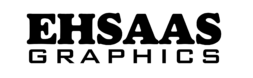What Is Canva
Canva Is An Online Design And Publishing Tool That Enables Users To Create A Variety Of Visual Content, Including Social Media Graphics, Presentations, Posters, Documents, And Other Visual Content. It Is Designed To Be User-Friendly And Accessible For Both Beginners And Experienced Designers. Here Is A Detailed Description Of Canva:

Key Features Of Canva:
Templates:
Canva Offers A Vast Library Of Templates For Different Types Of Projects, Such As Social Media Posts, Presentations, Flyers, Business Cards, And More. These Templates Are Professionally Designed And Customizable.
Drag-And-Drop Interface:
The Platform Has An Intuitive Drag-And-Drop Interface, Making It Easy For Users To Add And Arrange Elements Such As Text, Images, Icons, And Shapes On Their Designs Without Any Graphic Design Experience.
Elements And Assets:
Canva Provides Access To Millions Of Photos, Illustrations, Icons, Fonts, And Other Design Elements. Users Can Search For Specific Items Or Browse Through Categories To Find What They Need For Their Projects.
Customization Options:
Users Can Customize Templates And Elements By Changing Colors, Fonts, Sizes, And Positions. They Can Also Upload Their Own Images And Graphics To Use In Their Designs.
Collaboration Tools:
Canva Allows Multiple Users To Collaborate On The Same Project. Team Members Can Share Designs, Leave Comments, And Make Edits In Real-Time, Facilitating Teamwork And Feedback.
Brand Kit:
Canva’s Brand Kit Feature Helps Businesses Maintain Consistency In Their Branding By Storing Brand Assets Like Logos, Colors, And Fonts In One Place. This Ensures That All Team Members Use The Right Branding Elements.
Export And Sharing Options:
Designs Created In Canva Can Be Downloaded In Multiple Formats, Including Png, Jpg, Pdf, And More. Users Can Also Share Their Designs Directly Via Social Media, Email, Or A Link.
Canva Pro And Enterprise:
While Canva Offers A Free Version With Many Great Features, Canva Pro And Canva Enterprise Offer Additional Tools And Assets. Pro Features Include Access To Premium Templates And Elements, Advanced Design Tools, And Improved Collaboration Capabilities.
Mobile App:
Canva Has A Mobile App Available For Ios And Android, Which Allows Users To Create And Edit Designs On The Go.
Design School And Tutorials:
Canva Offers Educational Resources Including Tutorials, Articles, And Courses Through Design School To Help Users Improve Their Design Skills And Get The Most Out Of The Platform.
Canva Use Cases:
Social Media Content:
Canva Is Widely Used To Create Social Media Graphics, Including Instagram Posts, Facebook Covers, Twitter Banners, And Youtube Thumbnails.
Marketing Materials:
Businesses Use Canva To Design Marketing Materials Such As Brochures, Flyers, Posters, And Business Cards.
Presentations:
Canva’s Presentation Templates And Tools Make It Easy To Create Engaging Slides For Meetings, Pitches, And Educational Purposes.
Educational Resources:
Teachers And Students Use Canva To Create Infographics, Reports, And Other Educational Materials.
Personal Projects:
Canva Is Also Popular For Personal Use, Such As Designing Invitations, Greeting Cards, Photo Collages, And More.
Advantages Of Canva:
Accessibility: No Advanced Design Skills Required; Anyone Can Use Canva.
Affordability: The Free Version Has Ample Features, And The Pro Version Is Relatively Inexpensive.
Versatility: Suitable For A Wide Range Of Design Projects And Industries.
Community And Support: Canva Has A Large User Community And Offers Extensive Support Resources.
Limitations Of Canva:
Complex Projects: For Highly Complex And Custom Designs, Professional Graphic Design Software Like Adobe Photoshop Or Illustrator May Be More Suitable.
Asset Ownership: Some Assets In Canva Are Licensed For Use Within The Platform, So Users Need To Be Careful About Licensing Terms When Using Certain Images Or Elements.
In Short, Canva Is A Powerful And Versatile Tool That Democratizes Graphic Design, Making It Accessible To Everyone From Individual Users To Large Teams And Businesses.
Overview Of Canva
Canva Is A Versatile Online Graphic Design Platform Founded In 2012 By Melanie Perkins, Cliff Obrecht, And Cameron Adams. It Allows Users To Create A Wide Range Of Visual Content, From Social Media Graphics And Presentations To Posters And Documents, With An Intuitive Drag-And-Drop Interface.
Key Features
User-Friendly Interface:
Canva’s Design Interface Is Accessible To Both Beginners And Experienced Designers. It Offers A Simple Drag-And-Drop Functionality That Makes Creating Designs Easy And Efficient.
Templates:
Canva Offers Thousands Of Customizable Templates In Various Categories, Including Social Media Posts, Business Cards, Presentations, Flyers, And More. These Templates Help Users Get Started Quickly And Maintain A Professional Look.
Design Elements:
Canva Has An Extensive Library Of Elements Such As Photos, Icons, Illustrations, And Fonts. Users Can Also Upload Their Own Images And Elements To Use In Their Designs.
Collaboration:
Canva Supports Real-Time Collaboration, Allowing Multiple Users To Work On The Same Design Simultaneously. This Feature Is Especially Useful For Teams Working On A Project Together.
Brand Kit:
Users Can Create And Maintain A Brand Kit Within Canva, Storing Brand Colors, Fonts, And Logos For Consistent Branding Across All Designs.
Download And Sharing Options:
Designs Can Be Downloaded In Multiple Formats, Including Png, Jpg, Pdf, And More. Canva Also Allows For Direct Sharing Via Social Media Platforms, Email, Or A Link.
Integrations:
Canva Integrates With Many Third-Party Apps, Including Social Media Platforms, Google Drive, Dropbox, And More, Increasing Its Functionality And Ease Of Use.
Canva Pro And Enterprise
Canva Free: Offers A Comprehensive Suite Of Tools And Templates That Meet The Needs Of Most Users.
Canva Pro: A Paid Subscription That Offers Additional Features Like Premium Templates, A Larger Library Of Elements, The Ability To Create And Manage Brand Kits, And Advanced Export Options.
Canva For Enterprise: Geared For Larger Organizations, Offers Advanced Collaboration Features, Administrative Controls, And Priority Support.
Use Cases
Social Media Marketing:
Creating Engaging Posts, Stories, And Ads For Platforms Like Instagram, Facebook, Twitter, And Linkedin.
Business:
Designing Business Cards, Logos, Presentations, Reports, And Marketing Materials.
Education:
Teachers And Students Can Use Canva To Create Educational Materials, Infographics, And Presentations.
Personal Projects:
Designing Invitations, Resumes, Photo Collages, And More For Personal Use.
Accessibility
Canva Can Be Accessed Through A Web Browser And Has Mobile Apps For Both Ios And Android, Making It Easy To Design On The Go.
Community And Support
Canva Offers Extensive Support Through Tutorials, Articles, And A Dedicated Help Center. There Is Also A Rich Community Of Users Who Share Tips, Templates, And Inspiration
Importance In The Digital Age
Depth In Design Means Creating A Sense Of Three-Dimensionality Within A Two-Dimensional Space. In The Digital Age, And Especially For Tools Like Canva, The Importance Of Depth In Design Cannot Be Underestimated. Here Are Several Reasons Why Depth Is Important:
Visual Interest And Engagement:
User Engagement: Depth Can Make Digital Content More Appealing And Engaging, Keeping The Viewer’s Attention Longer.
Hierarchy And Focus: By Using Depth, Designers Can Direct The Viewer’s Eye To The Most Important Elements, Creating A Clear Visual Hierarchy.
Realism And Professionalism:
Realistic Designs: Depth Adds A Layer Of Realism To Designs, Making Them Look More Polished And Professional.
Brand Perception: High-Quality, Professional-Looking Designs Can Increase The Perception Of A Brand, Making It Appear More Trustworthy And Established.
Functionality:
User Interface (Ui): In Ui Design, Depth Helps Differentiate Between Interactive Elements (Such As Buttons) And Static Content, Improving The User Experience (Ux).
Navigation: Clear Visual Distinctions Help Users Navigate A Website Or Application More Intuitively.
Trends And Expectations:
Modern Design Trends: Depth Is A Key Element In Contemporary Design Trends, Such As Material Design And Neumorphism, Which Emphasize Layered, Tactile Interfaces.
User Expectations: As Users Become More Accustomed To High-Quality Design In Digital Products, Their Expectations Increase. Incorporating Depth Can Meet And Even Exceed These Expectations.
Storytelling And Brand Identity:
Narration: Depth Can Be Used To Tell A Story, Creating A More Immersive Experience For The Viewer.
Consistency: Using Depth Consistently Across All Brand Assets Helps Maintain A Consistent Brand Identity.
Technical Advantages With Tools Like Canva:
Accessibility: Canva Provides Easy-To-Use Tools For Creating Depth Such As Shadows, Gradients, And Layering Options, Making It Accessible Even For Non-Professional Designers.
Speed and Efficiency: With Canva, Adding Depth To Designs Is Quick And Efficient, Which Saves Time For Businesses And Individuals While Still Delivering High-Quality Results.
In Conclusion, Depth In Design Plays A Vital Role In Enhancing Visual Appeal, Functionality, And Overall User Experience. For Digital Design Platforms Like Canva, Leveraging Depth Can Significantly Improve The Quality And Effectiveness Of Design Projects, Allowing Them To Stand Out In The Competitive Digital Landscape
History Of Canva
Canva Is An Online Graphic Design Platform That Allows Users To Create A Variety Of Visual Content, From Social Media Graphics To Presentations And Posters. Its History Is A Journey Of Innovation, Evolution, And Change In The Digital Design Landscape.
Early Beginnings (2012-2013)
Founders And Idea:
Canva Was Founded In 2012 By Melanie Perkins, Cliff Obrecht, And Cameron Adams. The Idea For Canva Emerged From Melanie Perkins’ Experience Teaching The Design Program At The University Of Western Australia. She Observed That Many Students Struggled With Complex Design Software Such As Adobe Photoshop. This Observation Inspired Her To Imagine A Simpler, More User-Friendly Design Tool.
First Venture – Fusion Books:
Prior To Canva, Perkins And Obrecht Launched Fusion Books, An Online Tool To Help Students Create Their School Yearbooks. This Venture Was Successful In Australia And Provided Valuable Insight And Experience In Creating User-Friendly Design Software.
Launch And Early Growth (2013-2016)
Official Launch:
Canva Officially Launched In August 2013. The Platform Offered An Intuitive Drag-And-Drop Interface, A Vast Library Of Templates, And A Collection Of Images, Fonts, And Graphics. This Made It Accessible To Non-Designers And Quickly Gained Popularity.
Funding And Expansion:
In Its Early Stages, Canva Attracted Significant Investment. The Company Raised $3 Million In Its Seed Funding Round Led By Australian And International Investors. This Funding Helped Canva Expand Its Team And Improve Its Platform.
User Growth:
Canva’s User Base Grew Quickly, Reaching 750,000 Users In Its First Year. The Platform’s Ease Of Use And Extensive Design Resources Resonated With Small Businesses, Marketers, And Individuals Looking To Create Professional-Looking Designs Without Extensive Design Skills.

Scaling Up (2017-2019)
Product Enhancements:
Canva Continually Improved Its Platform By Adding New Features, Such As The Ability To Collaborate On Designs In Real-Time, A More Extensive Library Of Design Elements, And Integrations With Other Popular Tools And Platforms.
Canva For Work:
In 2015, Canva Launched “Canva For Work”, A Subscription-Based Service Targeting Businesses And Teams. This Version Offered Advanced Features Such As Brand Kits, Team Collaboration Tools, And The Ability To Create Templates, Helping Companies Maintain Brand Consistency.
Global Expansion:
By 2017, Canva Had Expanded Its User Base To Over 10 Million People In 179 Countries. The Platform Was Available In Multiple Languages, Further Accelerating Its Global Adoption.
Continued Innovation And Dominance (2020-Present)
New Features And Products:
Canva Continued To Innovate, Introducing Features Like Canva Print (For Printing Designs), Canva Video (For Video Editing), And Canva Apps (Allows For Third-Party Integrations). These Additional Features Broadened The Platform’s Capabilities And Appeal.
Pandemic And Remote Work:
The Covid-19 Pandemic Accelerated The Adoption Of Digital Tools And Canva Benefited From This Trend. The Platform Became A Must-Have Tool For Remote Teams That Needed To Create And Share Visual Content.
Key Achievements:
In 2021, Canva Achieved A Valuation Of $15 Billion, Making It One Of The Most Valuable Privately Owned Tech Companies Globally. The Platform Continued To Grow And Surpassed 60 Million Monthly Active Users.
Future Outlook:
Canva’s Future Looks Promising As It Continues To Expand Its Product Offerings And Global Reach. The Company Aims To Make Design More Democratic, So That It’s Accessible To Everyone, Regardless Of Their Design Experience
Features Of Canva
Canva Is A Versatile And User-Friendly Graphic Design Tool That Offers A Wide Range Of Features To Help Users Create Stunning Visuals. Here Are Some Of Canva’s Best Features:
1. Drag-And-Drop Interface
Ease Of Use: Canva’s Intuitive Drag-And-Drop Interface Allows Users To Easily Add And Arrange Elements On Their Canvas.
Real-Time Editing: Users Can See Changes In Real-Time While They Design.
2. Templates
Diverse Selection: Canva Offers Thousands Of Professionally Designed Templates For A Variety Of Purposes, Including Social Media Posts, Presentations, Posters, And More.
Customizable: The Templates Are Fully Customizable, Allowing Users To Change Colors, Fonts, Images, And Layouts To Match Their Brand Or Personal Style.
Graphics And Icons: Access To Millions Of Free And Premium Graphics, Icons, Shapes, And Illustrations.
Photos And Videos: A Vast Library Of Stock Photos And Videos That Can Be Used In Designs.
Backgrounds: A Variety Of Background Patterns And Textures To Enhance The Visual Appeal Of The Design.
4. Text Tools
Font Library: Extensive Collection Of Fonts With The Option To Upload Custom Fonts.
Text Effects: Features Like Text Shadows, Curves, And Outlines To Add Depth And Style To Text Elements.
Typography: Pre-Designed Text Combinations And Typographic Elements For Quick Use.
5. Collaboration
Team Workspaces: Create Team Workspaces To Collaborate With Colleagues Or Clients.
Real-Time Collaboration: Multiple Users Can Work On The Same Design Simultaneously, Making It Easy To Share Feedback And Make Changes.
Commenting: Add Comments And Suggestions Directly To The Design For Efficient Communication.
6. Brand Kit
Brand Management: Store And Manage Brand Assets Like Logos, Color Palettes, And Fonts In One Place.
Consistency: Easily Apply Brand Elements To Ensure Consistency Across All Designs.
7. Design Tools
Grids And Frames: Use Grids And Frames To Align And Arrange Design Elements Correctly.
Photo Editing: Basic Photo Editing Tools, Such As Cropping, Resizing, Filters, And Adjustments.
Layers: Arrange Elements Into Layers For More Complex Designs And Easier Editing.
Animations: Add Animations To Create Engaging Visual Content For Social Media And Presentations.
8. Export And Sharing Options
File Formats: Export Designs In Various Formats Including Png, Jpg, Pdf, Mp4, And Gif.
Sharing: Share Designs Directly On Social Media Platforms Via Email Or Create Shareable Links.
Printing: Canva Offers Printing Services For Designs Including Business Cards, Posters, And More.
9. Integrations
Third-Party Apps: Integrations With Various Apps And Services Such As Google Drive, Dropbox, Instagram, And More.
Plugins: Canva Offers Plugins For Additional Functionalities To Enhance The Design Process.
10. Educational Resources
Tutorials And Courses: Access A Wide Range Of Tutorials And Courses To Improve Design Skills.
Blog And Community: Active Blog And Community Forum For Tips, Inspiration, And Support.
These Features Make Canva A Powerful Tool For Both Beginners And Professional Designers, Allowing Them To Easily Create High-Quality Visual Content
Benefits Of Using Canva
Canva Is A Popular Online Graphic Design Tool That Offers A Wide Range Of Features And Benefits For Users Of All Skill Levels. Here Are Some Of The Main Benefits Of Using Canva:
1. User-Friendly Interface
Ease Of Use: Canva’s Drag-And-Drop Interface Makes It Easy For Anyone To Create Professional-Looking Designs, Regardless Of Their Experience Level.
Templates: Canva Offers Thousands Of Pre-Designed Templates For A Variety Of Purposes, Such As Social Media Posts, Presentations, Flyers, Posters, And More. This Saves Time And Provides A Solid Starting Point For Your Designs.
2. Variety Of Design Elements
Extensive Library: Canva Has A Huge Library Of Photos, Icons, Shapes, Fonts, And Other Design Elements That You Can Use To Enhance Your Projects.
Customization: You Can Customize Templates And Design Elements To Match Your Brand Or Personal Style By Changing Colors, Fonts, And Layouts.
3. Collaboration Features
Team Collaboration: Canva Allows Multiple Users To Work On The Same Project Simultaneously. This Is Especially Useful For Teams And Organizations That Need To Collaborate On Design Projects.
Comments And Feedback: Team Members Can Leave Comments And Feedback Directly On The Design, Streamlining The Review And Approval Process.
4. Accessibility
Cloud-Based: Canva Is A Cloud-Based Platform, Which Means You Can Access Your Designs From Any Device With An Internet Connection. This Ensures You Can Work On Your Project From Anywhere.
Mobile App: Canva Also Offers A Mobile App, Making It Convenient To Design On The Go.
5. Affordability
Free Plan: Canva Offers A Free Plan That Provides Access To A Wide Range Of Features And Design Elements. This Makes It Accessible To Individuals And Small Businesses With A Limited Budget.
Pro Plan: Canva Pro Offers Additional Features Such As A Larger Library Of Assets, More Templates, Advanced Design Tools, And The Ability To Save Brand Kits And Templates.
6. Integrations
Third-Party Integrations: Canva Integrates With Various Third-Party Applications Such As Google Drive, Dropbox, And Social Media Platforms, Making It Easy To Import And Export Assets.
Publishing: You Can Publish Your Designs Directly To Social Media Platforms Or Export Them In Various Formats (Png, Jpg, Pdf, Etc.) For Different Uses.
7. Education And Support
Tutorials And Courses: Canva Offers Several Tutorials And Courses To Help Users Improve Their Design Skills And Make The Most Of The Platform.
Customer Support: Canva Offers Customer Support To Help Users Solve Any Issues They May Face While Using The Platform.
8. Versatility
Wide Range Of Uses: Canva Can Be Used For A Variety Of Design Needs, Including Marketing Materials, Educational Content, Personal Projects, And More.
Print And Digital: Canva Supports Both Print And Digital Design Formats, Allowing You To Create Everything From Social Media Graphics To Printed Brochures And Business Cards.
Overall, Canva Is A Powerful And Versatile Tool That Meets A Wide Range Of Design Needs. Its User-Friendly Interface, Extensive Library Of Assets, And Collaboration Features Make It A Great Choice For Individuals, Businesses, And Teams Looking To Create High-Quality Designs Efficiently.
How To Get Started With Canva
Getting Started With Canva Is A Straightforward Process That Enables You To Create Stunning Designs For A Variety Of Purposes, Including Social Media Posts, Presentations, Posters, And More.
Here Is A Step-By-Step Guide To Help You Get Started:
Step 1: Sign Up Or Log In
Visit The Canva Website: https://www.canva.com/ Visit Canva.
Sign Up:
If You Are New To Canva, You Can Sign Up Using Your Email, Google Account, Or Facebook Account.
Click The “Sign Up” Button And Follow The Instructions.
Log In:
If You Already Have An Account, Click The “Log In” Button And Enter Your Credentials.
Step 2: Choose A Design Type
Home Dashboard:
After Logging In, You Will Be Directed To The Canva Home Dashboard.
Choose A Design Type:
On The Home Page, You Will See Various Design Templates Categorized By Type, Such As Instagram Posts, Presentations, Posters, And More. Choose The One That Suits Your Needs By Clicking On It.
Step 3: Explore Canva’s Features
Templates:
Canva Offers A Variety Of Pre-Designed Templates. You Can Browse These Templates And Choose One To Customize.
Elements:
On The Left-Hand Panel, You’ll Find The “Elements” Tab. This Includes Shapes, Lines, Illustrations, Icons, Photos, And Charts That You Can Add To Your Design.
Text:
Use The “Text” Tab To Add Headings, Subheadings, And Body Text To Your Design. Canva Offers Many Fonts And Text Styles To Choose From.
Uploads:
The “Uploads” Tab Allows You To Upload Your Own Images, Logos, Or Other Graphics To Use In Your Design.
Photos:
Canva Offers A Huge Library Of Stock Photos That You Can Use. Access These By Clicking The “Photos” Tab.
Background:
Change The Background Of Your Design By Selecting The “Background” Tab, Where You Can Choose A Color, Gradient, Or Pattern.
Step 4: Customize Your Design
Drag And Drop:
Canva’s Interface Is User-Friendly, Allowing You To Drag And Drop Elements Onto Your Design Canvas.
Edit Elements:
Click On Any Element To Move, Resize, Rotate, Or Delete It. You Can Also Change Colors, Add Filters To Images, And Adjust Transparency.
Text Editing:
Click On The Text Box To Edit The Text. You Can Change The Font Style, Size, Color, Alignment, And Spacing.
Layering:
Use The “Position” Button To Move Elements Forward Or Back To Layer Them Correctly.
Step 5: Save And Share Your Design
Save Your Design:
Canva Automatically Saves Your Design To Your Account When You’re Done. You Can Access Your Saved Designs From The “Your Designs” Section On The Home Dashboard.
Download:
When You’re Satisfied With Your Design, Click The “Download” Button In The Top Right Corner. Choose The Desired File Format (Png, Jpg, Pdf, Etc.) And Download Your Design.
Share:
You Can Also Share Your Design Directly From Canva. Click The “Share” Button To Get A Shareable Link, Or Share It Via Email, Social Media, Or Directly With Other Canva Users.
Tips For Beginners
Watch Tutorials:
Canva Offers Tutorials And A Help Center That Can Guide You Through Specific Features And Design Tips.
Use Free Resources:
While Canva Offers Premium Elements, There Are Plenty Of Free Resources Available. Start With These To Get A Feel For The Platform.
Practice:
The More You Practice, The More Comfortable You’ll Become With Canva’s Tools And Features. Try Creating Different Types Of Designs To Enhance Your Skills.
Stay Updated:
Canva Regularly Updates Its Features And Adds New Templates. Keep An Eye On New Additions To Make Your Designs Even Better.
By Following These Steps, You Will Be Able To Create Professional-Looking Designs Easily. Happy Designing
Canva For Beginners
Getting Started With Canva
1. Sign Up And Log In
Sign Up: Visit The Canva Website And Sign Up Using Your Email, Google Account, Or Facebook Account.
Log In: Once Your Account Is Created, Log In To Access The Canva Dashboard.
2. Understanding The Dashboard
Home Page: This Is Where You Can Start A New Design Or Continue Working On An Existing Project.
Templates: Canva Offers A Variety Of Templates For Different Types Of Projects (E.G., Social Media Posts, Presentations, Posters).
Your Designs: Access And Manage All Your Saved Designs Here.
3. Creating A Design
Choose A Template: Start By Choosing A Template That Fits Your Needs. You Can Also Start With A Blank Canvas.
Customizing Your Design: Use The Drag-And-Drop Interface To Add And Arrange Elements Like Text, Images, Shapes, And More.
4. Using Canva’s Tools
Text: Add Headings, Subheadings, And Body Text. Customize The Font, Size, Color, And Alignment.
Images: Upload Your Own Images Or Use Canva’s Library Of Stock Photos.
Elements: Add Shapes, Lines, Icons, And Other Graphic Elements.
Background: Change The Background Color Or Add A Background Image.
Upload: Upload Your Own Images Or Files To Use In Your Design.
Photos: Search And Insert Stock Images From Canva’s Vast Library.
Style: Apply Predefined Color Palettes And Font Combinations To Your Design.
Animation: Add Animations To Elements To Create Dynamic Content.
5. Collaboration And Sharing
Share: Share Your Design Via Email Or Link, Or Directly On Social Media Platforms.
Collaborate: Invite Others To Collaborate On Your Design In Real-Time.
6. Downloading And Exporting
Download: Export Your Design In A Variety Of Formats Such As Png, Jpeg, Pdf, Or Even As A Video.
Print: Canva Offers Printing Services For Business Cards, Flyers, And Other Designs.
7. Tips For Beginners
Use Templates: Start With A Template To Gain Designing Experience And Save Time.
Explore: Spend Time Exploring Canva’s Features And Tools To Understand The Features Available.
Keep It Simple: Don’t Overstuff Your Design; Simplicity Often Leads To Better Aesthetics.
Consistency: Maintain Consistent Colors, Fonts, And Styles To Create A Cohesive Design.
8. Upgrading To Canva Pro
Additional Features: Canva Pro Offers Advanced Features Like Brand Kit, Magic Resize, And Additional Storage.
Free Trial: Try Canva Pro With A Free Trial To See If The Additional Features Are Beneficial For Your Needs.
Canva Is User-Friendly And Designed To Make Graphic Design Accessible To Everyone, Regardless Of Their Design Experience. By Exploring Its Features And Practicing, You Can Create Professional-Looking Designs Quickly And Easily.
Advanced Features Of Canva
Canva Is A Versatile And Powerful Design Tool That Offers A Variety Of Advanced Features To Help Users Create Professional And Engaging Graphics.
Some Of Canva’s Advanced Features Are As Follows:
1. Brand Kit
Brand Colors: Allows You To Save Your Brand’s Color Palette For Consistency Across All Your Designs.
Brand Fonts: Upload Custom Fonts Or Use Canva’s Extensive Font Library To Maintain Your Brand’s Typography.
Logo Upload: Store Your Logos In One Place And Easily Add Them To Any Design.
2. Magic Resize
Quickly Resize Designs For Different Platforms. For Example, You Can Turn A Facebook Post Into An Instagram Story, Pinterest Pin, Or Twitter Post With One Click.
3. Collaboration Tools
Real-Time Collaboration: Invite Team Members To Work Together On The Same Design. You Can View Changes As They Occur And Communicate Through Comments.
Team Folders: Organize Designs And Assets Into Shared Folders For Easy Access By Team Members.
4. Advanced Animation
Create Animated Graphics Using Pre-Designed Animation Styles. Add Motion To Elements Like Text, Images, And Shapes To Make Your Design More Dynamic.
5. Custom Templates
Save Your Designs As Templates That Can Be Reused And Modified. This Is Especially Useful For Creating Consistent Content Like Social Media Posts Or Presentations.
6. Background Remover
Remove Background From Images With One Click. This Feature Is Especially Useful For Creating Product Images, Headshots, And Custom Graphics.
7. Advanced Filters And Effects
Apply Filters, Adjust Brightness, Contrast, And Saturation, Or Use Advanced Effects Like Vignette, Blur, And Pixelate To Enhance Your Images.
8. Integration With Third-Party Tools
Canva Integrates With Various Third-Party Tools And Platforms Like Google Drive, Dropbox, And Social Media Networks To Streamline Your Workflow.
9. Charts And Graphs
Create Customizable Charts And Graphs To Visually Represent Data. Choose From Multiple Types Like Bar Charts, Pie Charts, And Line Graphs, And Customize Them To Match Your Design.
10. Content Planner
Plan And Schedule Your Social Media Posts Directly From Canva. Content Planner Allows You To Organize Your Content Calendar And Post Across Multiple Platforms.
11. Pro And Enterprise Features
Access To Premium Templates, Stock Photos, Videos, And Elements.
Advanced Security Features Like Single Sign-On (Sso) And User Permissions For Enterprise Users.
Priority Support And Dedicated Account Manager For Pro And Enterprise Subscribers.
12. Customizable Print Products
Design And Order Custom Print Products, Such As Business Cards, Flyers, And Posters, Directly From Canva. They Offer High-Quality Printing And Delivery Services.
13. Presentation Tools
Create And Present Directly From Canva. Use Presenter View To View Your Notes Or Turn Your Presentation Into A Video With Narration And Animations.
14. Custom Dimensions
Create Designs With Custom Dimensions, Which Is Especially Useful For Unique Projects That Require Specific Sizes.
Tips For Using Advanced Features Effectively:
Consistency: Use Brand Kit To Ensure All Designs Align With Your Brand’s Visual Identity.
Efficiency: Use Magic Resize And Templates To Save Time And Maintain Consistency Across Different Platforms.
Collaboration: Take Advantage Of Real-Time Collaboration And Team Folders To Enhance Teamwork And Streamline The Design Process.
Creativity: Experiment With Advanced Filters, Animations, And Effects To Create Engaging And Engaging Designs.
By Exploring And Mastering These Advanced Features, Users Can Significantly Boost Their Productivity And The Quality Of Their Designs On Canva
Canva For Business
Canva For Business Is The Premium Version Of The Popular Graphic Design Tool Canva, Designed For Businesses And Teams. It Offers Advanced Features And Tools Designed To Enhance Collaboration, Streamline Design Workflows, And Support Branding Efforts.
What It Typically Includes:
Brand Kit: You Can Create And Manage Your Brand’s Visual Identity By Uploading Your Logo, Setting Your Brand Colors, And Choosing Fonts. This Ensures Consistency Across All Designs.
Team Collaboration: Multiple Users Can Work On The Same Project, Share Templates, And Provide Feedback In Real-Time, Making It Easier To Coordinate Design Efforts Within A Team.
Advanced Design Tools: Access To Premium Design Features Like Custom Templates, Advanced Editing Options, And A Large Library Of Stock Photos, Videos, And Elements.
Content Planner: Schedule And Publish Social Media Posts Directly From Canva, Helping You Manage And Execute Your Content Strategy More Effectively.
Analytics And Insights: Some Versions Offer Analytics Tools To Track The Performance Of Your Designs And Content, Providing Valuable Insights Into Engagement And Effectiveness.
Cloud Storage: Better Storage Options For Your Designs And Assets, Ensuring You Have Enough Space To Keep All Your Projects Organized And Accessible.
Customer Support: Priority Support And Dedicated Account Management To Resolve Any Issues Or Provide Guidance On Effectively Using Canva For Business.
Overall, Canva For Business Aims To Provide A Comprehensive Design Solution That Supports Brand Consistency, Team Collaboration, And Efficient Content Creation
Canva For Education
Canva For Education Is A Version Of Canva Designed Specifically For Teachers And Students. It Offers A Set Of Tools And Features Tailored To The Educational Environment, Allowing Teachers And Students To Create Engaging And Entertaining Content.
Here Are Some Of The Key Aspects Of Canva For Education:
Free Access: Canva For Education Is Free For Teachers And Students. Schools Can Sign Up To Gain Access To Premium Features At No Cost.
Educational Templates: It Offers A Range Of Templates And Design Resources Suitable For Educational Purposes. It Includes Templates For Presentations, Infographics, Worksheets, Posters, And More.
Collaboration: Teachers And Students Can Work Together On Projects In Real-Time. This Collaboration Feature Is Useful For Group Projects And Classroom Activities.
Classroom Integration: It Can Integrate With Popular Learning Management Systems (Lms) And Tools Like Google Classroom, Making It Easy To Share Assignments And Resources.
Design Tools: Canva For Education Includes Tools For Designing Graphics, Videos, And Other Media. It Has An Intuitive Drag-And-Drop Interface That Makes It Accessible Even To Users With No Design Background.
Resources And Support: Canva Offers Resources And Support Specifically For Teachers, Including Tips On How To Use Canva In The Classroom And Ideas For Incorporating It Into Lessons.
Overall, Canva For Education Aims To Empower Both Teachers And Students By Providing Easy-To-Use Design Tools And Resources That Enhance Learning And Creativity
Canva Pro Vs. Free Version
Canva Free Version
Templates And Elements: Provides Access To A Wide Variety Of Templates And Design Elements. However, Some Premium Elements And Templates Are Locked Behind A Paywall.
Storage: Limited Cloud Storage For Saving Your Designs And Uploads.
Brand Kit: Basic Functionality; You Can Create And Save Your Own Brand Colors, But It Is More Limited Than The Pro Version.
Export Options: Allows Exporting To Standard Formats Like Png, Jpg, And Pdf. Some Advanced Export Options And High Resolution Downloads Are Not Available.
Collaboration: Limited Collaboration Features; You Can Share Designs, But Real-Time Collaboration Tools Are Restricted.
Animations: Basic Animation Options Are Available, But More Advanced Animations Are Exclusive To The Pro Version.
Canva Pro Version
Templates And Elements: Access To An Extensive Library Of Premium Templates, Photos, Illustrations, Videos, And Audio. All Design Elements Are Unlocked.
Storage: Increased Cloud Storage For Saving And Organizing Designs And Uploads.
Brand Kit: Advanced Brand Kit Features, Including The Ability To Upload Custom Fonts, Set Brand Colors, And Save A Brand Logo.
Export Options: Advanced Export Options, Including Transparent Backgrounds, Animated Gifs, And High Resolution Downloads.
Collaboration: Improved Collaboration Tools, Such As Real-Time Collaboration, Comment And Feedback Features, And Team Functionality.
Animation: Access To Advanced Animation Features And Tools To Create More Complex And Customized Animations.
Content Planner: The Ability To Plan And Schedule Social Media Posts Directly From Canva.
Magic Resize: Automatically Resize Designs For Different Platforms And Formats With A Single Click.
Customer Support: Priority Support And Access To Additional Resources And Training Materials.
In Short, Canva Pro Offers More Advanced Features, Better Tools, And More Flexibility For Professional And Business Use, While Canva Free Offers A Solid Range Of Tools For Personal And Casual Use
Tips And Tricks For Using Canva
Canva Is A Versatile Design Tool That Is User-Friendly And Offers Plenty Of Features For Creating A Variety Of Graphics.
Here Are Some Tips And Tricks To Help You Get The Most Out Of Canva:
Use Templates: Canva Offers A Huge Library Of Templates For Different Design Needs—Social Media Posts, Presentations, Flyers, And More. Start With A Template To Save Time And Get A Professional Look With Minimal Effort.
Master The Keyboard Shortcuts: Familiarize Yourself With Canva’s Keyboard Shortcuts To Speed Up Your Workflow. For Example, Press “T” To Add Text, “R” For A Rectangle, And “E” For An Element.
Take Advantage Of Layers: Organize Elements Using Layers. To Organize Layers, Select An Element And Use The Position Options To Bring It To The Front Or Back. This Helps Manage Complex Designs.
Use A Brand Kit: If You Have A Business Or Brand, Set Up A Brand Kit In Canva. This Lets You Save Your Brand Colors, Fonts, And Logo, Ensuring Consistency Across All Of Your Designs.
Use Canva’s Design School: Canva Offers Many Tutorials And Courses Through The Canva Design School. These Resources Are Great For Learning New Design Techniques And Improving Your Skills.
Group Elements: When Working With Multiple Elements, Group Them Together So They Can Be Moved Or Resized Together. Select The Elements, Right-Click, And Select “Group.”
Explore Canva’s Elements: Canva’s Library Includes A Wide Range Of Elements Such As Icons, Photos, And Illustrations. Use The Search Function To Find Specific Elements That Suit Your Design Needs.
Adjust Transparency: You Can Adjust The Transparency Of Elements To Create An Overlay Or Blend Elements Seamlessly. Select The Element, Then Use The Transparency Slider In The Toolbar.
Use Grids And Frames: Grids And Frames Help Organize Your Layout And Make Sure Everything Is Properly Aligned. They’re Especially Useful For Creating Photo Collages And Structured Layouts.
Explore Effects And Filters: Enhance Your Images And Elements With Canva’s Built-In Effects And Filters. This Can Help Make Your Design More Visually Appealing And Align With Your Brand Style.
Collaborate In Real-Time: Canva Allows For Collaboration In Real-Time. Share Your Designs With Team Members Or Clients And Work Together On Edits And Feedback.
Download In Various Formats: Canva Lets You Download Your Designs In Various Formats, Including Png, Jpeg, Pdf, And More. Choose The Format That Best Suits Your Needs, Whether For Digital Use Or Print.
By Applying These Tips And Tricks, You’ll Be Able To Create Polished And Professional Designs More Efficiently With Canva
Success Stories With Canva
Success Stories With Canva” Shows How Various Individuals And Organizations Have Successfully Used Canva To Achieve Their Goals.
Here Are Some Examples Of These Success Stories:
Small Business Growth:
Boutique Shop: Small Boutique Owners Have Used Canva To Create Engaging Social Media Posts, Flyers, And Promotional Materials. This Has Helped Them Attract More Customers And Increase Their Sales.
Local Restaurants: By Designing Professional-Looking Menus, Promotional Offers, And Social Media Content, Local Restaurants Have Been Able To Enhance Their Brand Image And Attract More Diners.
Nonprofit Organizations:
Fundraising Campaigns: Nonprofit Organizations Have Leveraged Canva To Design Engaging Visuals For Their Fundraising Campaigns. This Includes Creating Infographics, Event Posters, And Social Media Graphics, Which Have Helped Increase Donations And Support.
Awareness Programs: Canva Has Helped Nonprofit Organizations Create Engaging Presentations, Brochures, And Social Media Content While Raising Awareness About Their Cause. Canva Has Enabled Them To Communicate Their Message Effectively.
Educational Institutions:
Teachers And Educators: Teachers Have Used Canva To Create Engaging Lesson Plans, Educational Infographics, And Interactive Presentations. This Has Made Learning More Interesting For Students And Increased Their Understanding Of The Subjects.
School Events: Schools Have Used Canva To Design Posters, Banners, And Social Media Posts For Various Events Such As Sports Day, Cultural Events, And Graduation Ceremonies, Ensuring Better Participation And Engagement.
Freelancers And Creatives:
Graphic Designers: Freelance Graphic Designers Have Found That Canva Is A Valuable Tool For Creating Stunning Portfolios, Client Presentations, And Marketing Materials. This Has Helped Them Attract More Clients And Grow Their Business.
Content Creators: Bloggers, Youtubers, And Social Media Influencers Have Used Canva To Design Engaging Thumbnails, Social Media Graphics, And Promotional Materials, Increasing Their Reach And Engagement With Their Audience.
Corporate And Business Uses:
Marketing Teams: Companies Have Empowered Their Marketing Teams To Quickly Produce High-Quality Marketing Materials With Canva. This Includes Social Media Posts, Email Newsletters, And Advertisements, Leading To More Effective Campaigns And Improved Brand Visibility.
Internal Communications: Businesses Have Used Canva To Create Professional Internal Communications Materials, Such As Newsletters, Announcements, And Training Materials, Increasing Employee Engagement And Information Dissemination.
These Success Stories Highlight Canva’s Versatility And Its Ability To Cater To A Wide Range Of Users, From Small Businesses To Large Corporations, Educators, Nonprofits, And Freelancers. The Platform’s User-Friendly Interface And Extensive Template Library Make It Accessible To People With Varying Levels Of Design Expertise, Allowing Them To Easily Create Professional-Quality Designs

Common Issues And Solutions
Canva Is A Popular Graphic Design Tool Used By Individuals And Businesses To Create A Variety Of Visual Content, Such As Presentations, Social Media Graphics, Posters, Etc. Although It Is User-Friendly And Offers A Lot Of Features, Users May Still Face Some Issues. Problems Common Problems. Here Are Some Of These Problems With Their Solutions:
1. Slow Performance
Problem: Canva Is Running Slowly Or Freezing.
Solution:
Clear The Browser Cache: A Full Cache Can Slow Down Performance. Clear Your Browser Cache To Improve Speed.
Update Browser: Make Sure You Are Using The Latest Version Of Your Web Browser.
Close Unnecessary Tabs: Keeping Too Many Browser Tabs Open Wastes Memory And Slows Down Canva.
Check Internet Connection: A Slow Or Unstable Internet Connection Can Affect Canva’s Performance. Make Sure You Have A Stable And Fast Connection.
2. Image Upload Issues
Problem: Images Not Uploading Or Taking Too Long To Upload.
Solution:
Check File Size And Format: Make Sure Image Files Are Within Size Limits And In A Supported Format (Jpeg, Png, Etc.).
Clear Cache And Cookies: Sometimes, Clearing Cache And Cookies Can Resolve Upload Issues.
Use A Different Browser: If The Problem Persists, Try Uploading Images Using A Different Browser.
3. Design Elements Not Displaying Correctly.
Problem: Elements In The Design Are Not Displaying Or Are Not Aligned Correctly.
Solution:
Refresh The Page: Sometimes Just Refreshing The Page Can Resolve Display Issues.
Zoom In/Out: Adjust Your Browser’s Zoom Level To See If It Affects The Display Of Design Elements.
Check For Updates: Make Sure Canva And Your Browser Are Updated To Their Latest Version.
Restart The Browser: Closing And Reopening The Browser Can Sometimes Resolve Display Issues.
4. Problems With Saving Or Exporting Designs
Problem: Designs Are Not Saving Or Exporting Correctly.
Solution:
Check Storage Limit: Make Sure You Haven’t Exceeded Your Storage Limit On Canva.
Stable Internet Connection: A Stable Internet Connection Is Essential For Saving And Exporting Designs.
Export Settings: Verify That The Export Settings Are Correct (File Type, Quality, Etc.).
Contact Support: If The Problem Persists, Contact Canova Support For Assistance.
5. Account Login Issues
Problem: Unable To Login To Canva.
Solution:
Reset Password: “Forgot Password?” Use The Option To Reset Your Password.
Check Email And Password: Make Sure You Are Entering The Correct Email And Password.
Browser Issues: Try Logging In Using A Different Browser Or Clear Your Current Browser’s Cache And Cookies.
Check Account Status: Make Sure Your Account Is Not Disabled Or Suspended.
6. Template Customization Issues
Problem: Unable To Customize Templates As Needed.
Solution:
Check Editable Areas: Some Templates Have Elements That Cannot Be Edited. Make Sure You Are Trying To Edit Custom Sections.
Use The Right Tools: Make Sure You’re Using The Right Tools And Options In Canva To Make The Changes You Want.
Tutorials And Guides: Refer To Canva’s Tutorials And Guides For Detailed Instructions On Customizing Templates.
7. Text Formatting Issues
Problem: Text Formatting Issues, Such As Font Changes Not Being Applied Or Text Not Aligning Correctly.
Solution:
Highlight Text: Make Sure The Text You Want To Format Is Highlighted Correctly.
Font Availability: Check That The Font You Are Trying To Use Is Available And Supported By Canva.
Alignment Tools: Use Canova’s Alignment Tools To Align Your Text Correctly.
Refresh The Browser: Sometimes, Refreshing The Browser Can Resolve Text Formatting Issues.
8. Collaboration Challenges
Problem: Difficulty Sharing Designs Or Collaborating With Others.
Solution:
Share Permissions: Make Sure You Set The Correct Sharing Permissions For The Design.
Contribution Limits: Check If There Is A Limit To The Number Of Contributors To A Single Design.
Update Links: If Sharing Via A Link, Make Sure The Link Is Updated And Accessible.
Communication: Make Sure Colleagues Are Aware Of Any Changes Or Updates To Design Or Sharing Permissions.
9. Subscription And Billing Issues
Problem: Difficulty Accessing Subscriptions, Billing, Or Premium Features.
Solution:
Check Payment Methods: Make Sure Your Payment Method Is Valid And Up-To-Date.
Subscription Status: Confirm Your Subscription Status In Account Settings.
Contact Support: For Unresolved Billing Issues, Contact Canva Support For Assistance.
By Addressing These Common Issues With The Solutions Provided, Users Can Enhance Their Experience With Canva And Get The Most Out Of Its Features.
Future Of Canva
Canva Is A Popular Online Graphic Design Tool That Allows Users To Create A Wide Range Of Visual Content, Including Social Media Graphics, Presentations, Posters, And More. As It Continues To Evolve, Several Key Trends And Potential Developments Could Shape Canva’s Future:
1. Advanced Ai And Machine Learning Integration
Personalized Design Suggestions: Canva Could Integrate More Advanced Ai To Provide Personalized Design Suggestions Based On User Preferences And Past Designs.
Automatic Design Adjustments: Machine Learning Algorithms Could Help Automatically Adjust And Improve Designs, Providing Real-Time Feedback And Improvements.
2. Expanded Template Library
Industry-Specific Templates: An Increase In Templates Tailored To Specific Industries (E.G., Healthcare, Education, E-Commerce) Could Make It Easier For Businesses To Create Relevant Content.
Seasonal And Trend-Based Templates: Regular Updates To Templates Based On Current Trends And Seasons Could Keep Content Fresh And Relevant.
3. Collaboration And Team Features
Real-Time Collaboration: Improved Real-Time Collaboration Features Can Make It Easier For Teams To Work Together On Designs, Similar To Google Docs For Documents.
Project Management Tools: Integration Of Project Management Tools Can Help Teams Organize And Streamline Their Design Workflow Within Canva.
4. Integration With Other Platforms
Social Media Integration: Deeper Integration With Social Media Platforms Can Allow Users To Create, Schedule, And Post Content Directly From Canva.
Business Tools Integration: Integration With Business Tools Like Crm Systems, Email Marketing Platforms, And E-Commerce Sites Can Make Canva A More Powerful Tool For Businesses.
5. Mobile And App Enhancements
Advanced Mobile Features: Continued Improvements In Mobile App Capabilities Can Make It Easier For Users To Create And Edit Designs On The Go.
Cross-Platform Syncing: Seamless Syncing Between Mobile And Desktop Versions Can Enhance The User Experience.
6. Educational Resources And Community Building
Tutorials And Courses: More Educational Resources, Including Tutorials And Online Courses, Could Help Users Improve Their Design Skills.
Community Engagement: Building A Strong Community Of Users Through Forums, User Groups, And Events Could Foster A Sense Of Belonging And Provide Valuable Feedback For Canva’s Development.
7. Advanced Customization Options
Advanced Editing Tools: The Introduction Of More Advanced Editing Tools Could Attract Professional Designers Looking For More Robust Capabilities.
Custom Branding Features: Features That Allow Businesses To Create And Manage Brand Kits With Custom Fonts, Colors, And Logos Could Become More Sophisticated.
8. Sustainability And Ethical Practices
Eco-Friendly Initiatives: As Sustainability Becomes More Important, Canva Could Adopt Eco-Friendly Practices In Its Operations And Offer Templates To Promote Sustainability.
Ethical Design: Encouraging Ethical Design Practices Such As Accessibility In Design Could Become A Focus Area.
9. Global Expansion
Localization: Expanding Localization Efforts To Meet The Needs Of Non-English Speaking Users With Templates And Resources In Multiple Languages.
Market Expansion: Targeting Emerging Markets With Customized Features And Pricing Strategies To Grow The User Base Globally.
10. Monetization And Business Model
Freemium To Premium Conversion: Developing Strategies To Convert Free Users Into Premium Subscribers Through Exclusive Features And Content.
Marketplace For Designers: Creating A Marketplace Where Professional Designers Can Sell Their Templates And Designs To Canva Users.
Overall, Canva’s Future Looks Promising As It Continues To Innovate And Adapt To The Changing Needs Of Its Users. By Focusing On These Areas, Canva Can Solidify Its Position As A Leading Graphic Design Tool And Expand Its Reach Even Further
Conclusion
In Conclusion, Canva Stands Out As A Powerful And User-Friendly Design Tool That Has Revolutionized The Way Individuals And Businesses Approach Graphic Design. During This Analysis, We Explored Canva’s Intuitive Interface, Diverse Range Of Templates, And Extensive Library Of Design Elements That Democratize The Design Process For Users Of All Skill Levels.
The Platform’s Collaborative Features Enhance Team Productivity, Allowing For Real-Time Feedback And Streamlined Workflows. Additionally, Canva’s Integration Capabilities With Other Popular Tools Make It A Versatile Option For A Variety Of Design Needs Ranging From Social Media Graphics To Marketing Materials And Presentations.
However, While Canva Offers Many Impressive Features, It’s Essential To Recognize Its Limitations, Especially For Professional Designers Seeking Highly Customized And Complex Designs. The Balance Between Accessibility And Depth Of Customization Remains A Key Consideration For Users.
Looking Ahead, Canva’s Ongoing Updates And Potential For Ai-Driven Design Enhancements Promise To Further Empower Users And Expand Its Functionalities. As The Design Landscape Continues To Evolve, Canva Is Well-Positioned To Remain A Leading Tool, Fostering Creativity And Efficiency.
By Embracing Canva’s Capabilities And Staying Informed About Its Development, Users Can Leverage The Platform To Create Engaging Visual Content That Meets Their Specific Needs And Objectives.