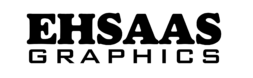What Is Coreldraw
Coreldraw Is A Popular Vector Graphics Editor Developed By Corel Corporation. It Is Widely Used By Designers, Artists And Professionals In Various Industries To Create And Edit High-Quality Vector Illustrations
Coreldraw Is A Vector Graphics Design Software That Allows Users To Create Vector Illustrations, Logos, Typography, And Complex Graphic Designs. Unlike Raster Graphics, Vector Graphics Are Composed Of Paths Defined By Mathematical Expressions, Which Makes Them Scalable Without Losing Quality. Coreldraw Is Part Of The Coreldraw Graphics Suite, Which Includes Other Design Tools Such As Corel Photo-Paint For Photo Editing And Corel Font Manager For Font Management

History Of Coreldraw
Coreldraw Is A Vector Graphics Editor Developed By Corel Corporation. It Has A Rich History Spanning Several Decades And Is Known For Its Powerful Features And User-Friendly Interface. Here Is A Detailed History Of Coreldraw:
Early Development (1987-1989)
1987: Corel Corporation, Based In Ottawa, Canada, Was Founded By Dr. Michael Cowpland. The Company Initially Focused On Developing Desktop Publishing Software.
1989: Coreldraw Was First Released. It Was One Of The Earliest Vector Graphics Editors Available For The Windows Platform. The Software Stood Out Because It Integrated Vector Illustration, Layout, And Image Editing Into A Single Application, Which Was A Significant Innovation At The Time.
Growth And Expansion (1990s)
1991-1994: Coreldraw Quickly Gained Popularity And Established Itself As A Leading Graphics Suite. Coreldraw 2, 3, 4, And 5, Released During These Years, Each Included More Advanced Features And Improved Performance. Coreldraw 3 Introduced Corel Photo-Paint, A Raster Graphics Editor That Complemented Coreldraw’s Vector Capabilities.
1995: Coreldraw 6 Was Released, Including A 32-Bit Version For Windows 95, Which Improved Performance And Stability. This Version Also Introduced The Coreldraw Graphics Suite, Which Included Additional Tools Such As Corel Photo-Paint And Corelmove.
1997: Coreldraw 8 Was Launched, Offering Advanced Web Graphics Capabilities And Better Integration With Other Software. The Suite Began To Include More Professional-Grade Tools, Which Attracted A Wider Range Of Graphic Designers And Artists.
Maturity And Market Leadership (2000s)
2000: Coreldraw 10 Introduced Several Key Features, Such As Support For More File Formats And Improved Text Handling. The Suite Continued To Evolve, Meeting The Growing Needs Of The Design Community.
2002: Coreldraw 11 Introduced Advanced Vector Illustration Tools, Improved Color Management, And More Robust Text Handling Capabilities. This Version Was Intended To Provide A More Intuitive And Efficient Design Experience.
2004: Coreldraw 12 Was Released With New Tools For Creating Professional Vector Graphics And Better Compatibility With Other Graphic Design Software. This Version Focused On Improving User Productivity And Workflow.
Modern Era (2010-2020)
2010: Coreldraw X5 (Version 15) Introduced Advanced Color Management, New Web Graphics Tools, And More Powerful Photo Editing Features. This Release Was Aimed At Enhancing The Overall User Experience And Maintaining The Latest Industry Standards.
2012: Coreldraw X6 Brought Significant Improvements Including Native 64-Bit Support, Enhanced Opentype Support, And New Creative Tools Such As The Smear, Twirl, And Attract/Repel Tools.
2014: Coreldraw X7 Introduced A Redesigned Interface, Improved Customization Options, And Advanced Fill Capabilities. This Version Emphasized User Flexibility And Creativity.
2016: Coreldraw X8 Included Support For Windows 10, Multi-Monitor Viewing, And Advanced Pen And Touch Capabilities, Meeting The Latest Technological Advancements.
2018: Coreldraw 2018 (Version 20) Introduced New Features Such As The Symmetry Drawing Mode, Block Shadow Tool, And Enhancements To The Livesketch Tool.
2019: Coreldraw 2019 Marked The Software’s Return To The Macos Platform After A Long Hiatus. This Release Also Included New Ai-Based Tools And Performance Improvements.
2020: Coreldraw Continues To Evolve With Regular Updates, Integrating Ai And Machine Learning Features, Cloud-Based Collaboration Tools, And More Advanced Design Capabilities. The Latest Versions Focus On Providing A Comprehensive Suite Of Tools For Designers, Illustrators, And Artists Across A Variety Of Platforms
Key Features Of Coreldraw
Coreldraw Is A Popular Vector Graphics Editor Developed By Corel Corporation. It Is Widely Used To Create And Edit Vector-Based Images And Designs. Some Of The Main Features Of Coreldraw Are As Follows:
1. Vector Illustration Tools
Drawing Tools: Coreldraw Provides A Comprehensive Suite Of Drawing Tools, Including The Pen Tool, Bezier Tool, And Freehand Drawing Tool, Which Allow The Precise Creation Of Vector Shapes And Paths.
Shape Tools: Contains Tools For Creating Basic Shapes Such As Rectangles, Ellipses, Polygons, And Stars, Which Can Be Easily Modified And Combined.
Node Editing: Users Can Manipulate Individual Nodes And Control Points To Refine Vector Paths And Shapes With Precision.
2. Page Layout Features
Multi-Page Layout: Allows For Designing Multi-Page Documents, Making It Suitable For Creating Brochures, Newsletters, And Multi-Page Advertisements.
Master Layers: Provides The Ability To Create Master Layers For Consistent Design Elements Across Multiple Pages.
Guidelines And Grid: Provides Customizable Guidelines And Grid Settings For Precise Alignment And Layout.
3. Typography Tools
Font Management: Integrated Font Manager For Organizing And Accessing A Wide Range Of Fonts.
Text Tools: Advanced Text Tools For Creating And Editing Text, Including Paragraph Text, Artistic Text, And Text Effects.
Opentype Support: Supports Opentype Features For Advanced Typography, Including Ligatures, Alternates, And Font Variations.
4. Colors And Fills
Color Palette: Extensive Color Palette, Including Pantone And Cmyk, For Accurate Color Representation.
Gradient Fill: Provides Gradient Fill Options With Customizable Color Transitions And Transparency Settings.
Mesh Fill Tool: Allows Creating Complex Color Gradients And Shading Effects Within A Single Object.
5. Photo Editing
Photo-Paint Integration: Seamless Integration With Corel Photo-Paint For Advanced Photo Editing And Bitmap Image Manipulation.
Image Adjustment Tools: Tools For Adjusting Brightness, Contrast, Color Balance, And Other Image Properties.
Special Effects: Includes A Variety Of Special Effects And Filters To Enhance Images And Photos.
6. Output And Compatibility
File Format Support: Supports A Wide Range Of File Formats, Including Ai, Psd, Pdf, Eps, Svg, And More, For Easy Import And Export.
Print Preparation: Tools For Preparing Files For Print, Including Color Separations, Preflight Checking, And Print Previews.
Web Graphics: Capabilities To Design Web Graphics And Export Images Optimized For Web Use.
7. Creative Tools And Effects
Powertrace: Converts Bitmap Images To Vector Graphics With The Built-In Powertrace Feature.
Interactive Tools: Includes Interactive Tools For Creating Blends, Shapes, Distortion, Envelopes, And Extrusions.
Livesketch: An Innovative Tool That Allows Freehand Sketching Directly Into Vector Graphics, Using The Power Of Artificial Intelligence To Interpret Sketches.
8. Collaboration And Productivity
Collaboration Tools: Cloud-Based Collaboration Tools For Sharing Designs And Feedback With Clients And Team Members.
Customization: Highly Customizable Workspace, With Options To Create Custom Toolbars, Shortcuts, And Workspaces.
Performance Enhancements: Optimized For Performance With Fast Processing And Rendering Capabilities For Large And Complex Files.
9. Learning And Support
Tutorials And Resources: Extensive Library Of Tutorials, Templates, And Design Resources Available To Help Users Get Started And Improve Their Skills.
Community And Support: Active User Community And Access To Corel’s Technical Support For Troubleshooting And Assistance.
These Features Make Coreldraw A Powerful And Versatile Tool For Designers, Illustrators, And Professionals From A Variety Of Fields Who Need High-Quality Vector Graphics And Page Layout Capabilities.
Coreldraw Tools
Coreldraw Is A Powerful Vector Graphics Editor That Provides A Wide Range Of Tools For Creating And Editing Graphics. Here Is A Detailed Overview Of Some Of Coreldraw’s Main Tools:
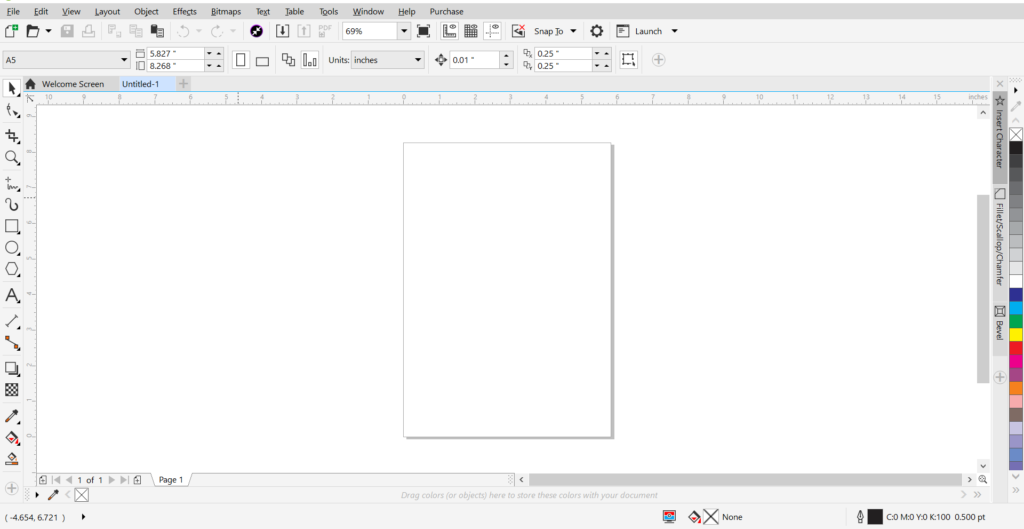
1. Pick Tool
Function: Selects Objects, Sets Their Position, And Transforms Them.
Usage: Click To Select Objects; Drag To Move Them; Use Handles To Resize, Rotate, Skew, Or Scale Them.
2. Shape Tool
Function: Edits The Shape Of Objects.
Usage: Manipulate Nodes And Control Points To Change The Shape Of Curves And Lines.
3. Crop Tool
Function: Crops Parts Of An Object Or Group Of Objects.
Usage: Select The Area To Keep, Everything Outside Will Be Deleted.
4. Zoom Tool
Function: Zooms In And Out On The Drawing.
Use: Click Or Drag To Zoom In, Hold Alt And Click To Zoom Out.
5. Freehand Tool
Function: Creates Freehand Lines And Curves.
Use: Click And Drag To Draw A Picture; Release To Finish.
6. Artistic Media Tool
Function: Creates Artistic Effects Using Brushes, Sprayers, Calligraphic Strokes, And Pressure-Sensitive Lines.
Use: Choose A Type Of Artistic Media And Draw A Picture To Apply The Effect.
7. Rectangle Tool
Function: Creates Rectangles And Squares.
Use: Click And Drag To Draw A Picture; Hold Ctrl To Restrict To A Square.
8. Ellipse Tool
Function: Creates Ellipses And Circles.
Use: Click And Drag To Draw A Picture; Hold Ctrl To Restrict To A Circle.
9. Polygon Tool
Function: Creates Polygons And Stars.
Use: Click And Drag To Draw A Picture; Specify The Number Of Sides In The Property Bar.
10. Text Tool
Function: Creates And Edits Text.
Use: Click To Create A Line Of Text; Click And Drag To Create A Text Frame For Paragraph Text.
11. Interactive Fill Tool
Function: Applies Gradient Fills And Patterns.
Use: Drag On An Object To Determine The Gradient Path And Color.
12. Smart Fill Tool
Function: Fills Enclosed Areas Of An Object.
Use: Apply A Fill By Clicking Inside An Area Enclosed By An Object.
13. Eyedropper Tool
Function: Samples Color And Properties From An Object.
Use: Click To Select Colors Or Properties; Apply Them To Another Object.
14. Outline Tool
Function: Sets The Outline Style, Thickness, And Color Of An Object.
Use: Select An Object And Choose The Outline Properties From The Toolbar.
15. Interactive Blend Tool
Function: Creates A Blend Between Two Objects.
Usage: Drag Between Two Objects To Create A Blend.
16. Interactive Contour Tool
Function: Creates A Contour Around An Object.
Usage: Drag From The Center Of The Object To Create A Shape.
17. Interactive Distortion Tool
Function: Distorts An Object.
Usage: Drag On An Object To Apply A Push, Pull, Zipper, Or Twister Distortion Effect.
18. Interactive Envelope Tool
Function: Distorts An Object By Dragging Nodes.
Usage: Drag Nodes To Reshape An Object.
19. Interactive Extrude Tool
Function: Adds Depth To An Object To Create A 3d Effect.
Usage: Drag On An Object To Apply An Extrusion.
20. Interactive Drop Shadow Tool
Function: Adds A Shadow To An Object.
Usage: Drag On An Object To Create A Shadow And Set Its Position.
Each Tool In Coreldraw Offers A Variety Of Customization Options And Settings To Achieve Precise And Professional Results. Becoming Familiar With These Tools And Their Functionalities Enables Users To Create Complex And Detailed Graphic Designs
Coreldraw Vs. Competitors
Coreldraw Is A Vector Graphics Editor Developed By Corel Corporation. It Is Part Of The Coreldraw Graphics Suite, Which Includes Other Graphic Design Programs Such As Corel Photo-Paint And Additional Utilities That Enhance The Overall Graphic Design Workflow. Coreldraw Is Known For Its User-Friendly Interface, Comprehensive Toolset, And Robust Features That Cater To Both Novice And Professional Designers.

Key Features Of Coreldraw
Vector Illustration Tools: Coreldraw Provides Powerful Vector Illustration Tools, Allowing Users To Create Complex And Scalable Graphics.
Layout Capabilities: It Offers Multi-Page Layout Features, Ideal For Creating Brochures, Magazines, And Other Multi-Page Documents.
Typography Tools: Advanced Typography Tools Enable Designers To Fine-Tune Text And Typography, Which Is Essential For Creating Professional-Quality Designs.
Photo Editing: Coreldraw Integrates With Corel Photo-Paint, Providing Robust Photo Editing Capabilities Within The Suite.
Color Management: It Has Advanced Color Management Tools, Ensuring Accurate Color Reproduction Across Various Media.
Compatibility: Coreldraw Supports A Wide Range Of File Formats, Making It Versatile For Various Design Workflows.
Customization: Highly Customizable Workspaces And Toolbars To Meet Individual Preferences And Workflow Requirements.
Competitors
Adobe Illustrator
Adobe Illustrator Is Arguably The Most Direct Competitor To Coreldraw. It Is Part Of The Adobe Creative Cloud And Is Widely Used In The Graphic Design Industry.
Key Features
Precision And Power: Known For Its Precision, Powerful Vector Tools, And Comprehensive Feature Set.
Integration With Adobe Creative Cloud: Seamless Integration With Other Adobe Products Such As Photoshop, Indesign, And After Effects.
Industry Standard: Widely Considered The Industry Standard For Vector Graphics, Offering Strong Support And A Huge Community Of Users.
Typography: Advanced Typography Tools And Opentype Support.
Regular Updates: Frequent Updates And New Features As Part Of Adobe’s Subscription Model.
Advantages And Disadvantages
Advantages: Industry Standard, Powerful Toolset, Seamless Adobe Ecosystem Integration.
Disadvantages: Subscription-Based Pricing, Which Can Get Expensive Over Time.
Affinity Designer
Affinity Designer Is A Relatively New Competitor That Has Gained Popularity For Its Performance And Affordability.
Key Features
Performance: Fast And Responsive, Even With Complex Designs.
Affordability: One-Time Purchase Cost, Making It More Affordable Than Subscription-Based Software.
User-Friendly: Intuitive User Interface That’s Easy For Beginners To Learn.
Versatility: Supports Both Vector And Raster Designs Within The Same Program.
Cross-Platform: Available For Windows, Macos, And Ipad.
Pros And Cons
Pros: Affordable, Responsive, User-Friendly.
Cons: Smaller Feature Set Than Illustrator And Coreldraw, Fewer Integrations With Other Professional Tools.
Inkscape
Inkscape Is An Open-Source Vector Graphics Editor That Is A Popular Choice For Users Looking For A Free Alternative.
Key Features
Open Source: Free To Use And Community-Driven.
Customizable: Highly Customizable With Support For Extensions.
Powerful Vector Tools: Comparable Vector Tools To Paid Software.
Cross-Platform: Available For Windows, Macos, And Linux.
Pros And Cons
Pros: Free, Open-Source, Robust Vector Tools.
Cons: Can Be Less Polished Than Commercial Software, Development Cycle Is Slow.
Comparison Summary
Coreldraw: Excellent For Users Who Need A Comprehensive Suite With A Balance Of Illustration, Layout, And Photo Editing Capabilities. It’s Particularly Strong In Typography And Color Management.
Adobe Illustrator: Best For Users Deeply Integrated Into The Adobe Ecosystem Or Those Who Need Industry-Standard Tools. Its Extensive Features And Frequent Updates Make It Ideal For Professional Use, Although It’s Priced Higher.
Affinity Designer: Great For Users Looking For A High-Performance, Affordable Option. It’s Suitable For Both Vector And Raster Work, But May Not Have Some Of The Advanced Features Of Coreldraw And Illustrator.
Inkscape: Ideal For Users Running On A Budget Or Those Who Prefer Open-Source Software. It Offers Powerful Vector Tools, But May Not Be As Polished Or Feature-Rich As Its Commercial Counterparts.
In Short, The Choice Between Coreldraw And Its Competitors Largely Depends On Your Specific Needs, Budget, And Preferred Workflow. Each Software Has Its Own Strengths And Weaknesses, Making Them Suitable For Different Types Of Users And Projects
Coreldraw In Professional Design
Coreldraw In Business Design: An In-Depth Explanation
Coreldraw, A Vector Graphics Editor Developed By Corel Corporation, Is Widely Used In Business Design Due To Its Robust Features And Versatility. Here Is An In-Depth Look At How Coreldraw Is Used In Various Aspects Of Business Design:
1. Vector Graphics Creation
Coreldraw Excels At Creating Vector Graphics, Which Are Essential For Business Design Due To Their Scalability Without Loss Of Quality. This Makes It Ideal For Logos, Icons, And Other Designs That Require Frequent Resizing.
Precision And Accuracy: Coreldraw Offers Tools Such As The Bezier Tool, Pen Tool, And Shape Tool That Allow Designers To Create Complex And Precise Shapes And Lines.
Node Editing: Advanced Node Editing Capabilities Help Refine Vector Paths For Clean And Sharp Designs.
2. Typography And Text Design
Commercial Design Often Involves Extensive Work With Typography. Coreldraw Provides Powerful Text Tools That Allow Designers To Manipulate Type With Great Flexibility.
Text On Paths: Designers Can Fit Text Along Paths Or Shapes, Which Is Useful For Creating Unique Typography Effects.
Font Management: The Software Includes A Comprehensive Font Manager To Handle A Variety Of Typefaces And Styles, Which Is Important For Maintaining Brand Consistency.
3. Page Layout And Publishing
Coreldraw’s Layout Capabilities Make It Suitable For Desktop Publishing Tasks Such As Creating Brochures, Flyers, Magazines, And More.
Multi-Page Layout: It Supports Multi-Page Document Creation, Allowing Designers To Work On Complex Publications.
Master Pages: Using Master Pages, Designers Can Ensure Consistent Layout Elements Across Multiple Pages.
4. Illustration And Artistic Design
Artists And Illustrators Use Coreldraw To Create Detailed Illustrations, Digital Paintings, And Artistic Designs.
Artistic Media Tools: The Software Includes A Variety Of Brushes And Media Tools That Mimic Traditional Art Techniques.
Livesketch Tool: This Tool Leverages Ai To Convert Freehand Sketches Into Precise Vector Curves, Facilitating Quick Concept Development.
5. Advanced Color Management
Professional Design Requires Accurate Color Representation, Especially For Print. Coreldraw’s Advanced Color Management Tools Ensure That Colors Remain Consistent Across Different Media.
Color Palette: Designers Can Create Custom Color Palettes Or Use Industry-Standard Palettes For Precise Color Matching.
Spot Colors: The Software Supports Spot Colors, Which Are Important For Branding And Print Design.
6. Integration And Compatibility
Coreldraw Integrates Well With Other Design Software And Supports A Wide Range Of File Formats, Making It Versatile In Professional Workflows.
File Format Support: It Can Import And Export Files In Formats Such As Ai, Psd, Pdf, Eps, And More, Ensuring Compatibility With Adobe Illustrator, Photoshop, And Other Industry-Standard Tools.
Collaboration: Features Such As Coreldraw.App Enable Designers To Seamlessly Collaborate And Share Files With Clients And Team Members.
7. Print And Prepress
For Designs For Print, Coreldraw Offers Comprehensive Prepress Tools To Ensure The Final Output Meets Professional Standards.
Preflight Checking: Built-In Preflight Tools Help Identify And Fix Potential Printing Issues Before Sending The Design To Print.
Bleed And Crop Marks: The Software Allows Adding Bleed, Crop Marks, And Other Essential Print Setup Features.
Coreldraw For Beginners
Coreldraw For Beginners:
Coreldraw Is A Powerful Vector Graphics Editor Widely Used To Create Logos, Illustrations, And Layouts. Here’s A Comprehensive Guide For Beginners To Get Started With Coreldraw:
1. Introduction To Coreldraw
Overview: Coreldraw Is Part Of The Corel Graphics Suite, Which Provides Tools For Vector Illustration, Layout, Photo Editing, And More.
User Interface: Familiarize Yourself With The Workspace, Which Includes The Toolbox, Property Bar, Docker, Color Palette, And Document Window.
2. Basics Of Vector Graphics
Vector Vs. Raster: Understand The Difference Between Vector Graphics (Made Of Paths) And Raster Graphics (Made Of Pixels).
Shapes And Lines: Learn How To Create And Manipulate Basic Shapes (Rectangles, Ellipses, Polygons) And Lines.
3. Working With Tools
Pick Tool: Used To Select, Move And Resize Objects.
Shape Tool: Allows You To Edit Node Points To Change Shapes.
Bezier Tool: Used To Create Custom Shapes And Curves.
Text Tool: Add And Format Text To Your Design.
4. Creating A New Document
Getting Set Up: Open Coreldraw, Go To ‘file’ > ‘new’ And Set Your Document’s Properties Such As Size, Units And Resolution.
Guides And Grid: Use Guides And Grids To Precisely Align Objects.
5. Creating And Manipulating Shapes
Basic Shapes: Use The Shape Tool To Create Rectangles, Circles And Polygons.
Custom Shapes: Modify Shapes Using The Shape Tool And Convert To Curves For More Complex Designs.
Combining Shapes: Learn How To Weld, Trim And Intersect Shapes To Create Complex Designs.
6. Working With Colors
Fills And Outlines: Apply Solid Colors, Gradients, And Patterns To Fills And Outlines.
Color Palettes: Use Pre-Defined Color Palettes Or Create Custom Palettes.
Eyedropper Tool: Pick Colors From Any Part Of Your Workspace Or Imported Images.
7. Text And Typography
Adding Text: Use The Text Tool To Insert Text Into Your Design.
Formatting Text: Change The Font, Size, Color, And Apply Effects Such As Bold, Italic, And Underline.
Text On A Path: Make Text Follow A Curve Or Shape For Creative Typography.
8. Working With Layers
Layer Management: Use The Object Manager To Create, Rename, And Manage Layers.
Layer Order: Control The Stacking Order Of Objects Using Layers For Better Organization.
9. Importing And Exporting
Importing: Bring In Images And Other Assets Using ‘file’ > ‘import’. Exporting: Save Your Work In Various Formats Such As Pdf, Png, Jpeg And Svg Via ‘file’ > ‘export’.
10. Basic Effects And Transformations
Transformations: Rotate, Scale, Skew And Mirror Objects.
Effects: Apply Basic Effects Such As Shadow, Transparency And Blending To Enhance Your Design.
11. Printing And Publishing
Print Setup: Configure Your Document For Printing, Ensuring Proper Margins And Resolution.
Publishing: Save Your Work In Web-Friendly Formats Or For Professional Printing.
12. Practice Projects
Logo Design: Start With Simple Logo Projects To Practice Shapes, Text And Color Tools.
Flyer Design: Create Flyer Layouts To Understand Layers, Images And Text Organization.
Tips For Beginners
Practice Regularly: Spend Time Practicing To Become Familiar With Tools And Techniques.
Explore Tutorials: Use Online Tutorials And Resources For Guided Learning.
Join Communities: Participate In Forums And Groups To Get Feedback And Learn From Others.
By Following This Guide, Beginners Can Gradually Build Their Skills And Confidence In Using Coreldraw For A Variety Of Graphic Design Projects
Advanced Techniques In Coreldraw
Advanced Techniques In Coreldraw
Coreldraw Is A Robust Graphic Design Software That Offers A Wide Range Of Tools And Features. Mastering Its Advanced Techniques Can Greatly Enhance Your Design Capabilities. Here Are Some Advanced Techniques To Explore In Coreldraw:
1. Using The Mesh Fill Tool
Purpose: Creating Realistic Color Transitions And Shading.
How To Use: Select The Object, Go To The Mesh Fill Tool In The Toolbar, And Adjust The Grid To Manipulate Colors At Different Nodes.
2. Powerclip
Purpose: Placing One Object Inside Another.
How To Use: Select The Object You Want To Place Inside, Go To Effect > Powerclip > Place Inside Frame, And Then Click The Frame Object.
3. Custom Brushes
Purpose: Creating Unique Brush Strokes And Effects.
How To Use: Open The Brush Settings From The Artistic Media Tool, Customize Your Brush Size And Texture, And Save It For Future Use.
4. Gradients And Transparency
Purpose: Add Depth And Realism To Objects.
How To Use: Use The Interactive Fill Tool For Gradients And The Transparency Tool To Adjust The Transparency Level.
5. Blending And Contouring
Purpose: Create Smooth Transitions Between Objects Or Give Objects A 3d Effect.
How To Use: Use The Blend Tool To Merge Two Objects And Add Depth To An Object By Creating A Series Of Concentric Shapes Using The Contour Tool.
6. Using Layers And Layer Effects
Purpose: Arrange Complex Designs And Apply Effects In A Non-Destructive Way.
How To Use: Access The Object Manager To Create And Manage Layers. Apply Layer Effects Such As Drop Shadows And Glows Through The Effects Menu.
7. Working With Vectors And Bitmaps
Purpose: Combine Vector Graphics With Bitmap Images For Comprehensive Designs.
How To Use: Import Bitmaps Into Your Project And Use The Trace Bitmap Tool To Convert Them To Vectors. Adjust Vector Nodes For Accuracy.
8. Perspective And Envelope Distortion
Purpose: Manipulating Objects In 3d Space Or Creating Custom Shapes.
How To Use: Use The Envelope Tool To Distort Objects By Dragging Nodes. The Perspective Tool Allows Manipulating Objects To Give Them A 3d Effect.
9. Advanced Text Handling
Purpose: Creating Custom Text Effects And Layouts.
How To Use: Use The Text Tool For Basic Text Input, And Then Apply Effects Such As Fit Text To Path, Envelope Distortion, And Text Wrapping.
10. Macros And Automation
Purpose: Automate Repetitive Tasks And Increase Productivity.
How To Use: Create Macros Through The Tools > Macros Menu, Write Your Scripts Or Record Actions, And Run Macros As Needed.
11. Color Management
Purpose: Ensuring Color Consistency Across Different Media.
How To Use: Access Color Management Settings Through The Tools Menu To Calibrate Colors, Set Profiles, And Manage Color Workflow.
12. Non-Destructive Editing
Purpose: Making Reversible Changes To Objects And Images.
How To Use: Use Adjustment Layers, Masks, And Non-Destructive Effects To Keep Your Original Content Intact While Applying Changes.
By Mastering These Advanced Techniques, You Can Take Full Advantage Of Coreldraw’s Capabilities To Create Professional And Complex Designs. Practice And Experimentation With These Tools Will Help You Discover New Possibilities And Enhance Your Design Workflow
Coreldraw Graphics Suite
Coreldraw Graphics Suite Is A Comprehensive Software Package Designed For Graphic Design, Illustration, And Vector-Based Drawing. It Includes A Collection Of Powerful Tools That Cater To Various Aspects Of Graphic Design, From Creating Logos And Illustrations To Layout Design And Photo Editing. Here Is An In-Depth Look At Its Components And Features:
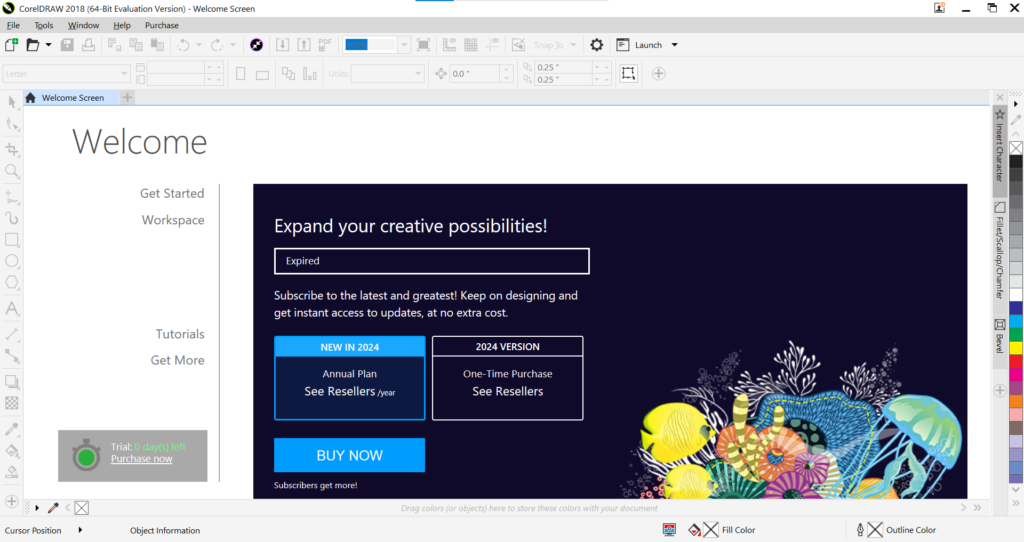
Components Of Coreldraw Graphics Suite
Coreldraw:
Vector Illustration: Coreldraw Is Primarily Known For Its Vector Graphic Capabilities, Which Allow Designers To Create And Manipulate Vector Images With Precision.
Page Layout: This Tool Is Ideal For Creating Multi-Page Documents, Brochures, And Other Layouts.
Typography Tools: Provides Extensive Text Formatting Options And Support For Advanced Typography, Including Opentype, Truetype, And Postscript Fonts.
Corel Photo-Paint:
Photo Editing: A Powerful Photo Editing Application That Provides Tools To Retouch, Enhance, And Manipulate Photos.
Image Enhancement: Includes Features For Adjusting Color, Tone, And Sharpness, As Well As Applying Effects And Filters.
Corel Font Manager:
Font Management: Helps Users Organize, Search, And Manage Their Font Libraries, Making It Easy To Find The Perfect Typeface For Any Project.
Corel Capture:
Screen Capture Tool: Allows Users To Capture Images From Their Screen That Can Be Edited And Incorporated Into Designs.
Corel Connect:
Content Finder: A Built-In Content Search Tool That Helps Users Find Assets Such As Photos, Clipart, And Fonts Within The Suite Or Online.
Key Features
Intuitive Interface: Coreldraw Graphics Suite Is Known For Its User-Friendly Interface, Which Can Be Customized To Fit Individual Workflows.
Advanced Illustration Tools: Provides A Wide Range Of Tools For Drawing, Sketching, And Designing, Including Advanced Vector Editing And Bezier Tools.
Layout And Design: Supports Complex Layouts And Designs With Features Such As Multi-Page Layouts, Master Layers, And Templates.
Color Management: Provides Robust Color Management Tools, Including Color Palettes, Harmony, And Gradient Fills.
Collaboration Tools: Includes Features For Collaborative Work Such As File Sharing, Comments, And Version Control.
Compatibility: Supports A Wide Range Of File Formats, Making It Easy To Import And Export Projects From Other Software.
Use Cases
Graphic Design: Ideal For Creating Logos, Branding Materials, And Promotional Graphics.
Illustration: Used By Illustrators To Create Detailed Artwork And Vector Illustrations.
Layout Design: Suitable For Designing Brochures, Magazines, Flyers, And Other Printed Materials.
Web Design: Provides Tools For Designing Web Graphics And Layouts.
Photo Editing: Provides Advanced Photo Editing And Retouching Capabilities For Photographers And Designers.
Learning And Support
Coreldraw Graphics Suite Offers Extensive Learning Resources, Including Tutorials, Webinars, And A Community Forum. Users Can Access Documentation And Customer Support To Get Help About The Software.
Overall, Coreldraw Graphics Suite Is A Versatile And Powerful Tool For Professionals In The Graphic Design Industry, Offering A Wide Range Of Features To Handle Diverse Design Projects.
Tips And Tricks For Coreldraw Users
1. Mastering The Basic Tools
Pick Tool: This Is A Must-Have For Selecting, Moving, And Transforming Objects. Learn To Switch Between Different Modes (Freehand, Free Transform) To Manipulate Objects Efficiently.
Shape Tool: Use This To Edit Nodes And Paths Of Vector Objects. Understanding How To Add, Delete, And Manipulate Nodes Can Improve Your Design.
2. Working With Layers
Layer Management: Keep Your Design Organized Using Layers. Group Related Elements Together On Different Layers To Make Editing Easier And Ensure A Clean Workspace.
Locking Layers: Lock Layers You Don’t Need To Edit To Prevent Accidental Modifications.
3. Using Advanced Tools
Bezier Tool: Mastering The Bezier Tool Allows You To Create Complex And Precise Shapes By Controlling Curves And Lines.
Mesh Fill Tool: Use It To Create Realistic And Detailed Color Gradients Within Objects, Giving Them A 3d Look.
4. Customizing The Interface
Workspace Customization: Tailor The Coreldraw Interface To Your Workflow By Customizing The Toolbars, Shortcuts, And Dockers. Save These Custom Settings For Different Types Of Projects.
Dockers: Familiarize Yourself With The Different Available Dockers (Object Properties, Colors, Transformations) To Quickly Access Essential Controls.
5. Efficient Object Manipulation
Align And Distribute: Use These Tools To Arrange Objects Evenly And Precisely. This Ensures A Clean And Professional Look In Your Design.
Snapping: Enable Snapping To Objects, Grids, And Guidelines To Ensure Accurate Placement And Alignment.
6. Text And Typography
Text Tool: Use The Text Tool To Add And Format Text. Explore Different Fonts, Sizes, And Styles To Enhance Your Design.
Text Effects: Apply Text Effects Like Envelopes, Drop Shadows, And Distortion To Make Your Text Stand Out.
7. Color Management
Color Palettes: Create And Save Custom Color Palettes For Consistency Across Projects. Use The Eyedropper Tool To Sample And Reuse Colors.
Gradient Fills: Experiment With Linear, Radial, And Conical Gradients To Add Depth And Dimension To Your Designs.
8. Bitmap And Vector Integration
Powertrace: Convert Bitmap Images To Vector Objects Using Powertrace. This Is Useful For Logo Design And When You Need Scalable Graphics.
Bitmap Effects: Apply Effects Like Blur, Sharpening, And Color Adjustments To Bitmap Images Directly Within Coreldraw.
9. Export And File Formats
Export Settings: Choose The Right File Format For Your Needs (Pdf, Svg, Eps, Png). Adjust Export Settings For Resolution, Color Mode, And Compression To Ensure High-Quality Output.
Preflight Check: Use The Preflight Tool To Check For Potential Problems Before Exporting, Such As Missing Fonts, Low-Resolution Images, And Color Anomalies.
10. Keyboard Shortcuts
Learn Shortcuts: Familiarize Yourself With Common Keyboard Shortcuts To Speed Up Your Workflow. For Example, Pressing “P” Centers An Object On The Page, And “Ctrl+D” Duplicates The Selected Object.
11. Practice And Experiment Regularly
Practice Regularly: The More You Use Coreldraw, The More Proficient You’ll Become. Regular Practice Helps Master The Tools And Techniques.
Experiment With Features: Don’t Hesitate To Experiment And Explore New Features And Tools. This Can Lead To Discovering New And Efficient Ways To Work.
By Incorporating These Tips And Tricks Into Your Coreldraw Routine, You Can Increase Your Productivity, Create More Polished Designs, And Take Full Advantage Of The Software’s Capabilities.
Coreldraw In Education
“Coreldraw In Education” Refers To The Use Of Coreldraw, A Graphic Design Software, As A Tool For Teaching And Learning In An Educational Setting. Here Is A Detailed Description:
Coreldraw Is A Vector Graphic Design Software That Is Widely Used To Create Illustrations, Logos, Brochures, And Other Visual Materials. In Educational Contexts, It Serves As A Valuable Resource For Students And Teachers In A Variety Of Fields, Including Art, Design, Technology, And More.
Key Benefits
Enhances Creativity: Coreldraw Offers A Wide Range Of Tools And Features That Allow Students To Experiment With Design Elements, Colors, And Typography, Thereby Boosting Creativity And Artistic Skills.
Practical Skills: Learning To Use Coreldraw Equips Students With Practical Skills That Are Directly Applicable To The Job Market. Knowledge Of Graphic Design Software Is Often A Requirement In Creative And Technical Professions.
Project-Based Learning: Teachers Can Use Coreldraw For Project-Based Learning Teachers Can Integrate Coreldraw Into Classes Where Students Can Create Real-World Design Projects. This Hands-On Approach Helps Them Better Understand And Retain Design Principles.
Cross-Disciplinary Use: Beyond Traditional Art And Design Classes, Coreldraw Can Be Integrated Into Subjects Such As Marketing, Digital Media, And Even Stem Education, Where Visual Communication Plays A Role.
Customization And Flexibility: Coreldraw’s Versatile Tools Allow For Customized Learning Experiences. Teachers Can Design Assignments And Projects To Match Specific Learning Objectives And Student Interests.
Implementation In Education
Curriculum Integration: Coreldraw Can Be Integrated Into A Variety Of Educational Courses, From High School Art Classes To College-Level Design Courses. This Integration Often Involves Structured Lessons, Workshops, And Assignments That Use The Software.
Training And Workshops: Teachers And Students Can Attend Training Sessions Or Workshops To Become Proficient In Coreldraw. These Sessions May Be Provided By Educational Institutions, Software Vendors, Or Online Platforms.
Student Portfolios: Students Can Use Coreldraw To Create Portfolios Of Their Work, Showcasing Their Design Skills And Creativity. These Portfolios Are Valuable For College Applications And Job Searches.
Collaborative Projects: Coreldraw Facilitates Collaborative Projects Where Students Can Work Together On Design Assignments, Share Feedback, And Develop Teamwork Skills.
Evaluation And Feedback: Teachers Can Use Coreldraw To Evaluate Student Work, Provide Feedback, And Guide Students In Improving Their Design Skills
Coreldraw Pricing And Licensing
Coreldraw Offers Several Pricing And Licensing Options To Suit Different Needs, Which May Include:
Subscription Model: This Is A Recurring Payment Option, Usually Billed Annually. It Provides Access To The Latest Version Of Coreldraw, As Well As Updates And New Features As They Are Released.
Perpetual License: This Is A One-Time Purchase Option That Gives You Ownership Of A Specific Version Of Coreldraw. This License Usually Does Not Include Access To Future Updates Or New Versions, Unless You Purchase An Upgrade After You Own The Software.
Educational License: Coreldraw Often Offers Discounted Rates For Students And Teachers. These Licenses Are Usually The Same As Standard Licenses, But Come With Restrictions On Commercial Use.
Business/Enterprise Licensing: For Larger Organizations, Coreldraw Offers Volume Licensing Options. These Can Provide Additional Benefits Such As Cost Savings And Centralized Management And Support.
Coreldraw Graphics Suite: This Is A Comprehensive Package That Includes Coreldraw As Well As Other Tools And Resources. It May Be Available Via Subscription Or Perpetual License.
Pricing For Each Of These Options Can Vary Depending On Factors Such As The Number Of Licenses, Additional Features, And Whether It Is An Initial Purchase Or A Renewal. For The Most Accurate And Up-To-Date Information, It Is Best To Check Corel’s Official Website Or Contact Their Sales Team
Conclusion
Coreldraw Is A Versatile And Powerful Graphic Design Software That Has Found Its Place In The Toolkit Of Designers Around The World. Its Comprehensive Feature Set, User-Friendly Interface, And Continued Development Make It An Essential Tool For Both Beginners And Professionals.Final Thoughts Whether You’re Just Starting Out In Graphic Design Or Looking To Enhance Your Existing Skills, Coreldraw Gives You The Tools And Resources You Need To Succeed. With Its Rich History, Strong Community, And Continued Commitment To Innovation, Coreldraw Is Software That Can Grow With You And Support Your Creative Journey.